Adding Work Location
Welcome to the Work Location feature in the DecisionHR Guide! Here, we'll help you navigate the setup and management of your company's business addresses, ensuring your tax and worker's compensation details are spot-on. Whether you're setting up for the first time or adjusting to your business's growth, this section provides all you need for a smooth and compliant operation. Let's get started!
What is the Work Location Functionality?
The company work location feature is an object that contains information about the company's business address. This address is one of the sources of tax parameters, so you must use an actual address here.
During company onboarding, you create a default company work location. This default work location is the main business address that the system recognizes, although you can create as many work locations as your business has.
This work location is essential to company onboarding as it links employees and where they work.
Where do you find it in the app?
There is a widget for the work location feature that you can add to your dashboard.
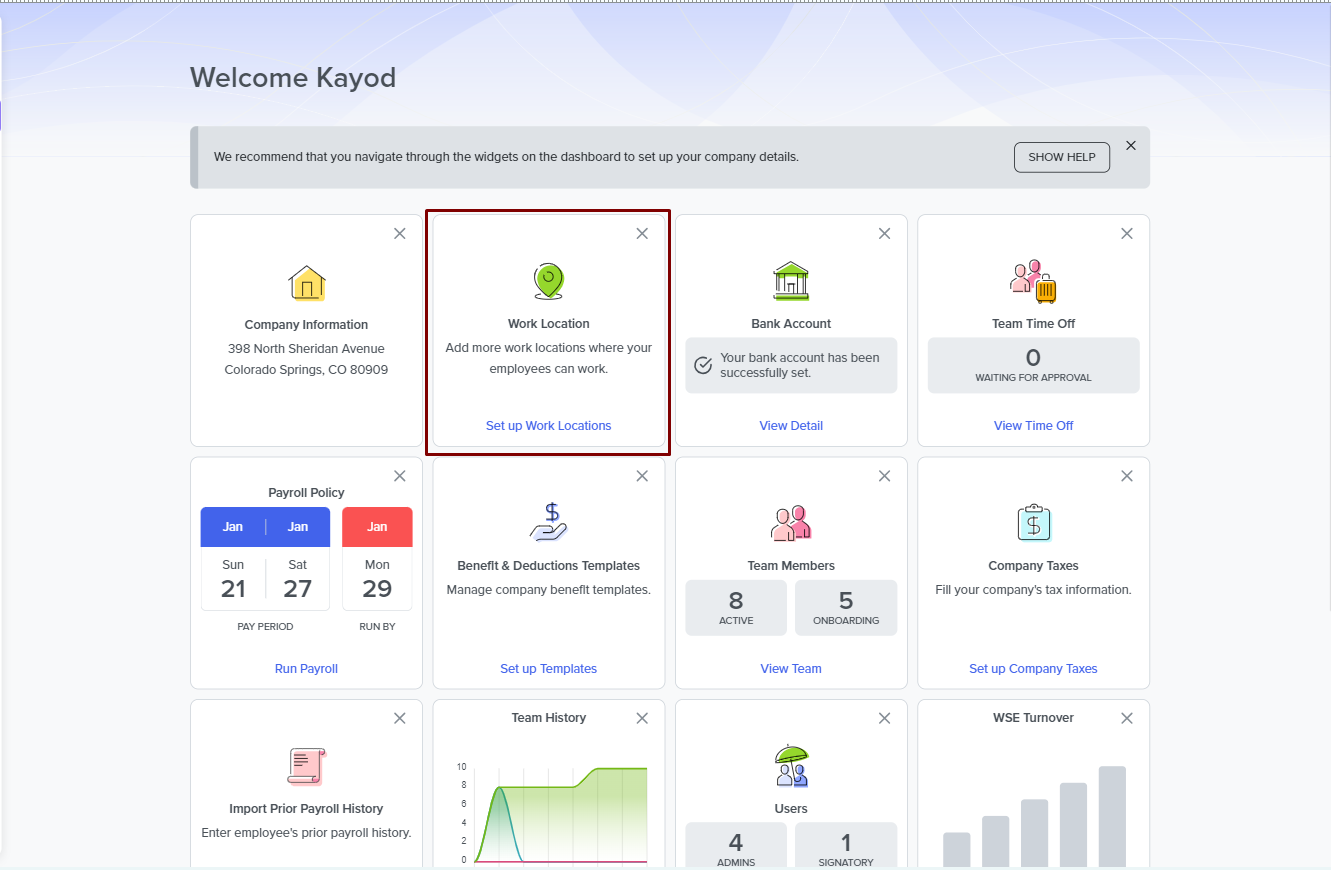
However, you can also access the feature from the Company section of the app.
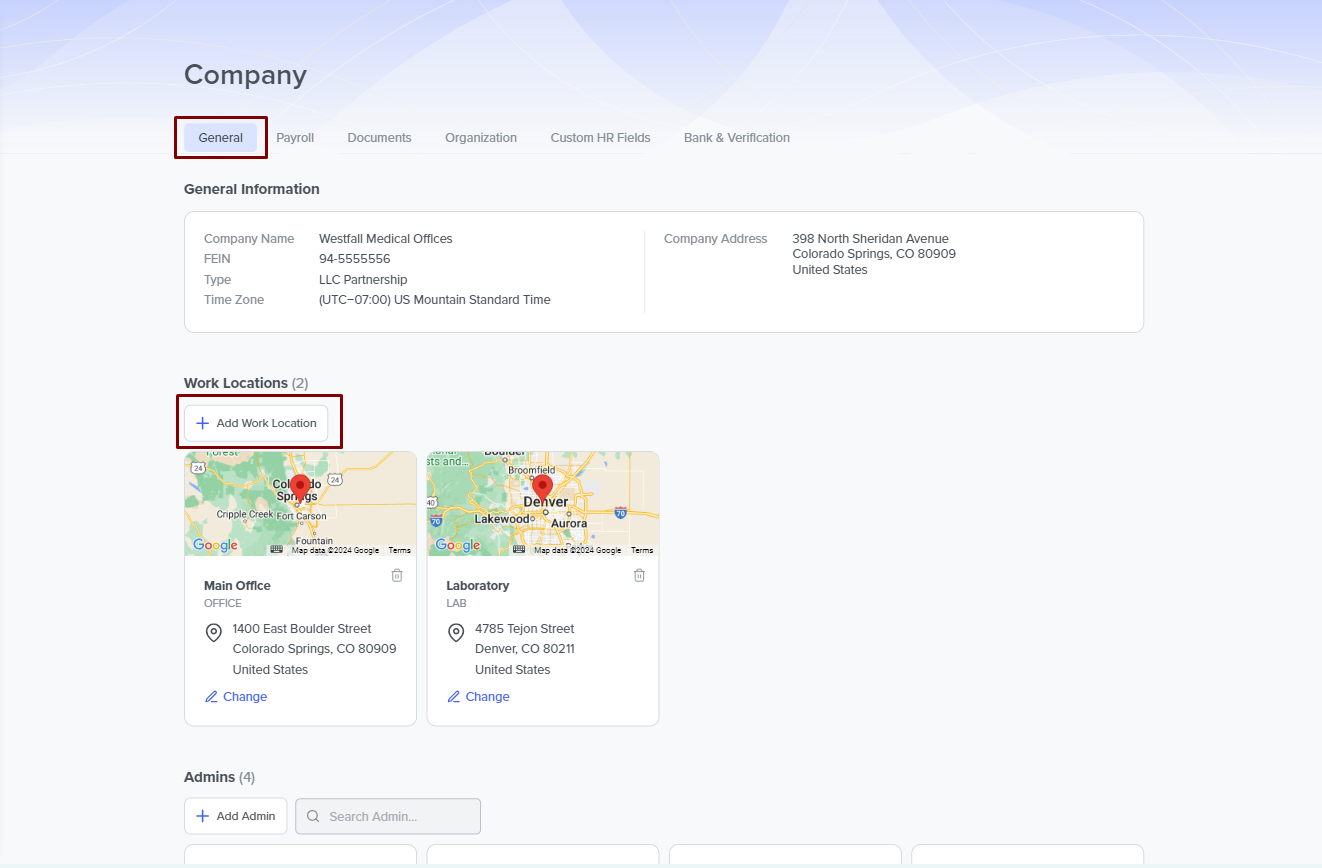
Work Location Dependencies
It is important to note that the work location feature affects some other app features. Such other functionalities are:
Tax setup
Work location is one of the features that determine your company's tax parameters. Thus, a tax engine usually validates each work location for correctness. The system processes the address and must find proper tax information about it.
Please know that if you have a new work location in a new state, you need to define your company taxes for that new state in the Company Tax Setup section.
Worker's compensation
The system suggests worker's compensation codes to you during employee onboarding based on your work locations.
How do you set up and use the work location feature?
You provide a business address during onboarding, which becomes your company's default location. As a result, every work location dependency is pre-set based on this location.
However, you can add new work locations, update existing work locations, or remove existing work locations in the app.
In setting up your company's appropriate work location, it must contain the following:
- Business Address lines, which take alphanumeric values.
- City, which takes alphanumeric values.
- State, which you can select from the dropdown menu.
- Zip code, which takes numeric values only.
Work Location Whisperer
As a user begins typing an address, the Whisperer feature springs into action, offering proactive suggestions for potential addresses in real time, adapting as you input more characters.
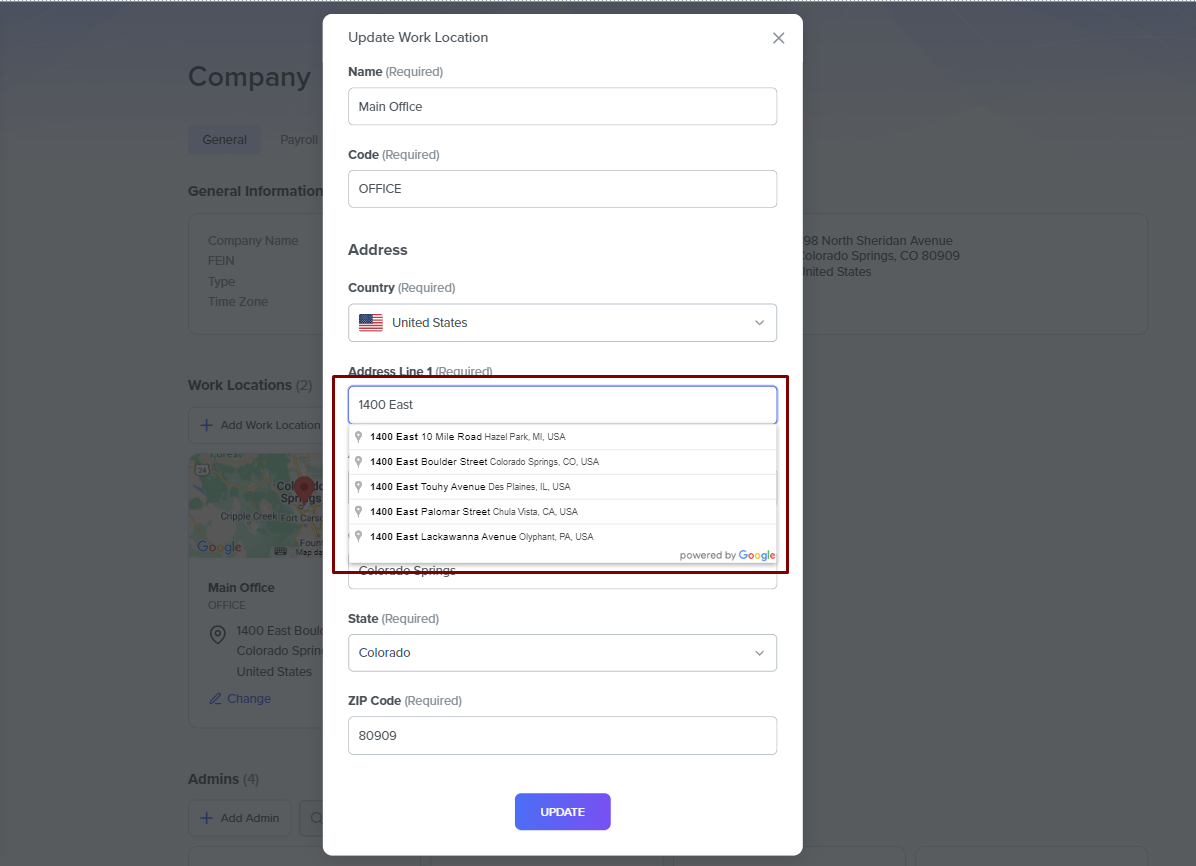
Simultaneously, the system actively verifies these addresses against a credible database, ensuring precision throughout the process.
Users can engage with these dynamic suggestions by choosing from a dropdown menu. Upon selecting or completing the address, the system seamlessly auto-fills additional fields and rectifies any discrepancies, enhancing the overall accuracy and efficiency of the address entry process.
Work Location Identification You can assign a name and an identification code to each work location your company has during the work location setup. You do this for ease of identification of each work location and use in fields with space limitation so that there is the possibility of showing only the code instead of the full name. e.g., in reports.
After setting up the work location feature, you should move on to the Company Tax Setup feature in the app to define your Federal and State tax parameters for each of your company's Work Locations.
