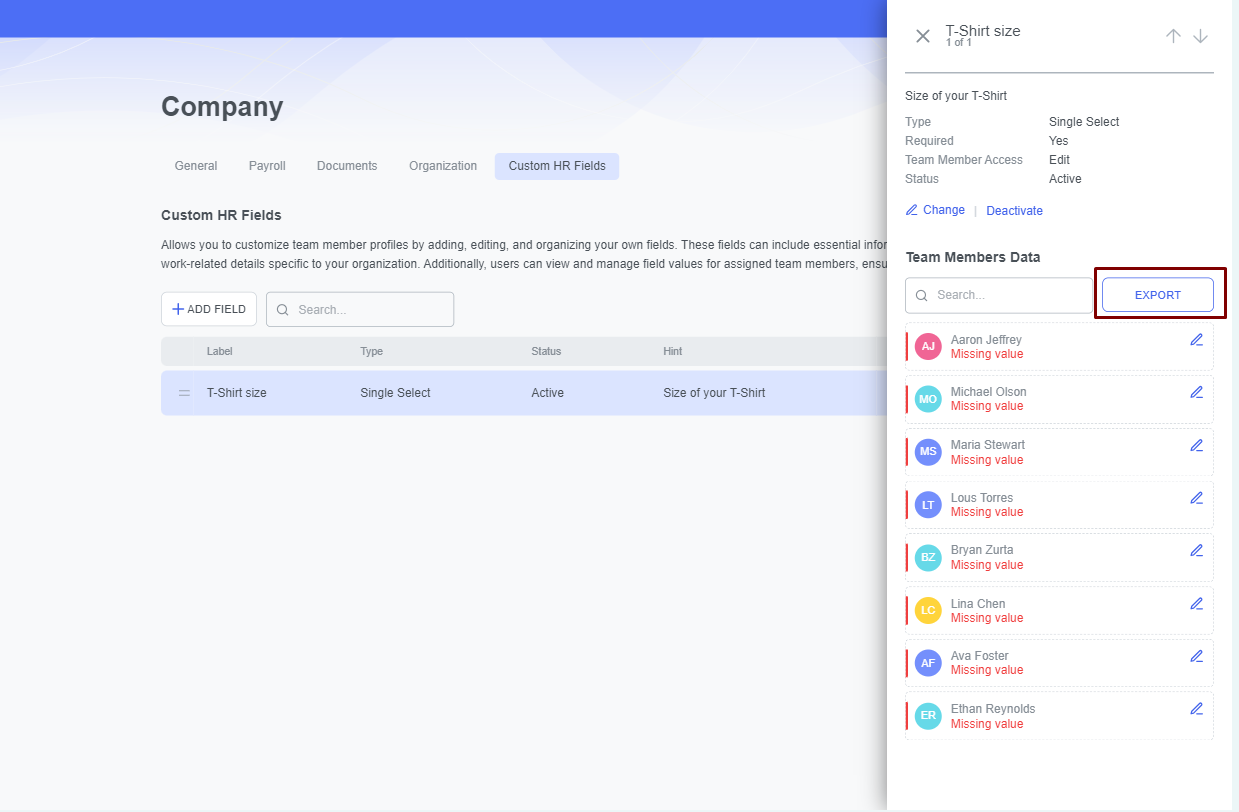Custom HR Field
Welcome to the guide on how to customize your team's profiles with Custom HR Fields in DecisionHR, enhancing detail and organization. Manage these fields within team profiles under the Teams section, ensuring tailored interaction. This feature is key for a personalized and comprehensive overview of team member information.
What is the Custom HR Field?
Custom HR Field allows you to customize team members' profiles by adding, editing, and organizing your fields. These fields can include essential information, personal preferences, or work-related details specific to your organization.
Additionally, you can view and manage field values for assigned team members, ensuring a comprehensive overview.
Where can you manage in the app?
To set up your company's custom HR fields: Go to the Company section of the app. In the Company section, click the Custom HR Fields button. Click on ADD FIELD in the new window to set up a new HR field.
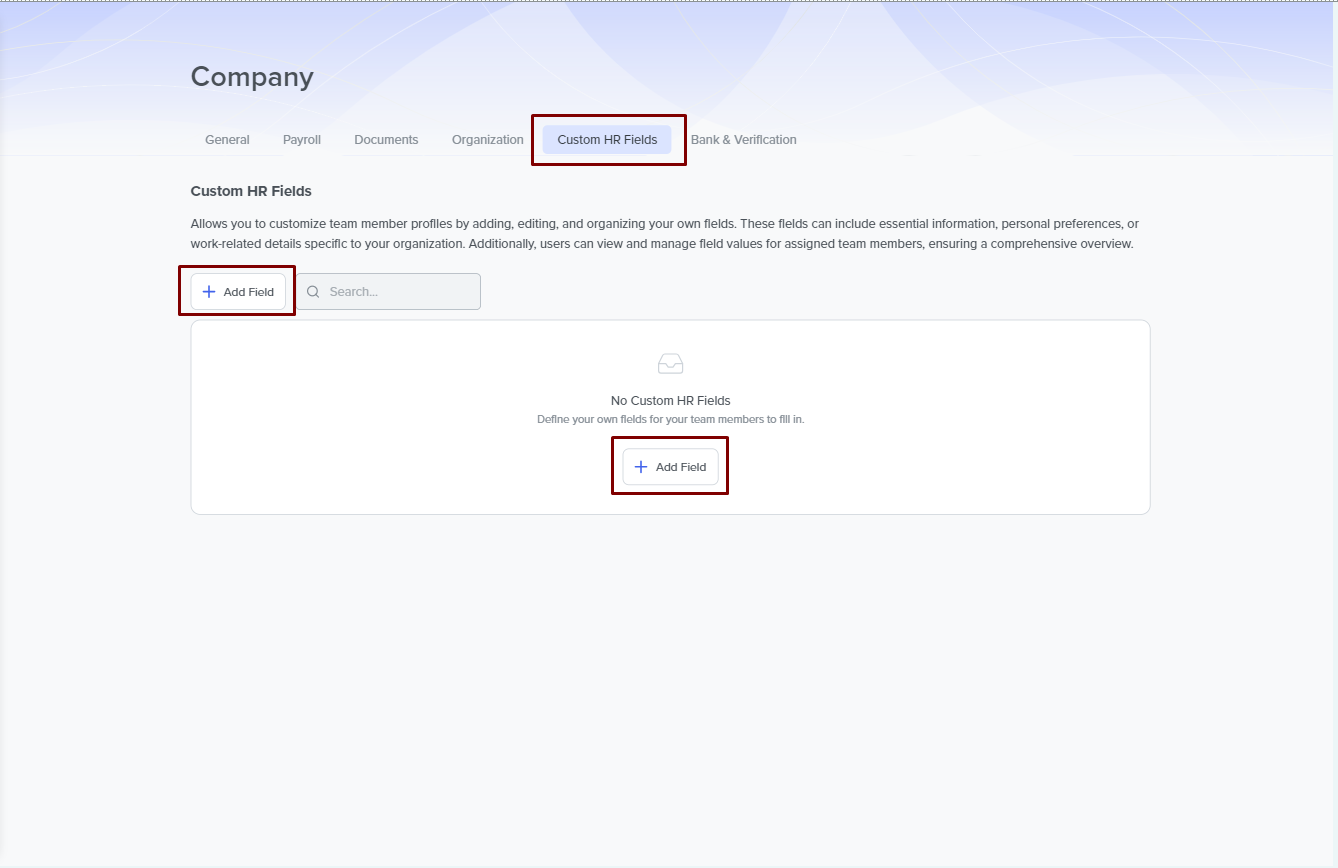
To manage each team member's interaction with the HR fields you created: Go to the Teams section of the app. Click on any of the team members. In their profile, navigate to the Personal tab. You will see the Custome HR Fields section here. You can monitor and manage the employee's interaction here.
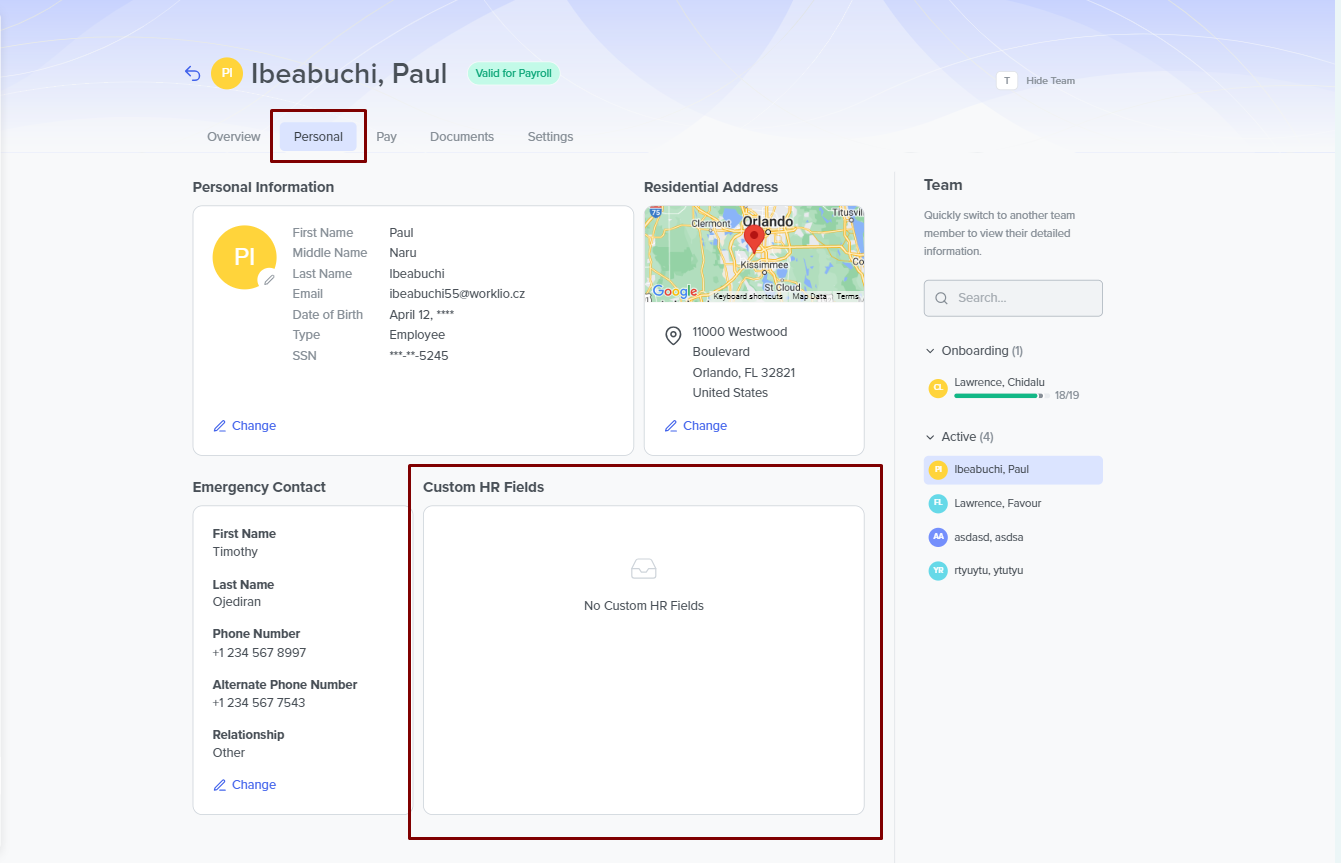
How do you set up the Custom HR Field?
In the app, you can configure Custom HR Fields within the Company section by navigating to the Custom HR Fields page. To set up, click on ADD FIELD.
A modal appears on your window with the following customizable fields:
- Label- This system mandates customization of the field. You'll provide a descriptive label for the custom field you intend to create. Your label may serve as information applicable to all employees or a mandatory question for all employees to answer. Additionally, you can utilize the Custom HR Field to store general company information that is accessible exclusively to you.
- Hint- In this field, you may or may not type in a brief explanation or instruction relating to the field you want to create that will assist team members in understanding its purpose.
- Type- This field is mandatory for you to fill. Here, you select the type of response you want from your team members, if any. Depending on your selection here, you may complete additional fields during the setup for clarity. Options like Single Select and Multi Select, where you have to provide the list of options for the team members to choose from.
Single Select and Multi Select
The additional field you must set up when using any of these types is the List of Options field. In this field, you enter each option on a new line. These options will be available in the dropdown menu when the employees want to make their choices. The employee can only choose one option for the single-select, while for the multi-select, they can select multiple options.
- Required- You check the Required box if the field you want to create is essential and must be completed.
- Team Members Access- When creating a custom field, you must specify the access levels for team members based on the field's purpose. If the field is intended for storing company information exclusively for your use, you can choose the No Access option, ensuring that no other employee can access this field. If the purpose is to provide information to employees without interaction, select the View option. However, if the field involves asking a question or necessitates interaction from other team members, opt for the Edit option.
After completing these fields, click on ADD FIELD to create your new HR Field. However, after creating the new field, you can carry out some actions on the field you created.
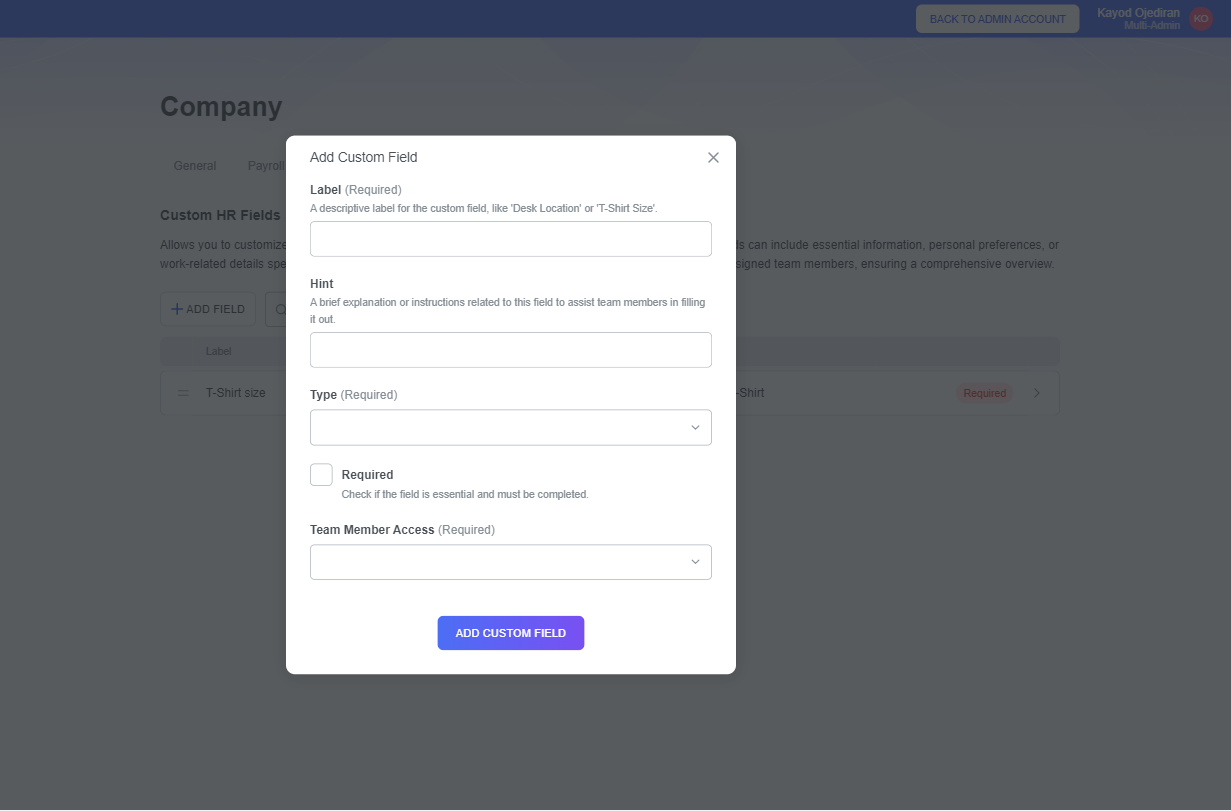
Click on the custom field, and a new window opens on your screen. In the new window, you can Change or Deactivate the field by clicking their respective buttons. By clicking Change, you can edit the field. If you click on Deactivate, you deactivate the HR field.
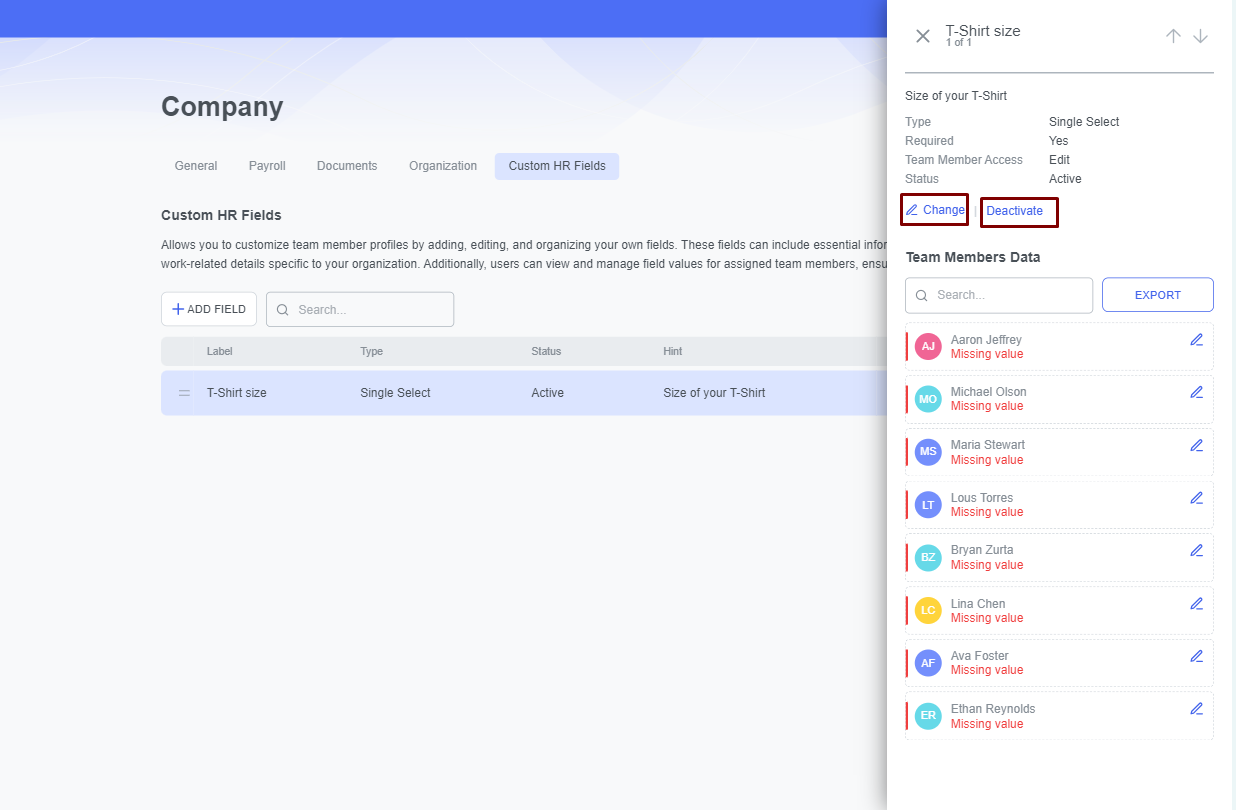
Additionally, you can also export the values of your Custom HR Field to a downloadable CSV file for your convenience.