Company Verification
Hey Admin, verifying your company on DecisionHR is crucial to ensuring the security and integrity of your data. Here's a step-by-step guide to help you through the company verification process.
What is Company Verification?
We have designed the company verification feature so you can securely and efficiently upload all the necessary documents verifying your identity and business. This step is critical in ensuring your company complies with all regulatory standards.
You must complete this process for the following reasons:
- Security: Protects against unauthorized access and ensures that only legitimate companies use the platform.
- Compliance: Ensures compliance with legal and regulatory requirements.
Where to complete Company Verification in the app
After logging in to DecisionHR using your admin credentials, click the Company section in the menu on your dashboard's sidebar. On the Company page, click the Bank & Verification tab. You can complete your company's verification on the resulting page.
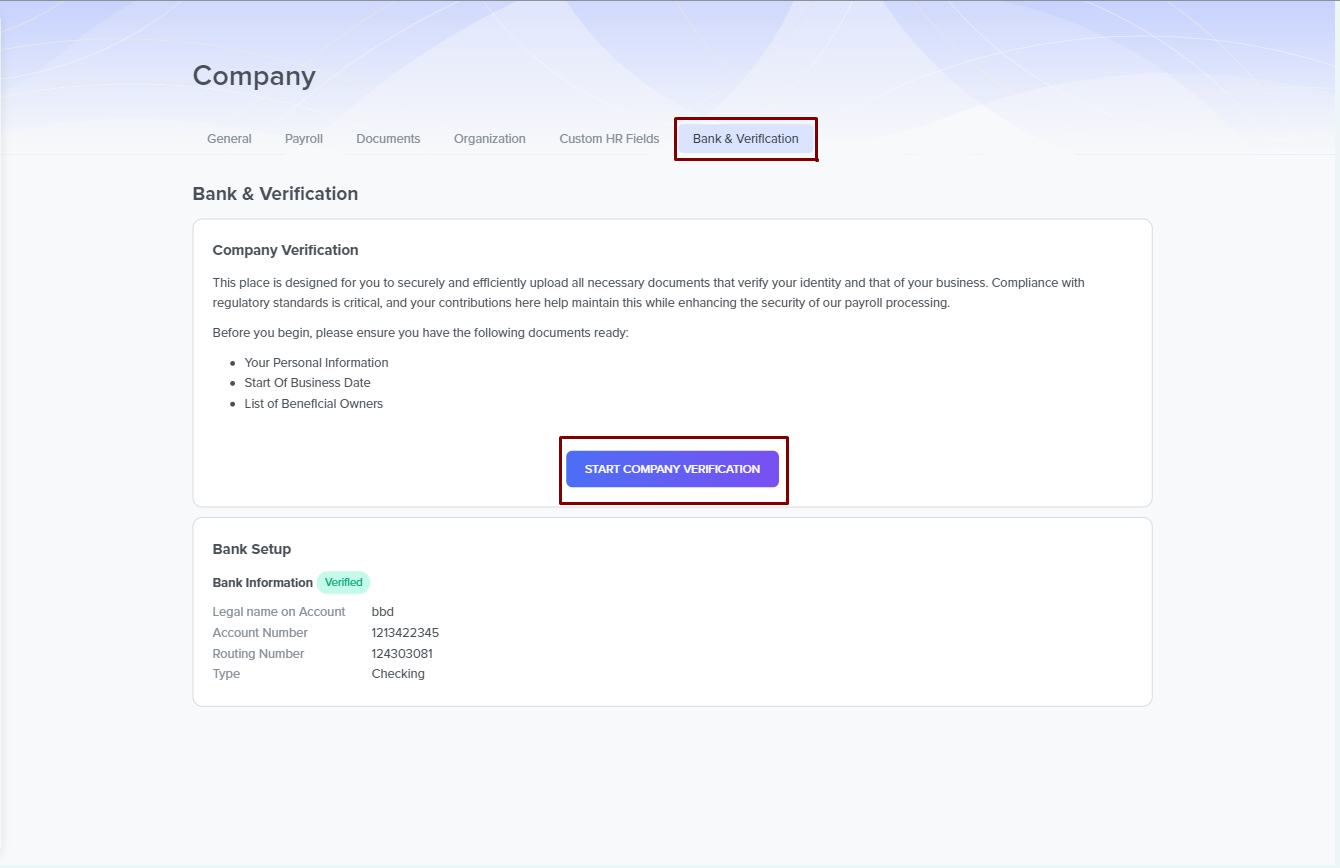
Steps to Verify Your Company
To verify your company, ensure you complete the following steps:
Initiate Verification Process
Click on Start Company Verification. This click opens a modal with a four-step process for you to complete
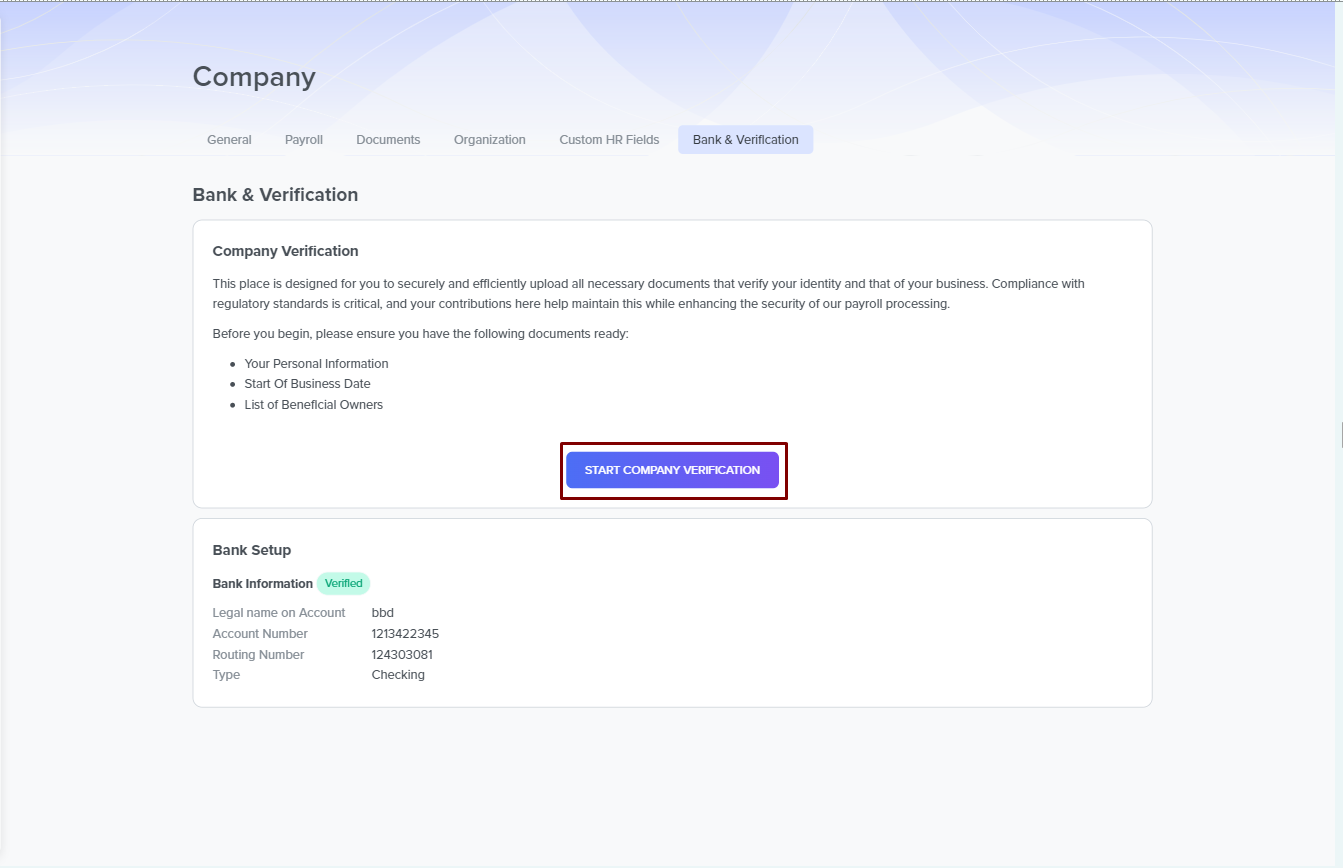
Enter Personal Information
On this page, please provide your details as the company admin. This step is important as it helps us verify your identity and ensure the security and integrity of our process. The fields on the page include:
- Gender: A required field where you select your gender from the dropdown box.
- First Name: A required but prefilled field from the information you provided during onboarding.
- Last Name: A required but prefilled field from the information you provided during your onboarding.
- Date of Birth: A required field where you set your birth date.
- SSN: Input your Social Security Number here. This field is required. If your nationality or address is not in the United States, we exempt you from filling this field.
- Email: Required but prefilled with your credentials.
- Phone Number: Provide a valid phone number in this field. It is a required field.
- Position: A required field where you type in your role in the company.
- Ownership: If you own a part of the company, type in your percentage ownership. If you do not own a part, type in zero. The field is required.
- Address: Select your Country from the dropdown list in this subsection. Type in your Address Lines in the provided fields. Note that the Address Whisperer function works in these fields. Then, enter your City, State, and Zip Code.
When you have completed all the required fields, click on the Next button at the bottom of the page.
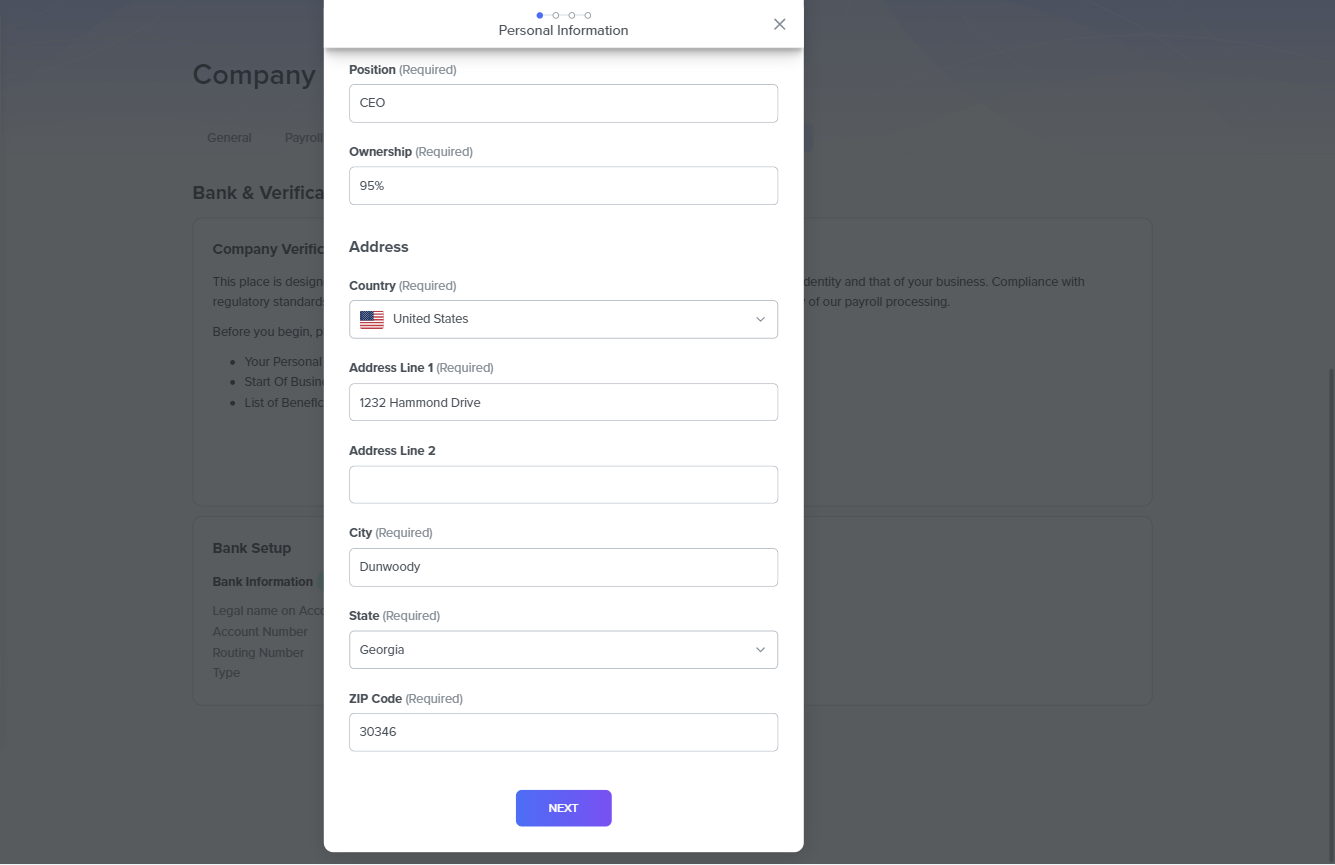
Upload the Required Documents
In this step, the system prompts you to upload a government-issued document to verify your personal information. The document could be:
- A Passport card, where we require that you upload the photo ID of your limited travel card issued by your country's relevant government authority.
- A Photo ID, which can be a government-issued ID like a Driver's License, State ID, or passport. We require that you upload your document's Front and Back pages.
- An International Photo ID, which can be any government-issued photo ID like a Driver's License, State ID, or Passport that is not in English or not issued by the United States. Please upload your document's Front and Back pages.
- Driver's License, a photo ID, and a government-issued authorization document to operate a vehicle. Please upload your document's Front and Back pages.
After successfully uploading, click Next to proceed to the following step.
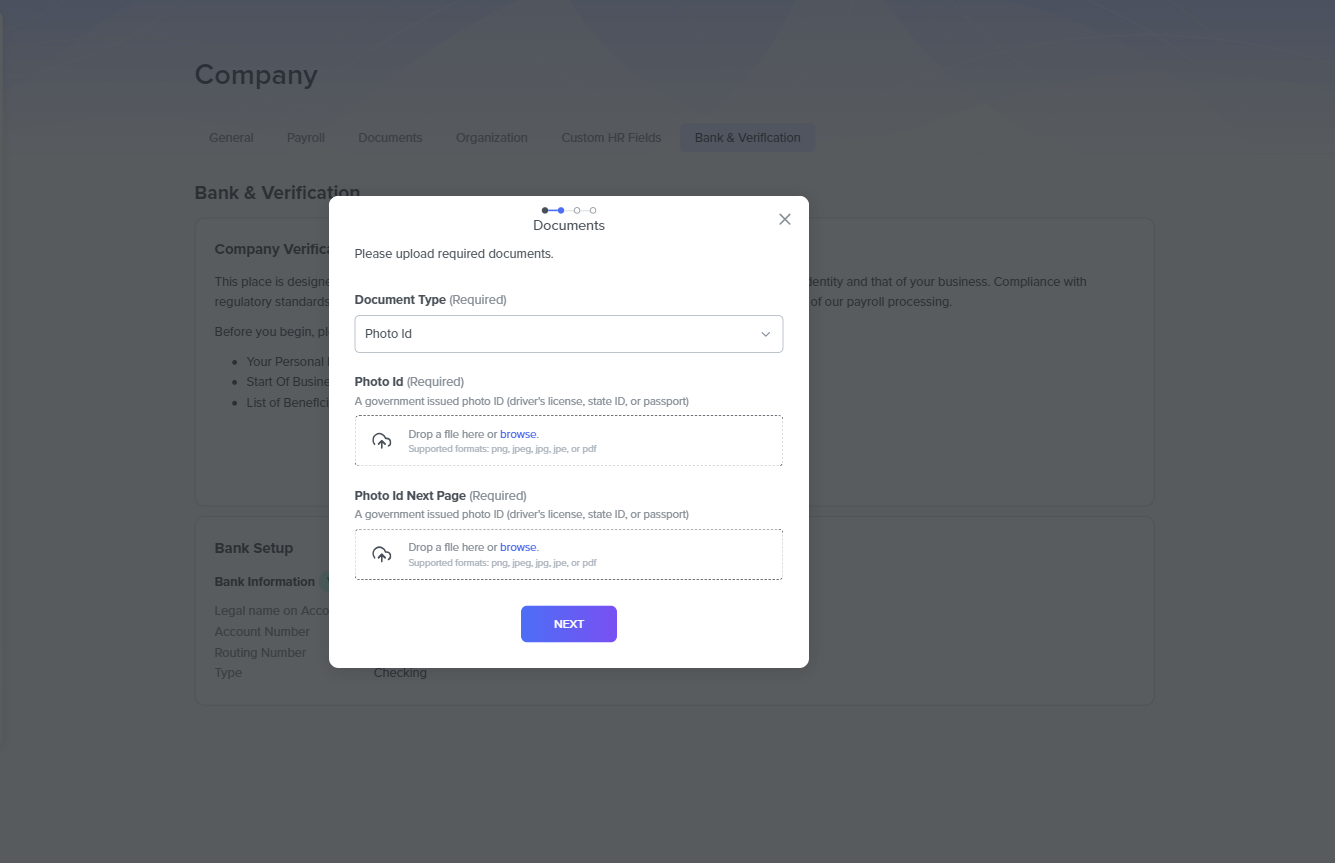
Upload Company Details
To complete your company verification, providing your company details is fundamental. On this page, there are six sub-sections, which you must complete. The sections are:
Beneficial Owners
Here, we list all the beneficial owners holding 25% or more of the company. We have provided the following information in the sub-section:
- Name of the owner
- Percentage they own
- Whether or not they have provided corresponding documents
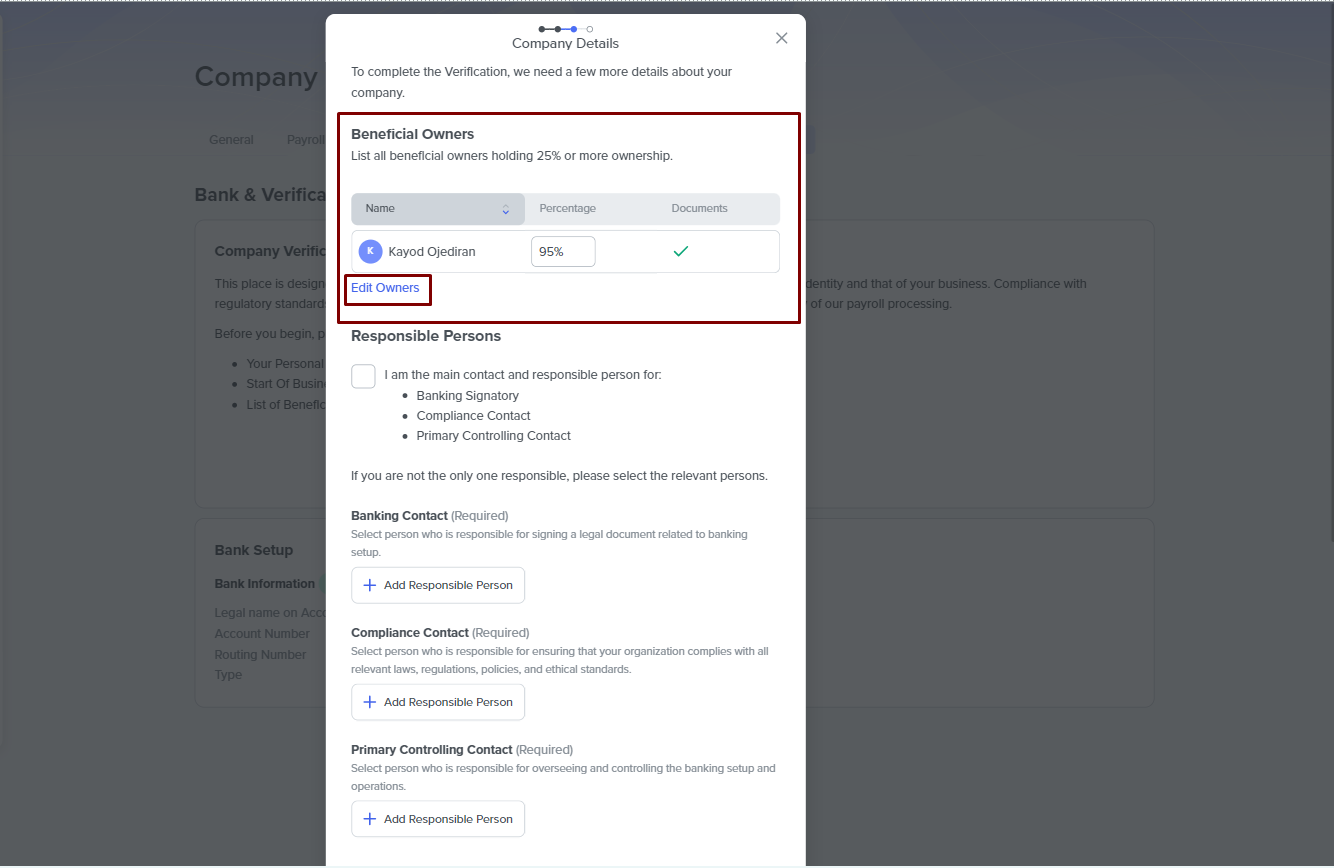
You can edit your company owners by clicking the Edit Owners button underneath the ownership list. This click opens a modal where you can:
- Remove current owners from the list by clicking the REMOVE button.
- Add new owners from your company's current admins by clicking the Add Admin button and selecting the admin you want to add. This prompts you to complete the first two steps in Company Verification, which are entering their personal information and providing corresponding documents.
- Add new owners from your current employees by clicking the Add Team Member button and selecting the employee you want to add. Also, they will complete the first two steps in the Company Verification process for validity.
- Add external owners, which you can do by clicking Add External. This click leads you to a wizard where you provide their personal information and verification documents for checks.
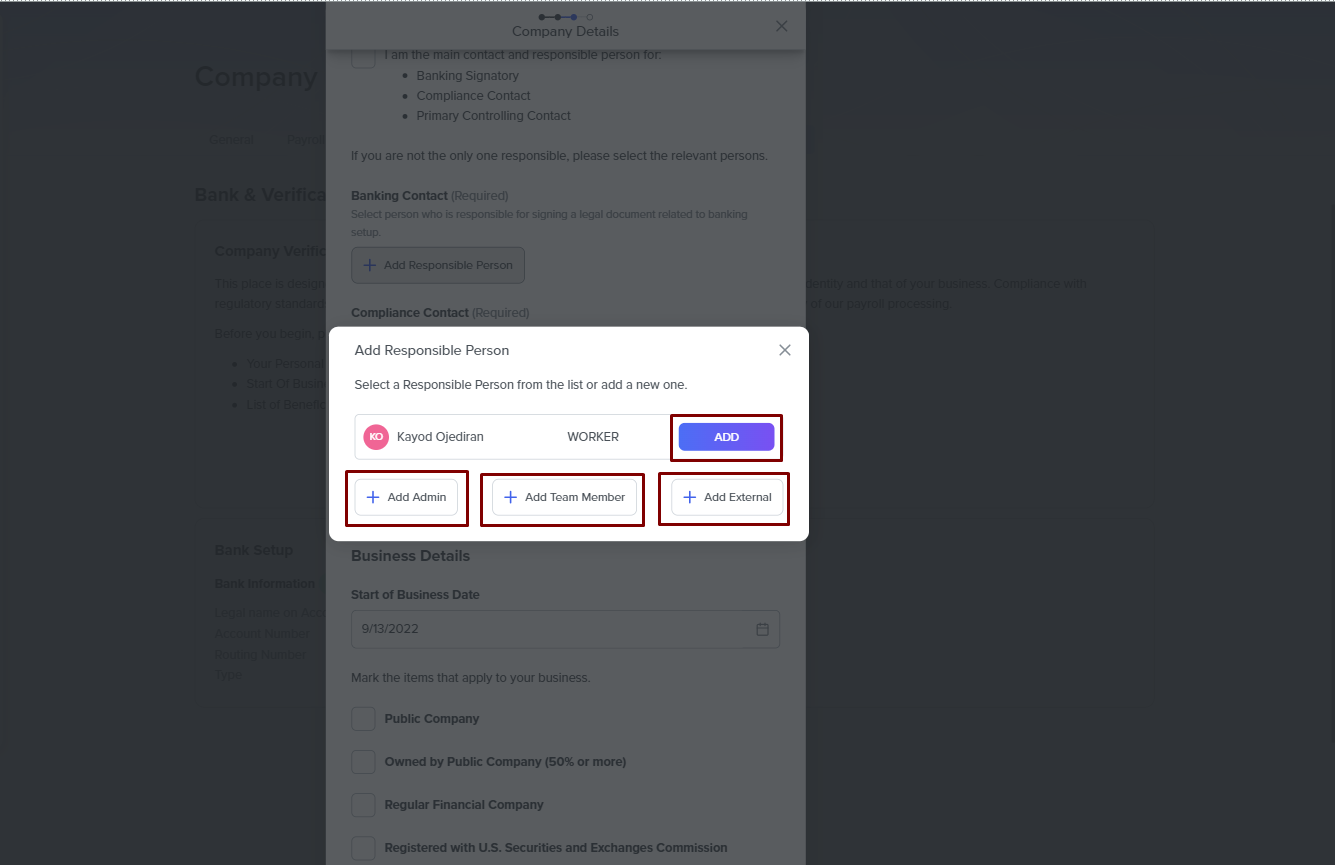
Responsible Persons
This sub-section is a checkbox that you only toggle if you are the primary contact and the responsible person for:
- Banking Signatory
- Compliance Contact
- Primary Controlling Contact
Do not toggle the box if someone else performs the three functions listed above. Toggling eliminates required fields where you provide information for these contacts.
Banking Contact
You must add the person responsible for signing legal documents relating to your company's banking setup. To add, click on the Add Responsible Person button to open a modal to add the person. To add, you have the following options:
- You can add the current admin doing the setup by clicking the ADD button.
- Add from your company's current admins by clicking the Add Admin button and selecting the admin you want to add. This prompts you to complete the first two steps in Company Verification, which are entering their personal information and providing corresponding documents.
- Add from your current employees by clicking the Add Team Member button and selecting the employee you want to add. They will also complete the first two steps in the Company Verification process for validity.
- Add external personnel by clicking Add External. This click leads you to a wizard where you provide their personal information and verification documents for checks.
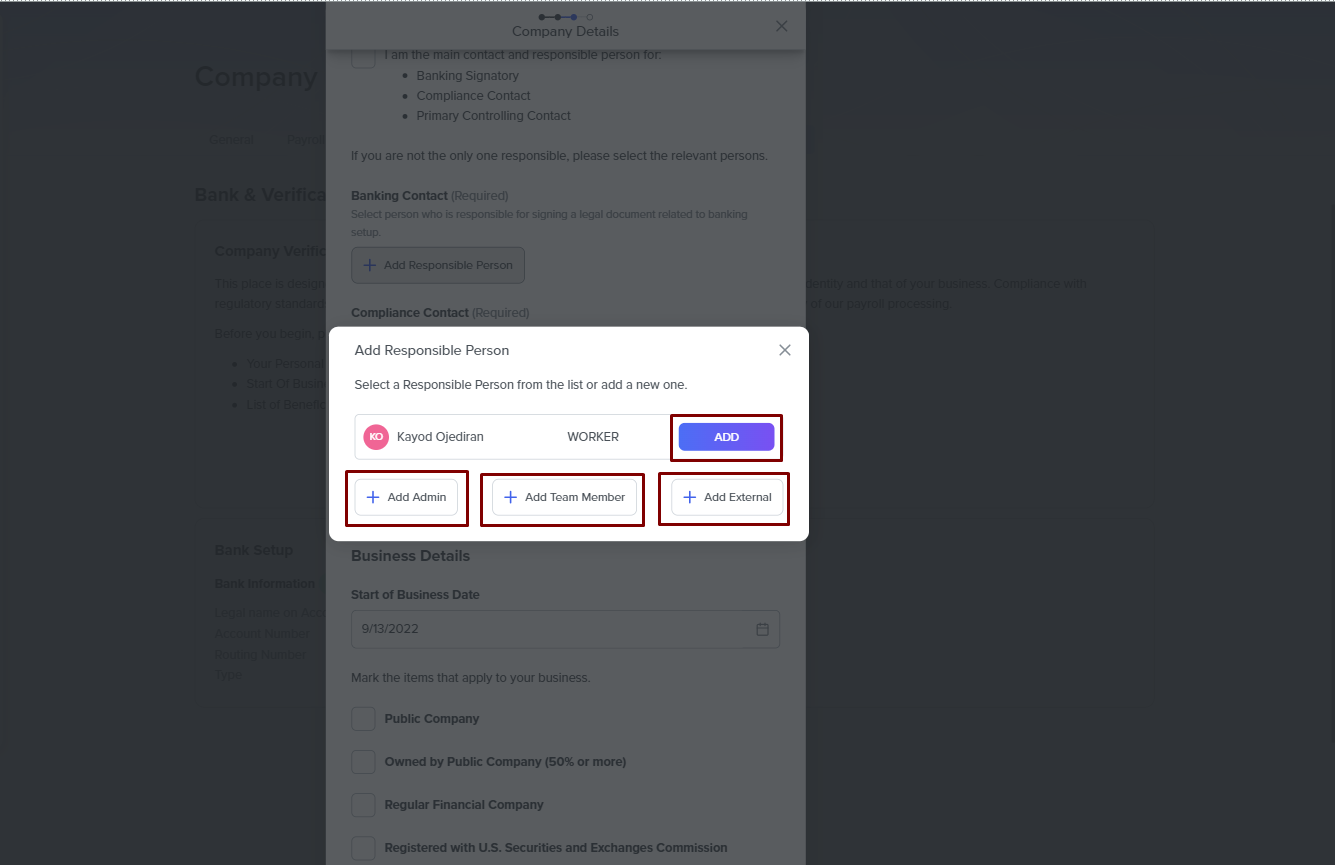
Compliance Contact
Here, you must add the person responsible for ensuring your company complies with all the relevant laws, regulations, policies, and ethical standards. To add, click on the Add Responsible Person button to open a modal to add the person. To add, you have the following options:
- You can add the current admin doing the setup by clicking the ADD button.
- Add from your company's current admins by clicking the Add Admin button and selecting the admin you want to add. Doing this prompts you to complete the first two steps in Company Verification: entering their personal information and providing corresponding documents.
- Add from your current employees by clicking the Add Team Member button and selecting the employee you want to add. They will also complete the first two steps in the Company Verification process for validity.
- Add external personnel by clicking Add External. This click leads you to a wizard where you provide their personal information and verification documents for checks.
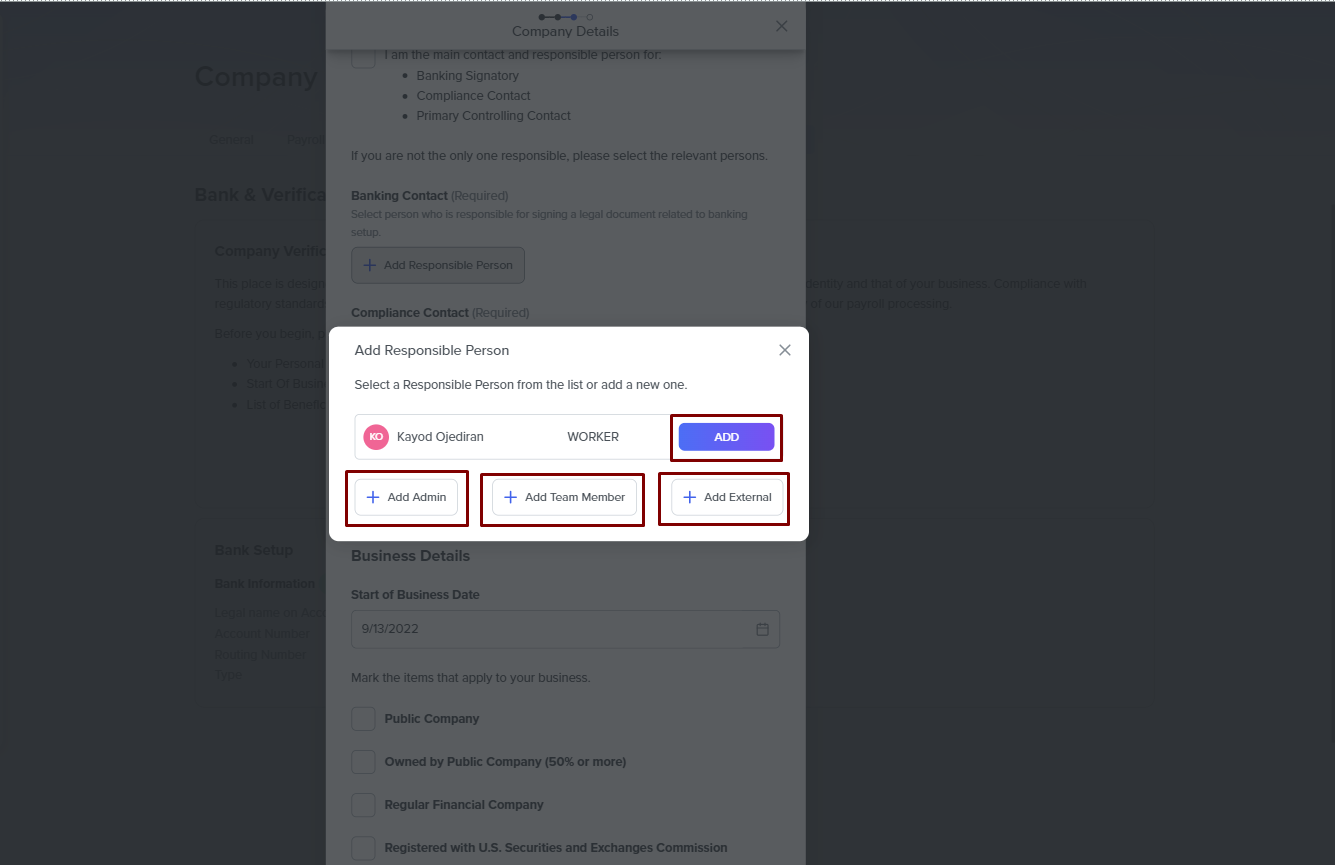
Primary Controlling Contact
Here, you must add the person responsible for overseeing and controlling your company's banking setup and operations. To add, click on the Add Responsible Person button to open a modal to add the person. To add, you have the following options:
- You can add the current admin doing the setup by clicking the ADD button.
- Add from your company's current admins by clicking the Add Admin button and selecting the admin you want to add. This prompts you to complete the first two steps in Company Verification, which are entering their personal information and providing corresponding documents.
- Add from your current employees by clicking the Add Team Member button and selecting the employee you want to add. They will also complete the first two steps in the Company Verification process for validity.
- Add external personnel by clicking Add External. This click leads you to a wizard where you provide their personal information and verification documents for checks.
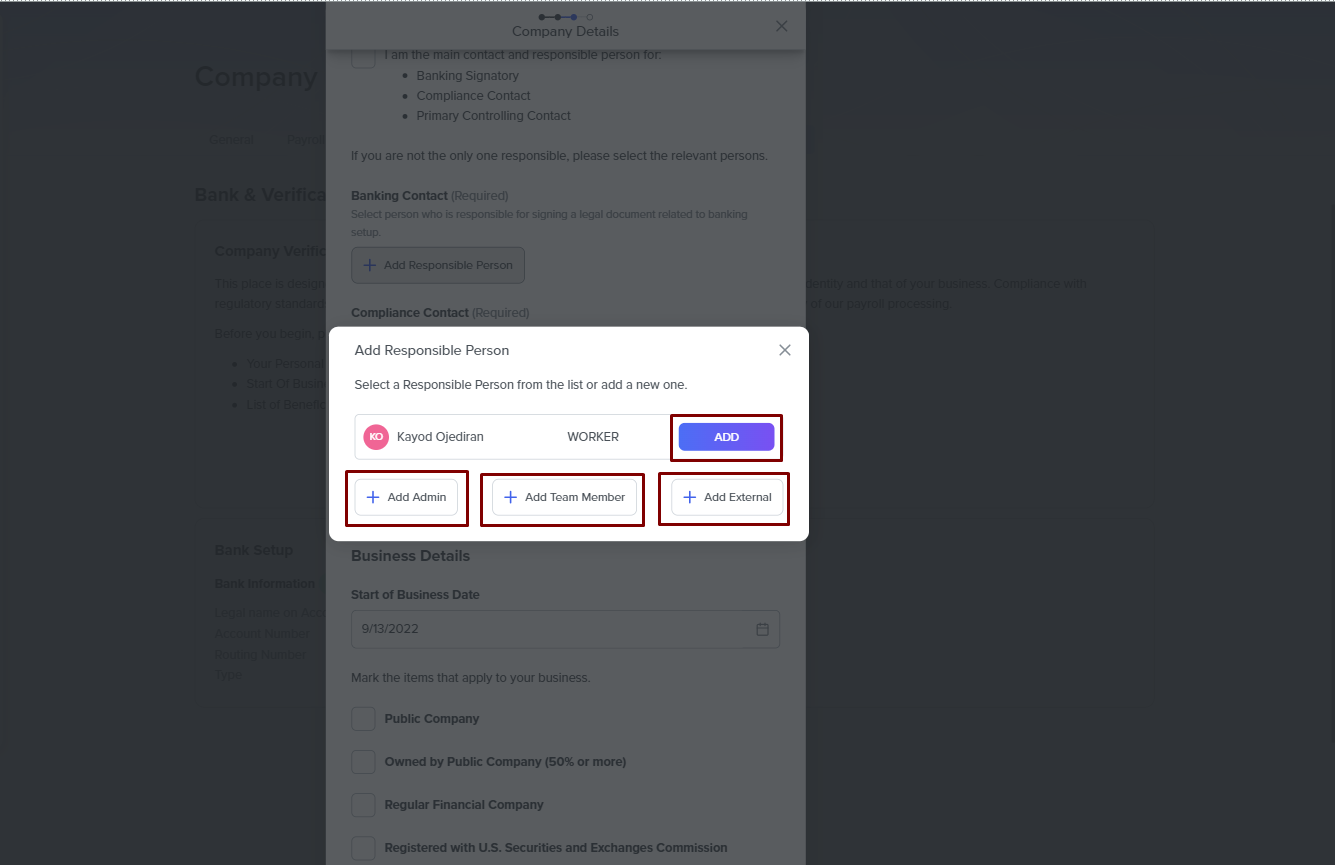
Business Details
In this sub-section, you provide details relating to your company. You set your Business Start Date in a field from this sub-section. Also, you toggle the items that apply to your company. The current options include:
- Public Company
- Owned by Public Company (50% or more)
- Regular Financial Company
- Registered with the U.S. Securities and Exchange Commission
- Gambling Business Involved with Cryptocurrency
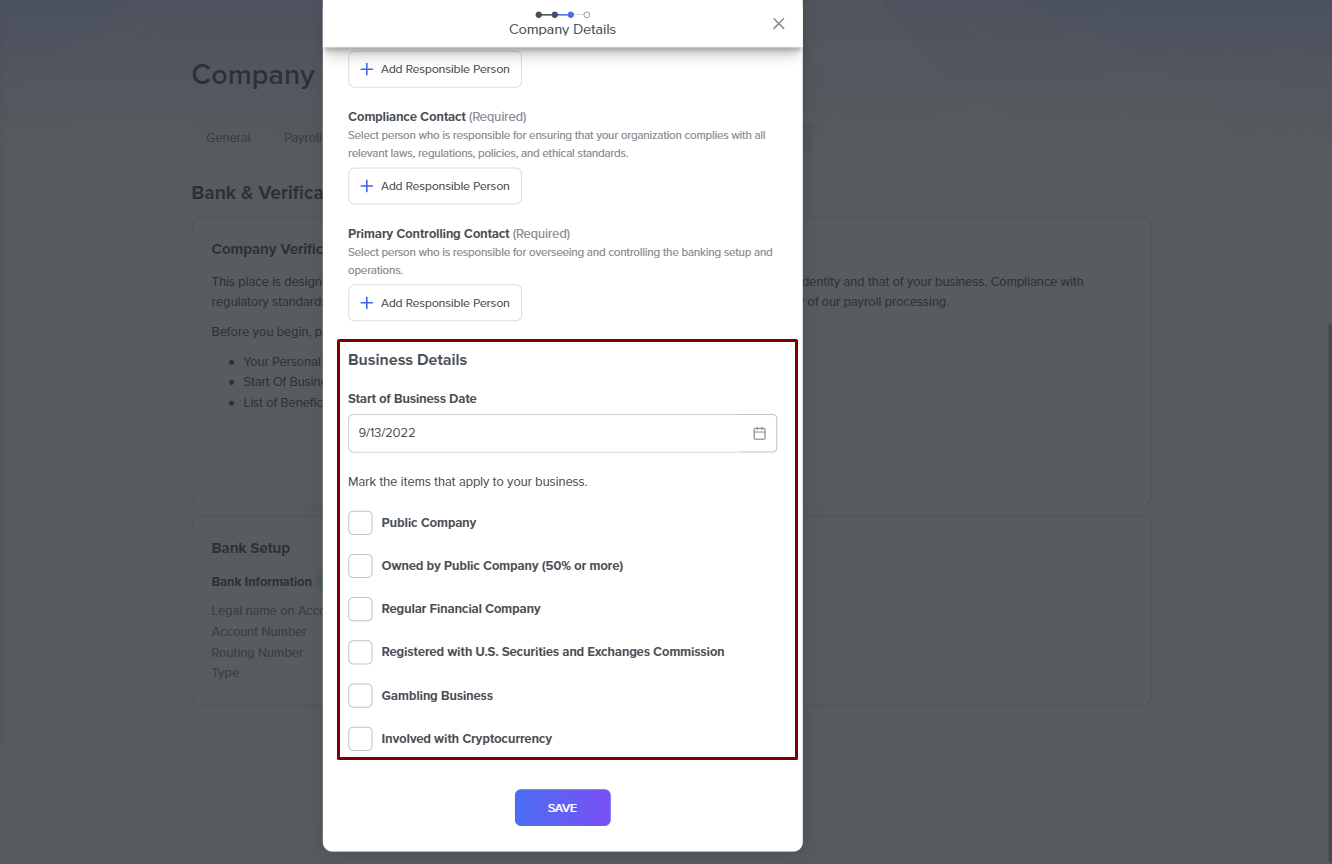
After completing all the required sections, click Save to proceed to the following step.
Provide a Proof of Company Registration
This step is the final step in your company verification. We require your company's Employer Identification Number document to verify your business entity. You must upload the document that matches the information you provided about your company.
There are two fields. The first is where you select the document type you want to upload: the EIN Document-Form 147C or the EIN Application- Form SS4. The second field is where you upload the image or file of the document you selected, as issued to your business by the IRS or that you used to apply for a Tax Identification Number.
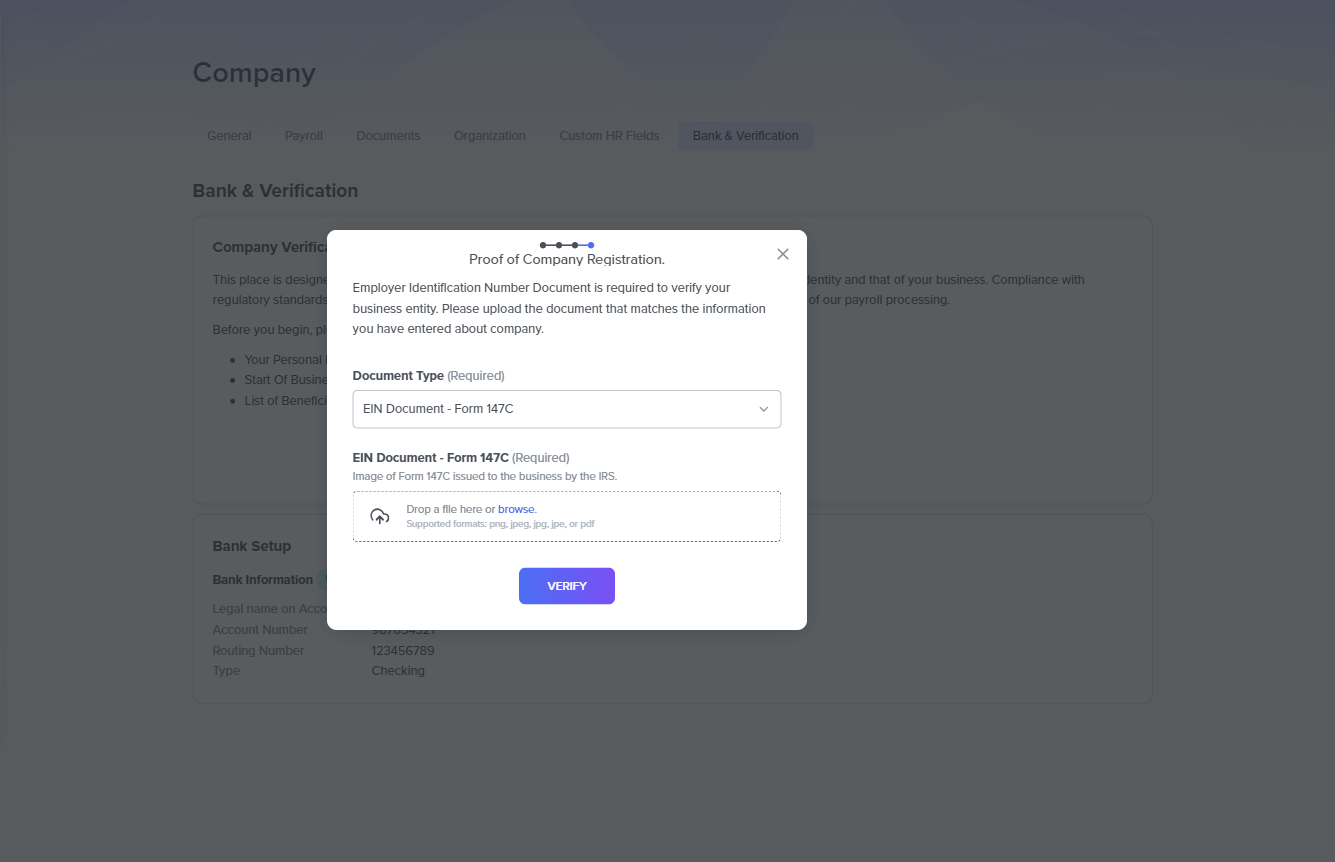
Submit for Verification
Click Verify to submit your information to us for review.
Monitoring the Verification Process
- Check Status: You can track the status of your verification request in the Company Verification section. You will see statuses such as Pending, Under Review, or Verified.
- Respond to Requests: If we request additional information or documents, provide these promptly to avoid delays.
- Receive Confirmation: Once your company is verified, you will receive a confirmation email, and the status will update to Verified in your account.
Tips for a Smooth Verification Process
- Accurate Information: Double-check all details and documents for accuracy before submitting.
- Complete Documentation: Ensure all required documents are clear and legible.
- Timely Responses: Respond quickly to any additional information requests from DecisionHR.
Need Help?
If you encounter any issues or have questions about the verification process, contact DecisionHR support for assistance. They're here to help ensure your company gets verified smoothly and quickly.
