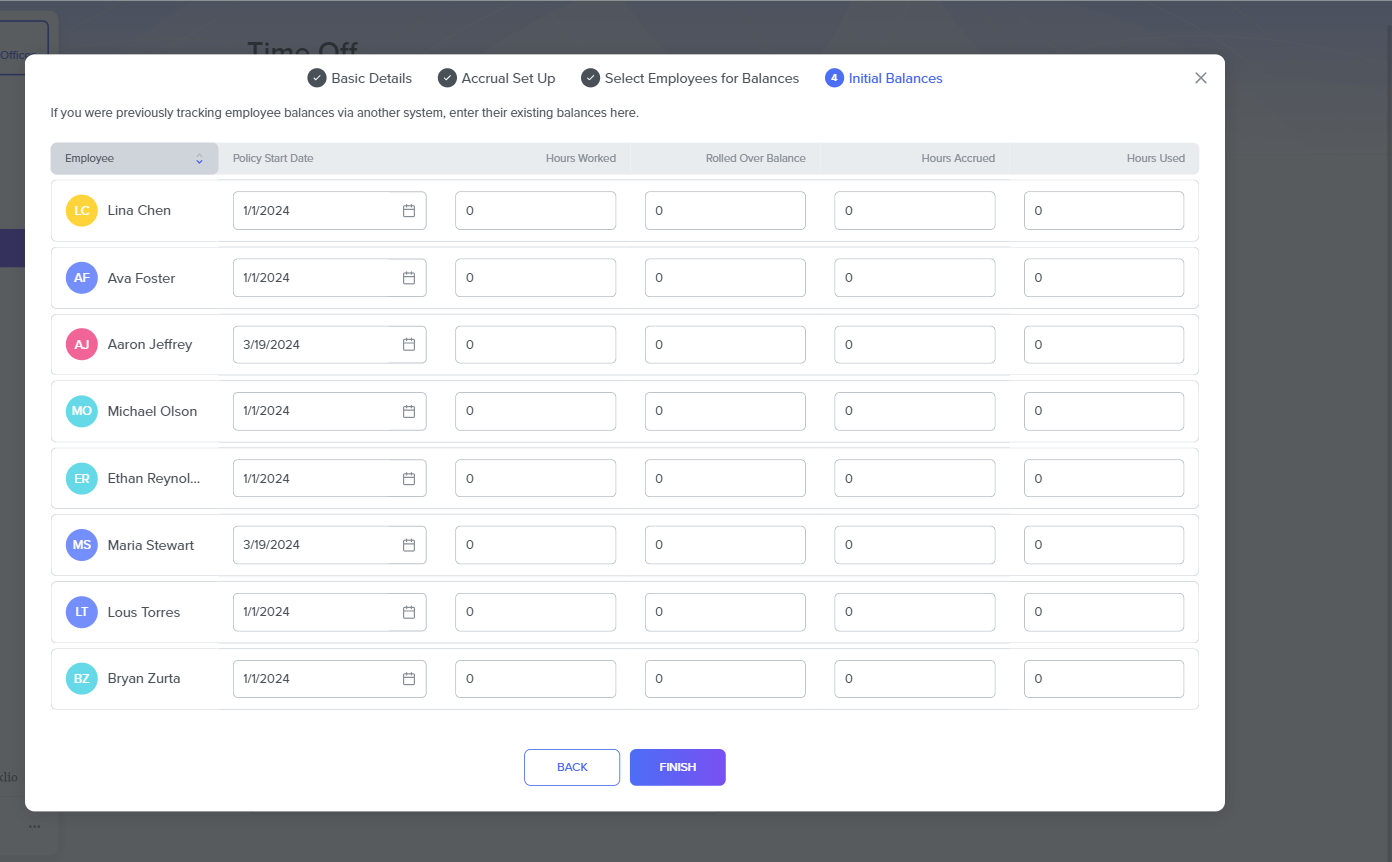Time-Off Accrual Policy Set up
Welcome to our guide on setting up Time Off Accrual Policies! We're excited to help you understand and set up this feature in our app so you can easily manage your team's time off. First, let's define an accrual policy.
What are Time Off Accrual Policies?
An Accrual Policy defines accrual rules for each time off earning code. The policy defines rules for accrual and balances. Also, you can decide not to track your balances by setting them as unlimited.
Where can you set them up in the app?
You can set up your Time Off Accrual Policy in the app by simply heading to the Time Off section. In the Time Off page, click on the Settings tab. You will find the Accrual Policies section to set up time off accrual policies.
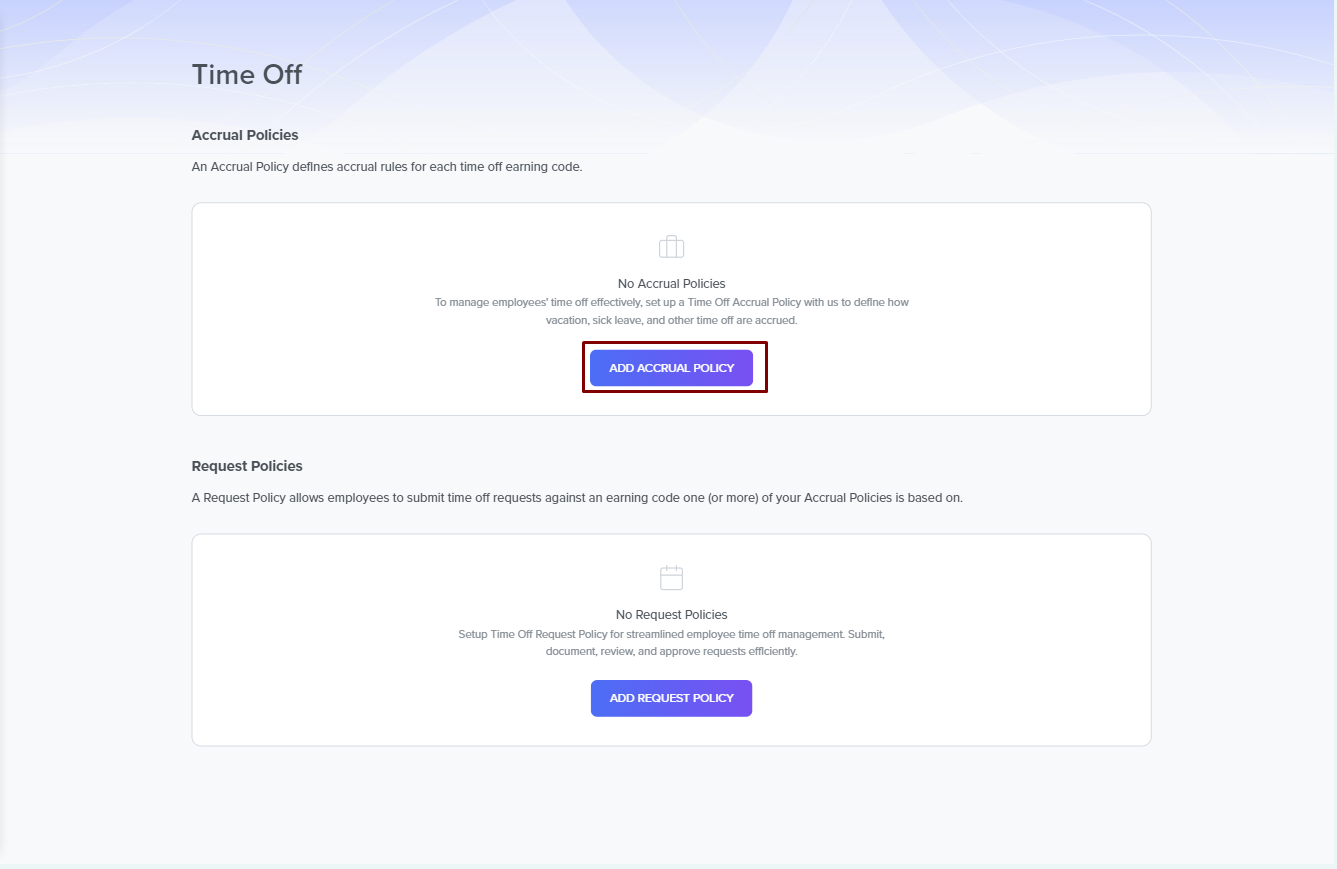
How do you set up the Time Off Accrual Policies?
In the Accrual Policies section of the Settings tab, click on Add Accrual Policy. This click opens up a modal to set up the accrual policies in four steps. The steps are:
Basic Details
In this step, you set up the basic details for the accrual policy by defining a couple of fields. The fields are:
- Earning code- The earning code field is required, where you select your preferred option from the dropdown box. Your options include Paid Time Off, Sick Time, and Unpaid Time Off. The earning code is essential, as any Time Off hours your employee uses will be under this code. Thus, you can set up accrual policies for multiple earning codes.
- Time Off Name- You must enter the name of the accrual policy you want to create in this field.
- Coverage Area: In this field, you have two options: the USA and Global coverage areas. Policies for the United States will pnly be available to US Team Members, while policies marked as Global will only be available to team members outside of the United States.
- Balances and Accrual- In this field, you have two options: either to track and accrue employee balances or to leave balances untracked (unlimited).
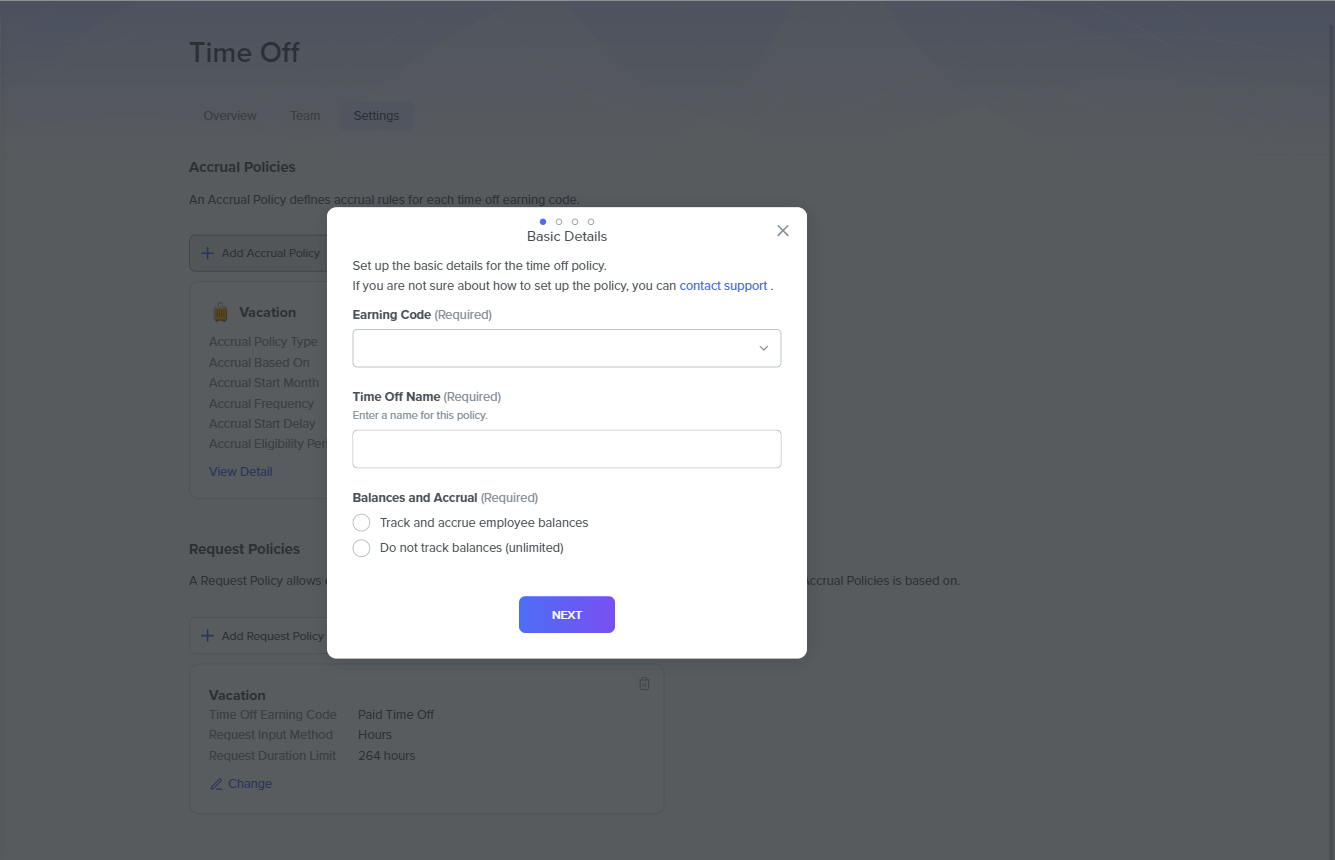
Accrual Setup
This step requires that you complete the following fields:
- Accrual Based On- You choose when the time off accrual should begin. This time off can be by a Calendar Year or by Employment Anniversary.
- Accrual Start Month- Select the month the time off accrual should start if your preferred option is the Calendar Year from the previous field. The system voids this field if you chose Employment Anniversary earlier.
- Accrual Start Delay- Define when time off accrual starts for a new employee. You should define this start delay in Days.
- Accrual Eligibility Period- Specify how long a new employee must wait before they can begin to use their accrual days. This period could be after their probationary period or by any other parameter. You should specify in Days.
- Accrual Frequency- Select the frequency of the time off accruals. This frequency could be Fixed (where the employee accrued a fixed amount at specific intervals during the accrual year) or Hourly (where their accrual occurs based on working hours).
- Accrual Rate- In this field, you specify the accrual an employee receives per period. You define the Accrual rate, measured in hours, and the frequency at which the accrued hours reset if the Accrual Frequency is fixed. The frequency options include Pay Period, Calendar Month First Day, Accrual Year First Day, Calendar Month Last Day, Calendar Quarter First Day, and Calendar Quarter Last Day. If the Accrual Frequency is Hourly, you must specify the number of hours employees must work per accrual.
- Annual Accrual Limit- Specify the maximum number of hours an employee can accrue yearly.
- Balance Limit- Set the maximum number of hours an employee can work at any time during the year.
- Rollover Limit- Set the maximum number of hours an employee can roll over to the following year.
After adequately completing each field, click ADD&NEXT to move to the next step. If you set your balances and accrual as unlimited, you do not need to complete this step.
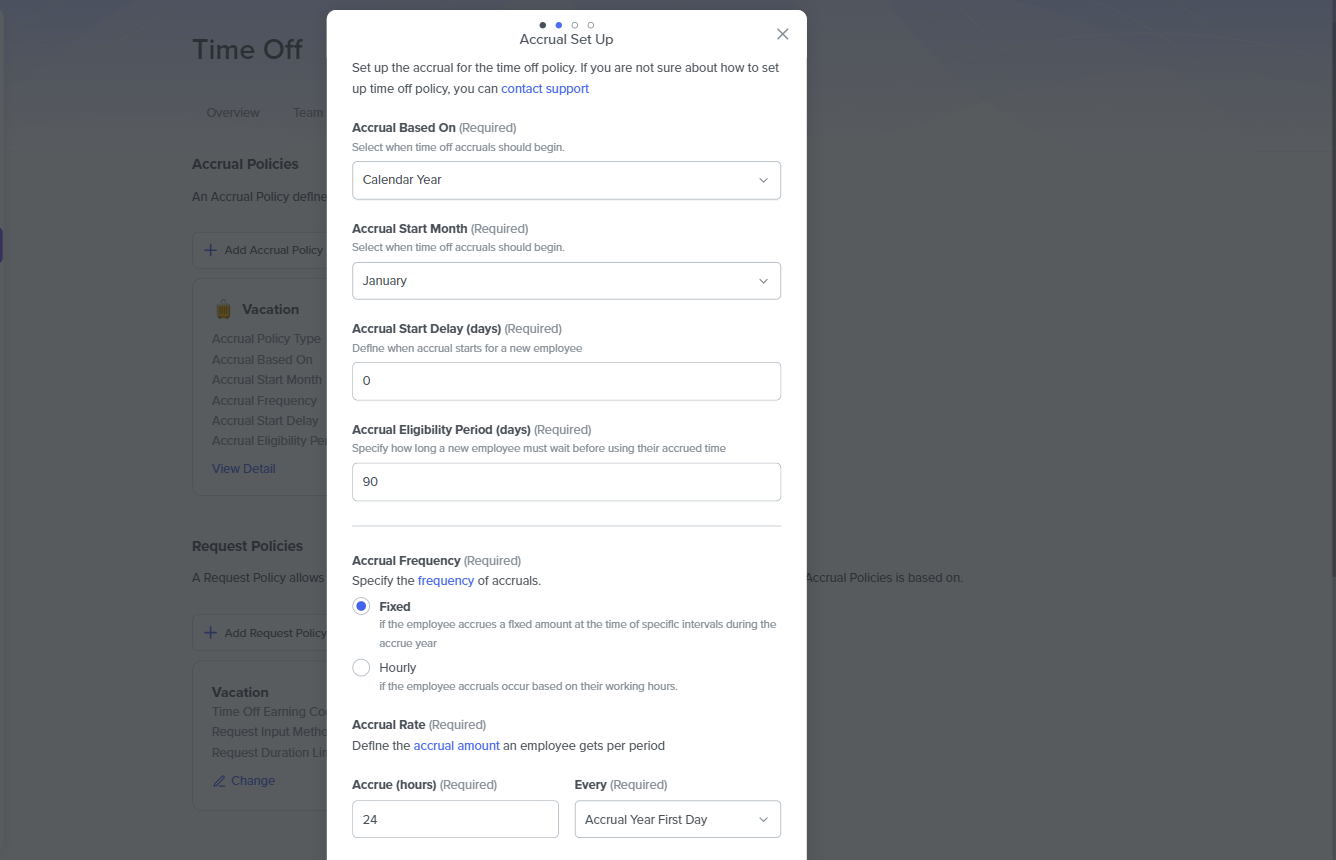
Select Employees for Balances
In this step, you must select the employees that can use this Time-off accrual policy. Also, you may need to update their existing balances in the next step if necessary. Select the employees that can apply the policy here from the list of all team members in your company.
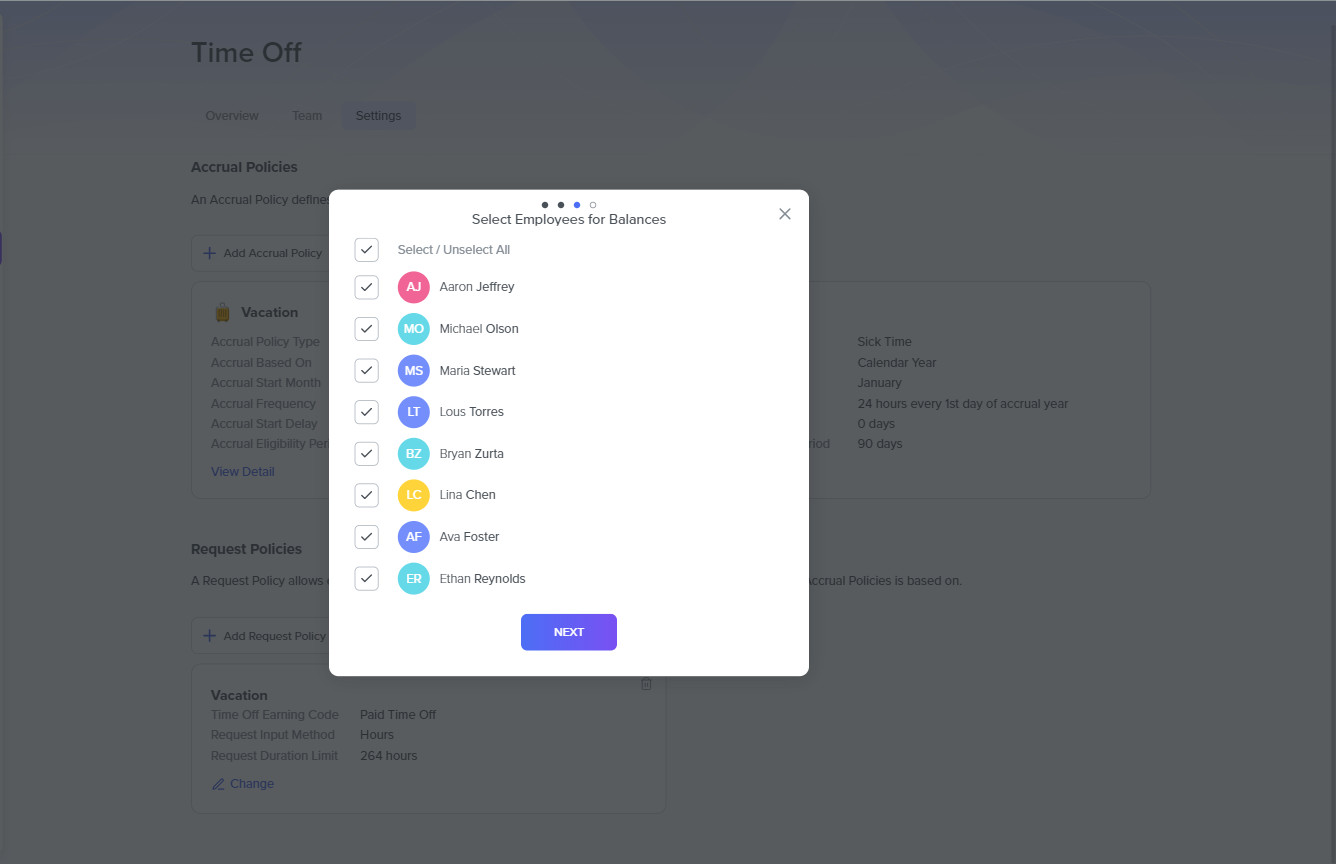
Initial Balances
This step is required and is the final step in setting up the Time Off Accrual Policy. Here, you update the initial balances of all employees you selected in the previous step, even if they did not have prior reported time-off outside our system. You define the following parameters for each applicable employee:
- Hours worked
- Rolled Over Balance
- Hours Accrued
- Hours Used
Once you've finished making these updates, click on FINISH to finalize the setup. After completing the setup, you can deactivate it within the same section.