Managing Organizational Chart
Welcome to the guide on the Organizational Chart feature in the DecisionHR app! This visual tool helps you understand and manage your company's structure effectively. Learn how to organize the hierarchy, streamline communication, and plan resources efficiently by navigating through the explicit depiction of team roles and relationships. Let's dive into optimizing your organizational setup.
What is the Organizational Chart feature?
The Organizational Chart feature is a visual tool that displays the structure of your company, outlining the relationships and ranks of its parts and positions/jobs. This feature helps you see the hierarchy of reporting relationships, from top management down to rank-and-file employees, facilitating better communication and planning. However, it does not reflect access rights, departments, or locations.
This chart enables users to understand the workflow dynamics within the company, identify who is responsible for what, and how different departments interact. With the Organizational Chart, you can add, remove, or reposition roles and teams as your company evolves, keeping the chart updated. This feature is handy for new hires to familiarize themselves with the company structure and for managers to plan resource allocation or reorganizations effectively.
Where can you find it in the app?
The organizational chart is typically accessible from the Company section of the app. Click on the Organization tab; it's integrated here to show a clear picture of how teams and departments are structured.
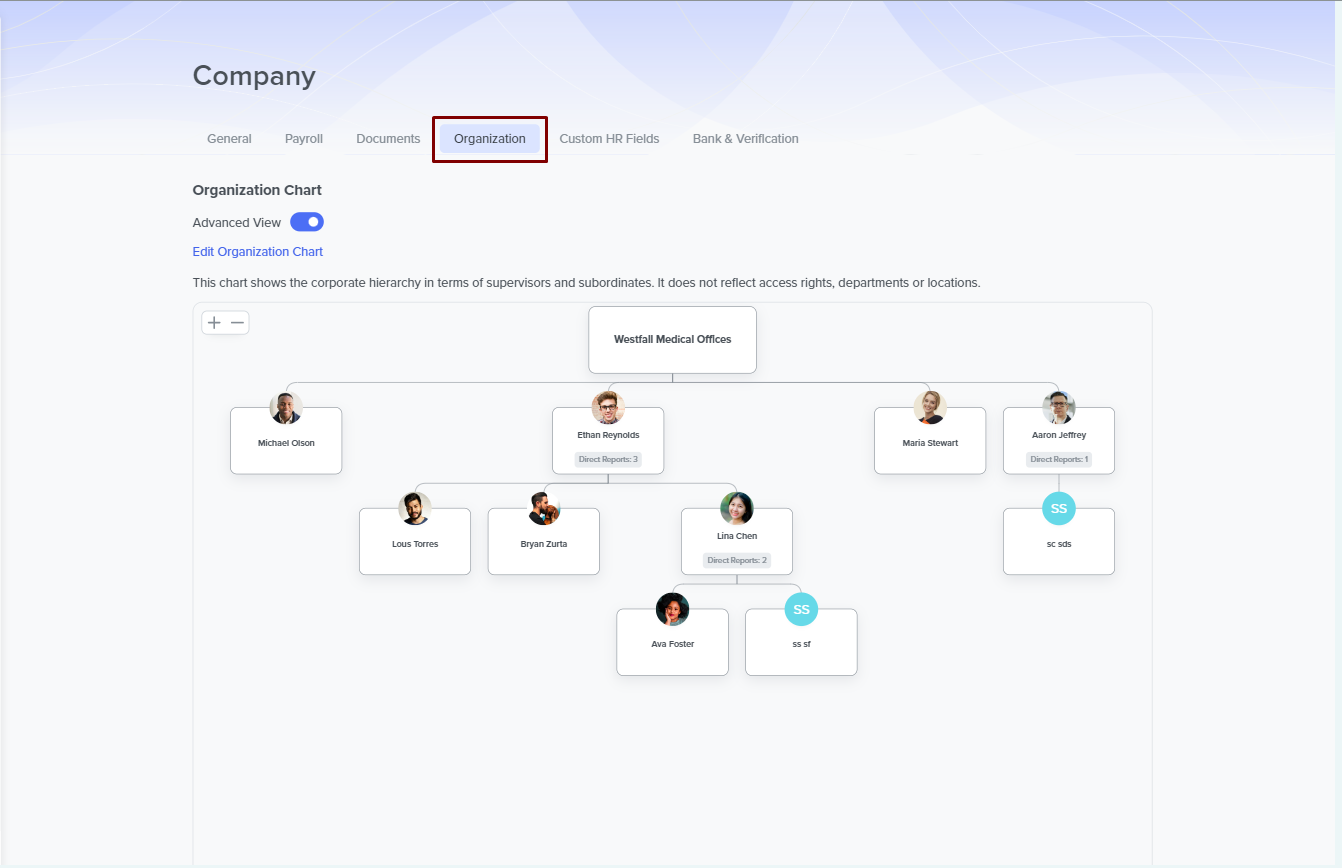
How to set it up?
To set up, click on CREATE ORGANIZATION CHART. A new window appears with a list of your current employees on the one side(Tagged UNASSIGNED) and your company's name in a box on the other. Use drag and drop to edit your organization chart.
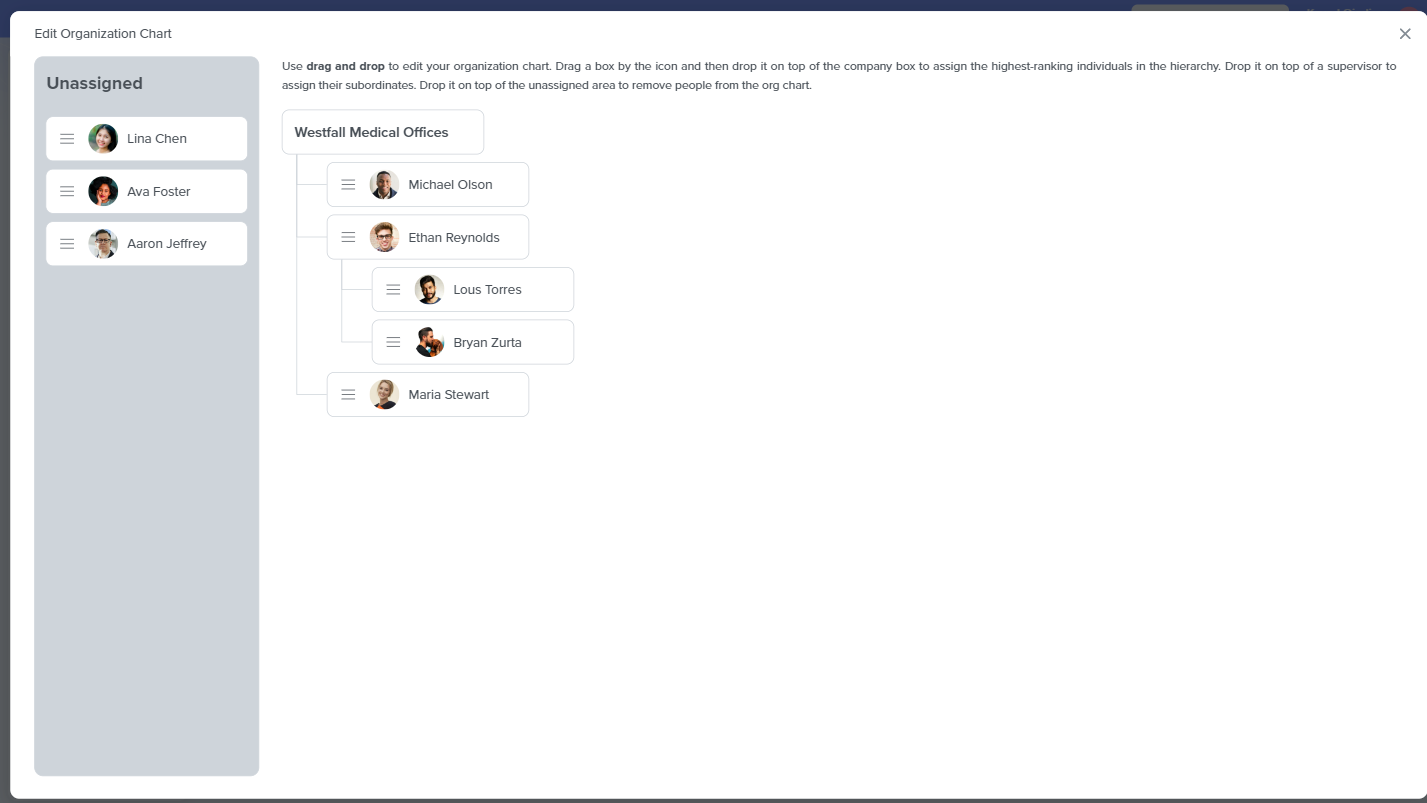
To assign Supervisors
Drag a box of an employee by the list icon on them and then drop it on top of the company box to assign the highest-ranking individuals in the hierarchy.
To assign subordinates
Drag and drop a box employee by the list icon on them and drop it on top of their managers to assign their subordinates.
To remove employees
To remove employees from the organization chart, drag and drop them from their current assignment to the unassigned area. If you remove a manager or supervisor, their subordinates become direct subordinates to the next higher-ranking supervisor of the just-removed supervisor.
