Job Costing
Hello Admin! Setting up job costing is crucial for accurately tracking labor costs and managing your budget effectively. Here's a step-by-step guide to help you set up job costing.
Why Job Costing is Important
Job costing allows you to give your employees the option of working multiple jobs or positions. It enables you to compile a proper report on these extra costs for your company. You group these jobs into a list of segments, and we currently allow only four different segments. Other reasons why job costing is essential include:
- Accurate Cost Tracking: Understand the actual cost of labor for specific projects or jobs.
- Budget Management: Manage and allocate budgets more effectively.
- Profitability Analysis: Assess the profitability of different jobs or projects.
Accessing Job Costing setup
You can set up your company's job costing in the Company section of the app, which you can find the menu list on the sidebar of your dashboard. In the Company section, navigate to the Payroll tab, where you will see your job costing segments at the bottom of the page.
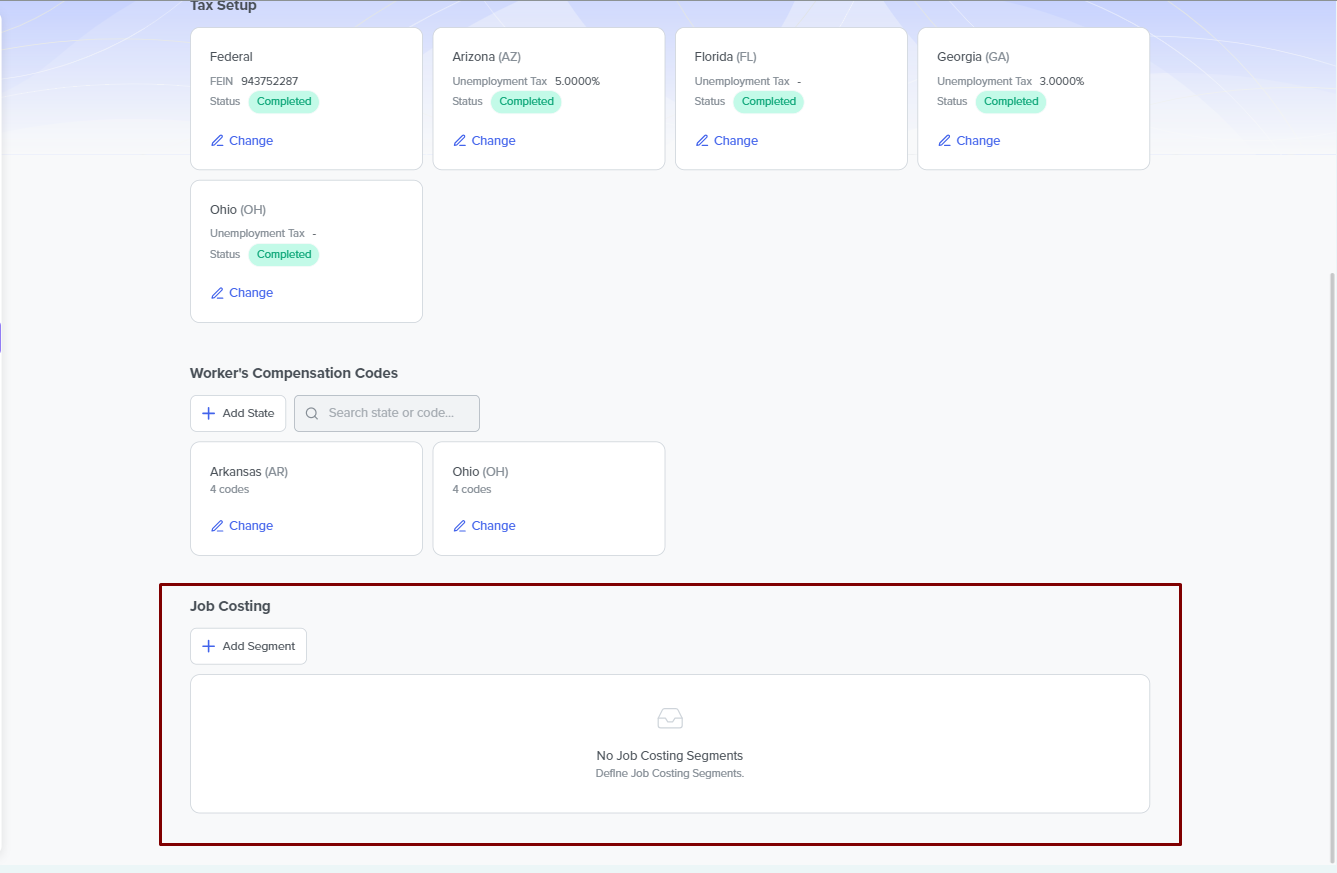
Steps to Set Up Job Costing
Create Segments
Click on Add Segment.
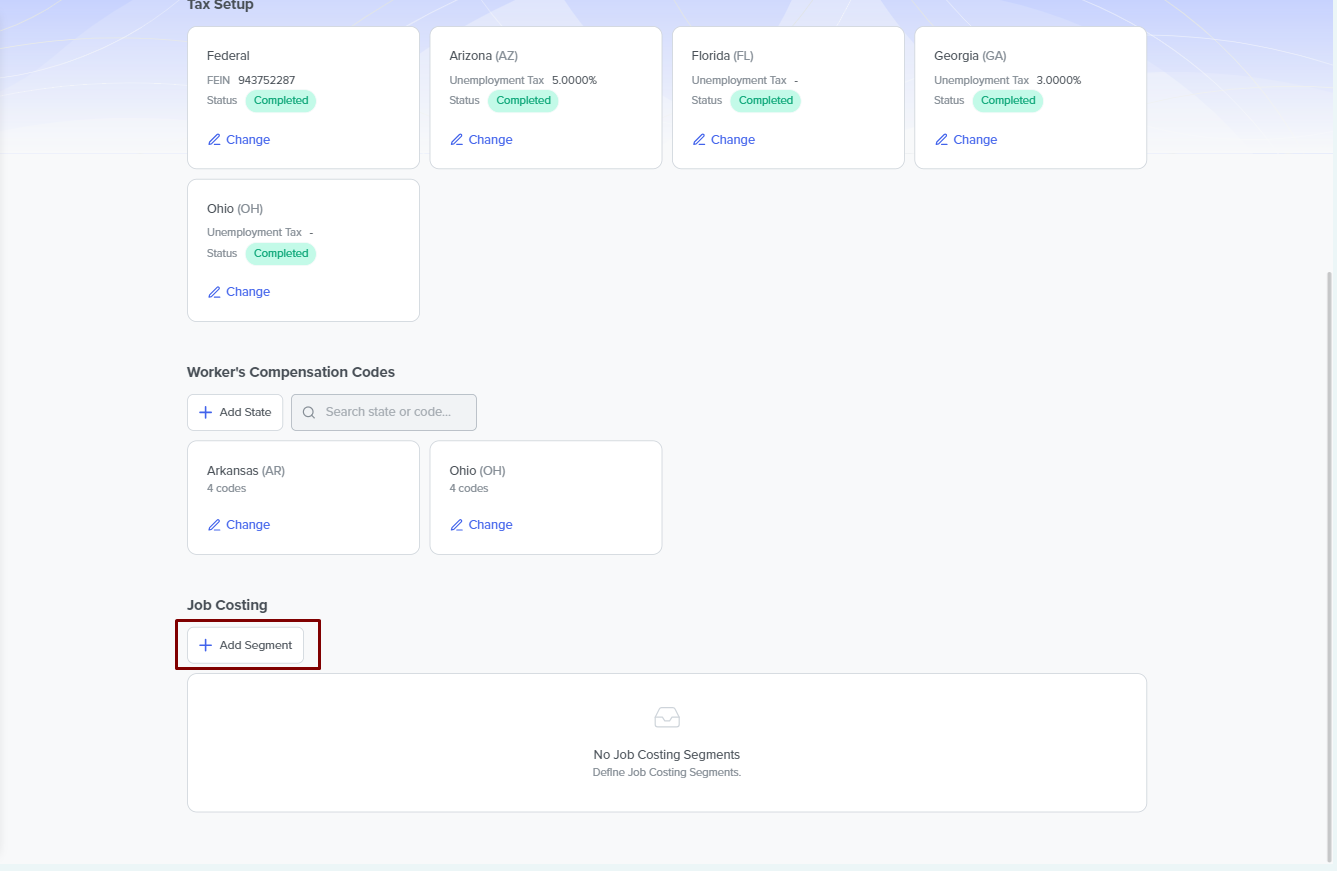
It opens a new modal window where you type in the required Segment name. Then click Save to add the segment to your list of segments. The segment name can not be more than ten characters.
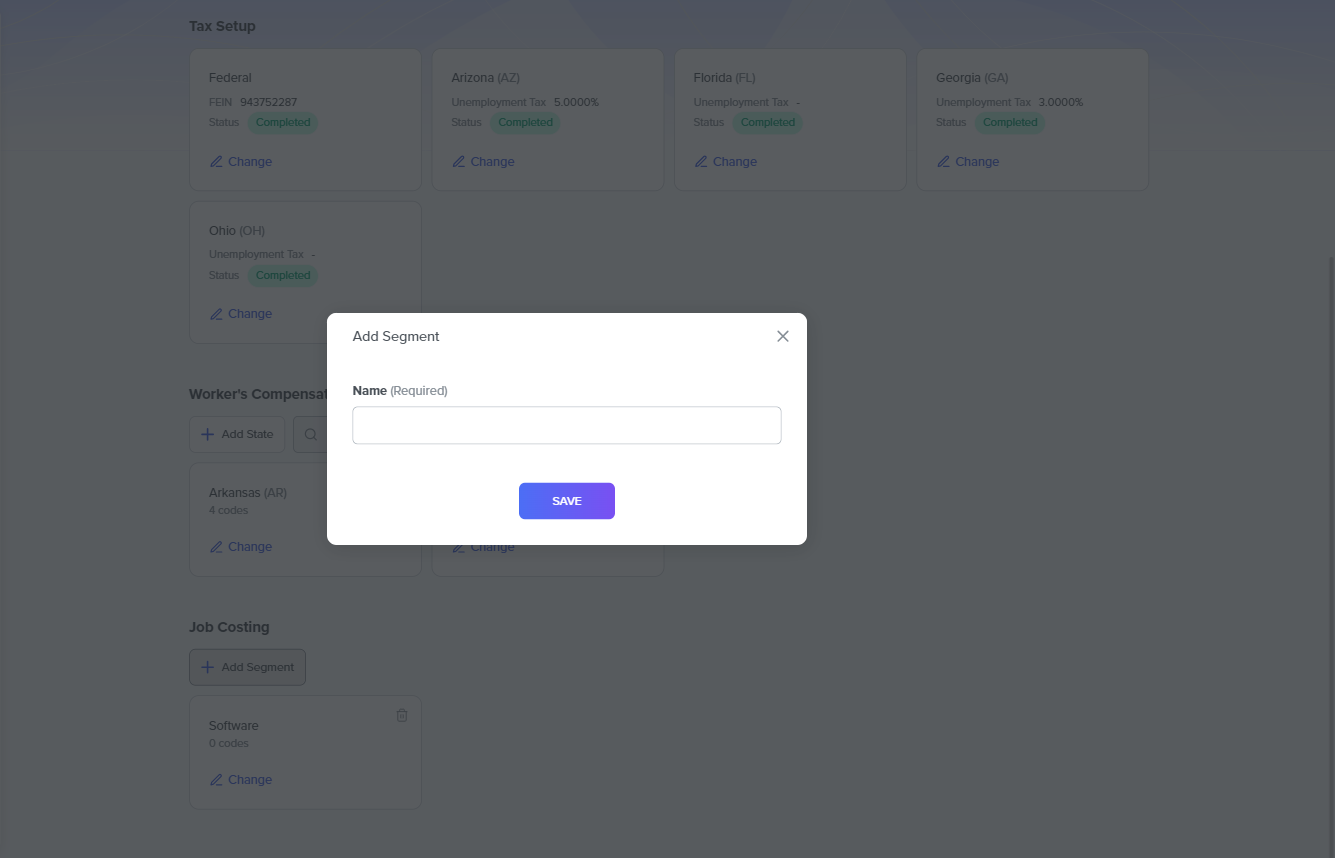
Add segment codes
Click Change on the segment you created to add the code details that are unique identifiers for the job.
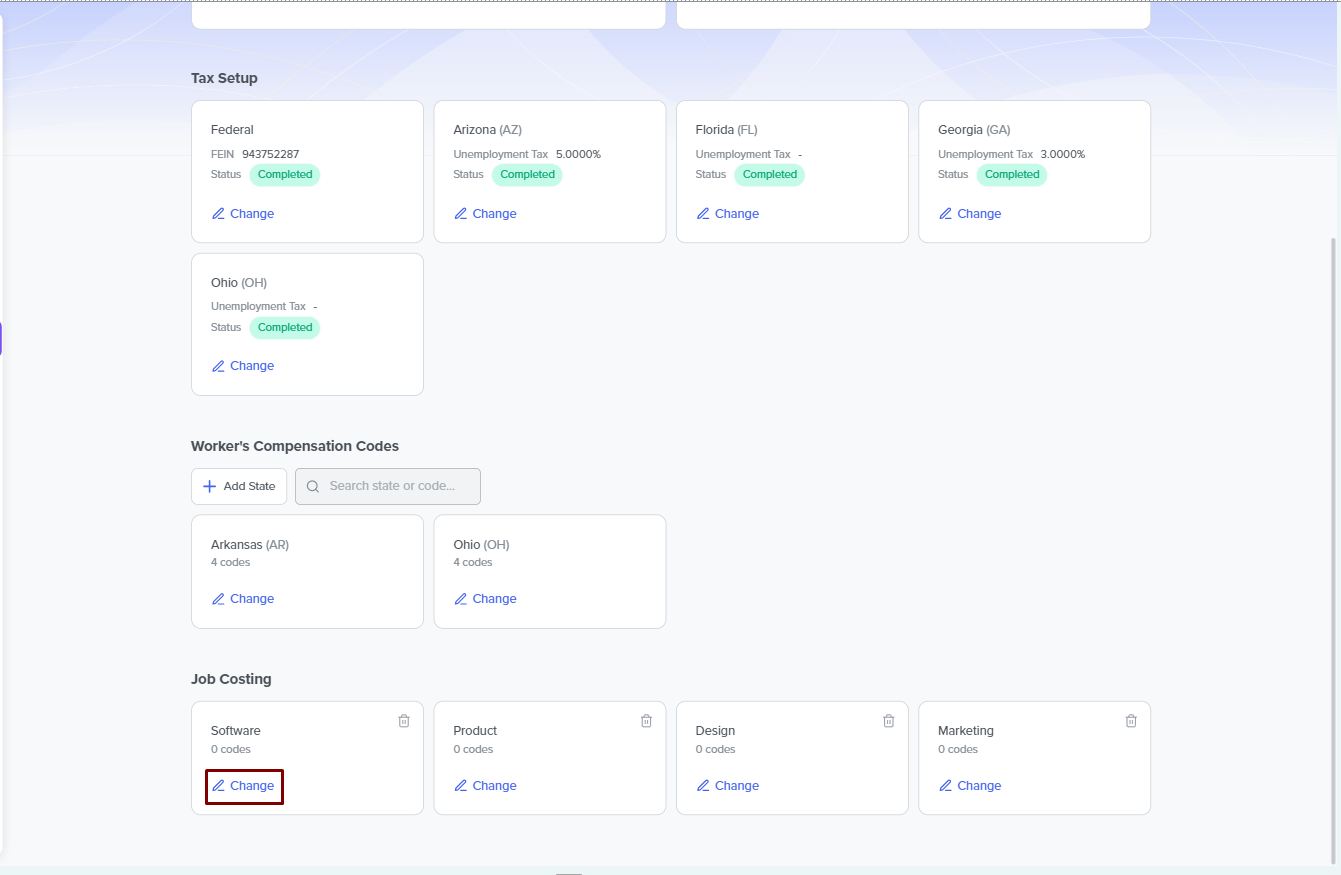
The resulting modal shows the Change segment name or Add Code buttons. Click the Add code button.
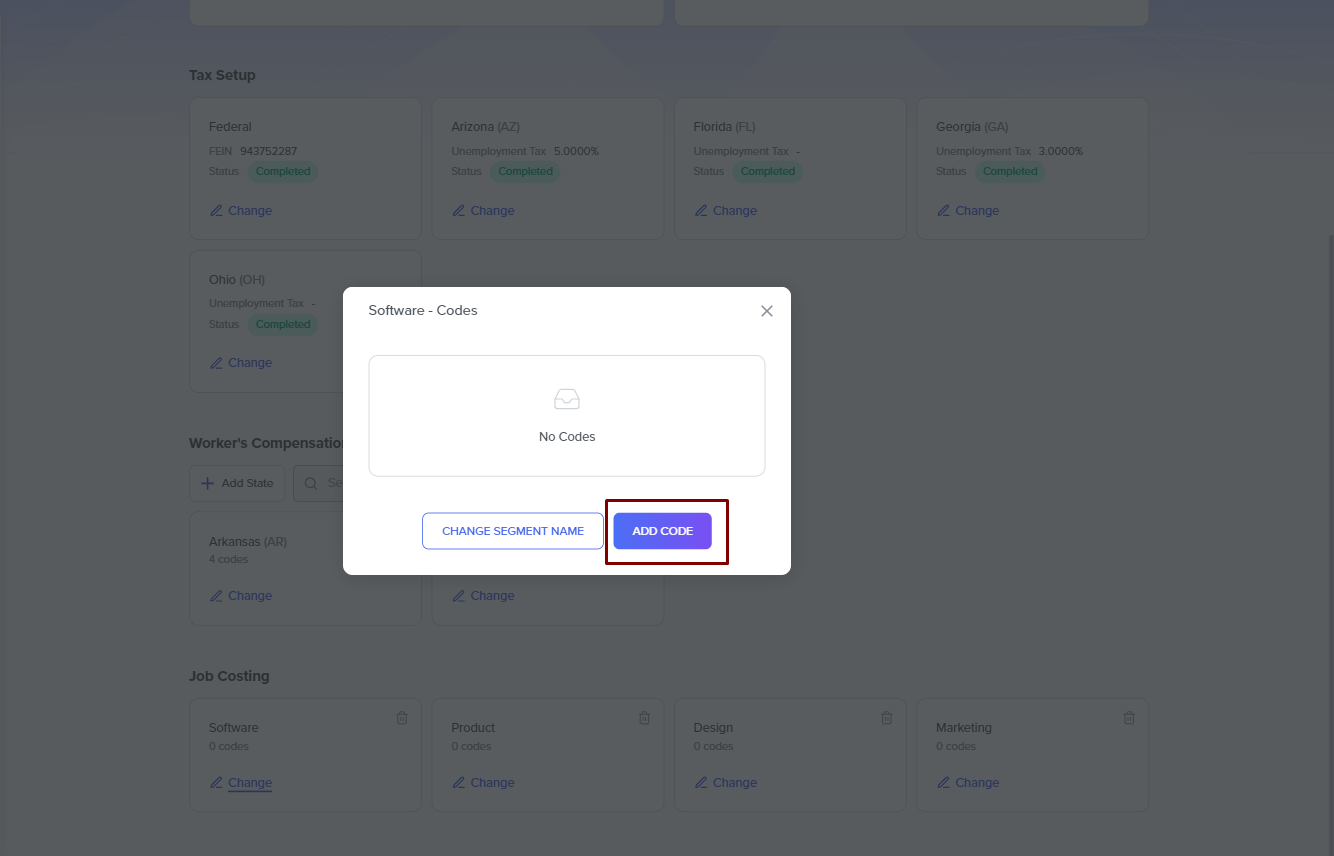
A new modal appears with fields where you set the code and its description. Both fields are required. After setting both, click Add to add the code to the segment. You can add as many codes as the job segment requires.
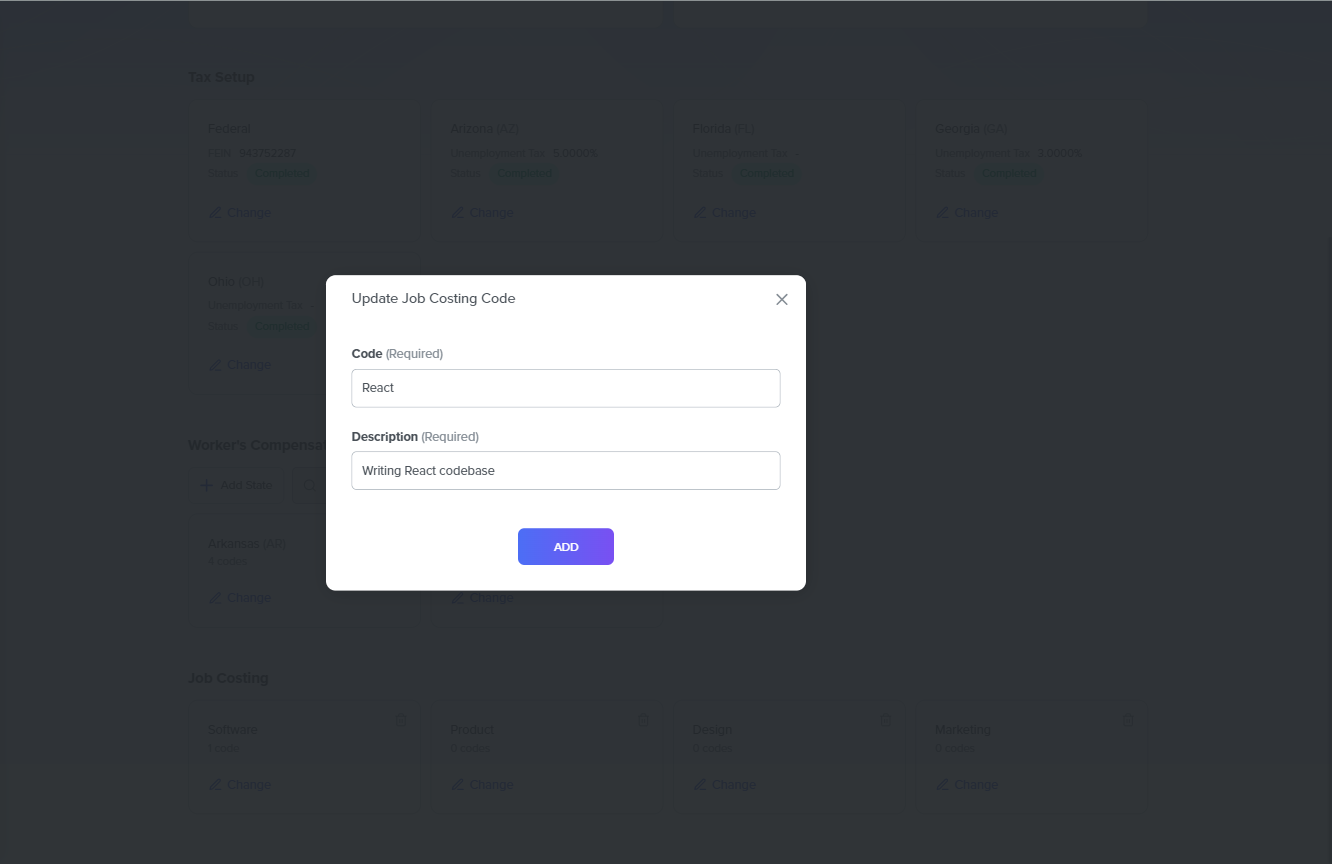
Allocate Jobs to Employees
During the payroll run, you can select the employees you assigned specific jobs. Assign each employee to the relevant job codes, as this ensures that their hours and costs are accurately tracked against the correct job.
Managing Job Costing
Change Segment Name
You can change a segment name by clicking the Change button. This click opens a new modal window where you can click the Change Segment Name button.
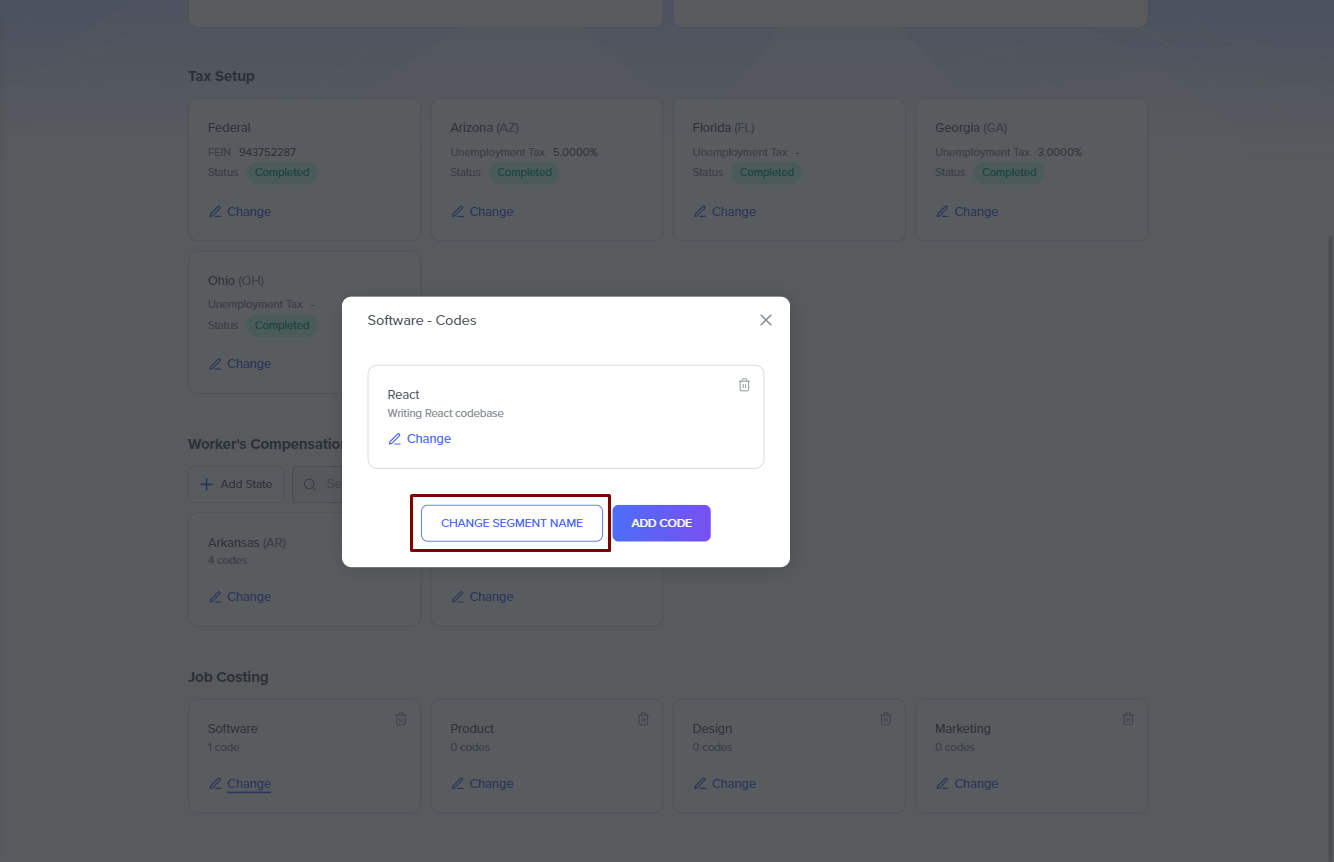
Change Segment Codes
You can change the segment codes for a job segment after creation by clicking the Change button on the segment. This change means you can remove a previous code or add a new code to the segment.
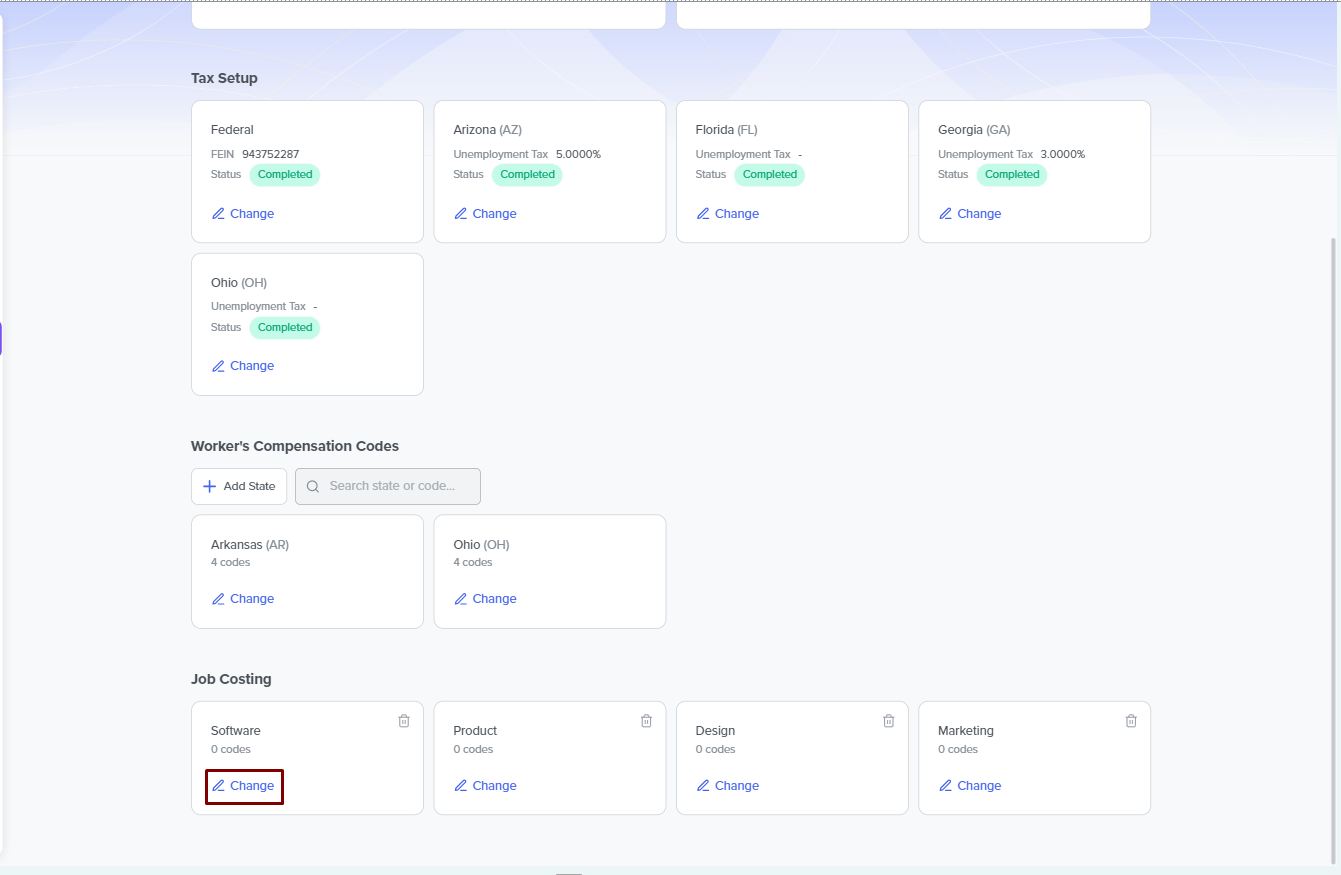
Deleting Segment
As you can only add four job segments, you may need to remove redundant segments that no longer serve your purpose from the segments board by clicking the trash icon on the segment boards.
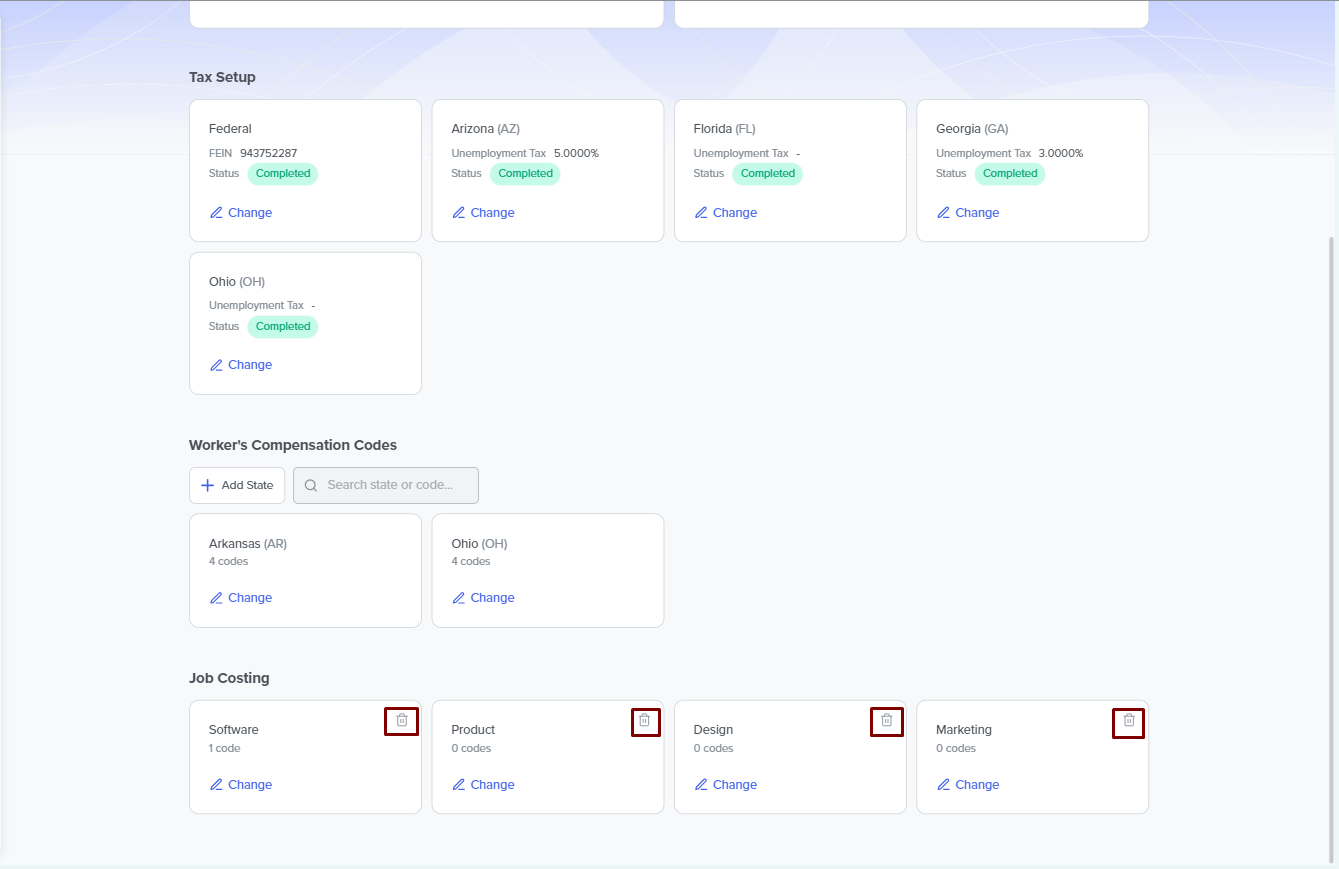
Need Help?
If you have any questions or need assistance with setting up job costing, contact our support. They're here to guide you through the process and resolve any issues you might encounter.
