Import Prior Payroll History
Get started with DecisionHR's Import Prior Payroll History feature, crucial for integrating past payroll data into our system. This one-time setup on the Payroll page aligns previous payroll activities with our accurate tax calculation framework. Simply onboard your employees, complete tax setups, and follow the guided two-step process to import and review payroll history quarterly.
What is the Import Prior Payroll History Feature?
The Import Prior Payroll History feature is essential when you have paid your employee outside the system in the current calendar year.
You must do this import before running payroll because it provides our system accurate information about payrolls run you did outside of our system for precise tax calculations at each year's end. Please import the previous history to avoid inconsistency in tax parameters, which could result in a tax default.
Please note that you only do this process once for your company when onboarding your company into our system for the first time in the current calendar year. For subsequent years, you do not have to import prior payroll history. Also, you must do this import before your first regular payroll run. If not, you will be unable to import the payroll except you [Contact Support].
The information you provide depends on what period of the year you onboard your company into the system. For example, you will provide more information about previous payroll runs if you onboard your company into our system towards the end of the year. In comparison, the information will be less if you onboard your company at the beginning of the year.
Before running the previous payroll import, ensure that you have:
- onboarded all employees.
- completed tax setup.
- set all deductions.
You can only complete this process once. After completing the process, any mistake can only be resolved by [Contacting Support].
Where can you import prior payroll history?
To import prior payroll history, you must navigate to the Payroll page in the app.
How to import prior payroll history
Click the Start button in the payroll section to import prior payroll history. This action opens a modal with two options: YES if you had run payroll before your company onboarding in our system, and NO if you have not for the current year. If NO, you can proceed with the regular payroll run, as there is no prior payroll history to import.
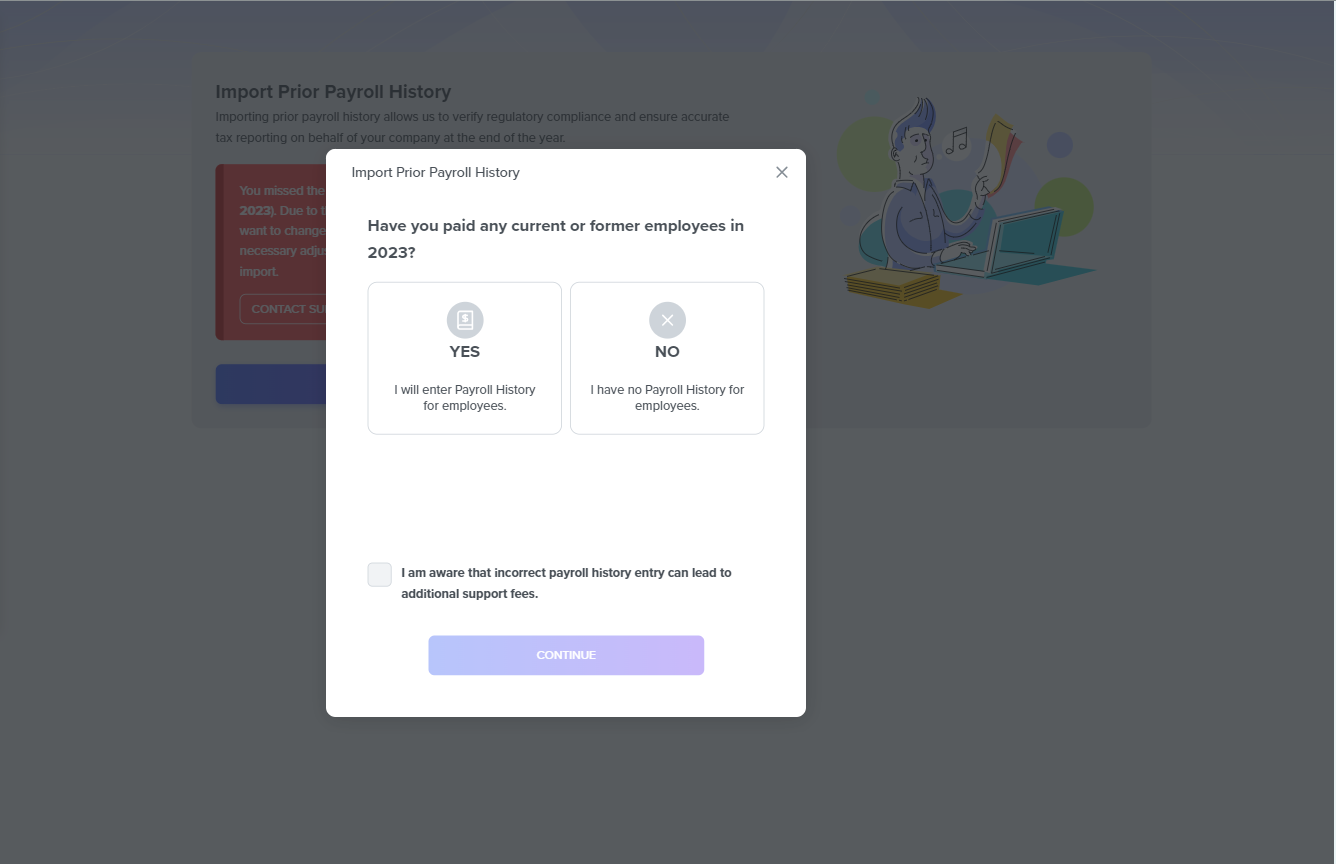
It would be best if you did the import for all employees you have paid previously, but you can remove employees you did not pay from the import.
For each paid employee, you import the previous payroll history quarterly.
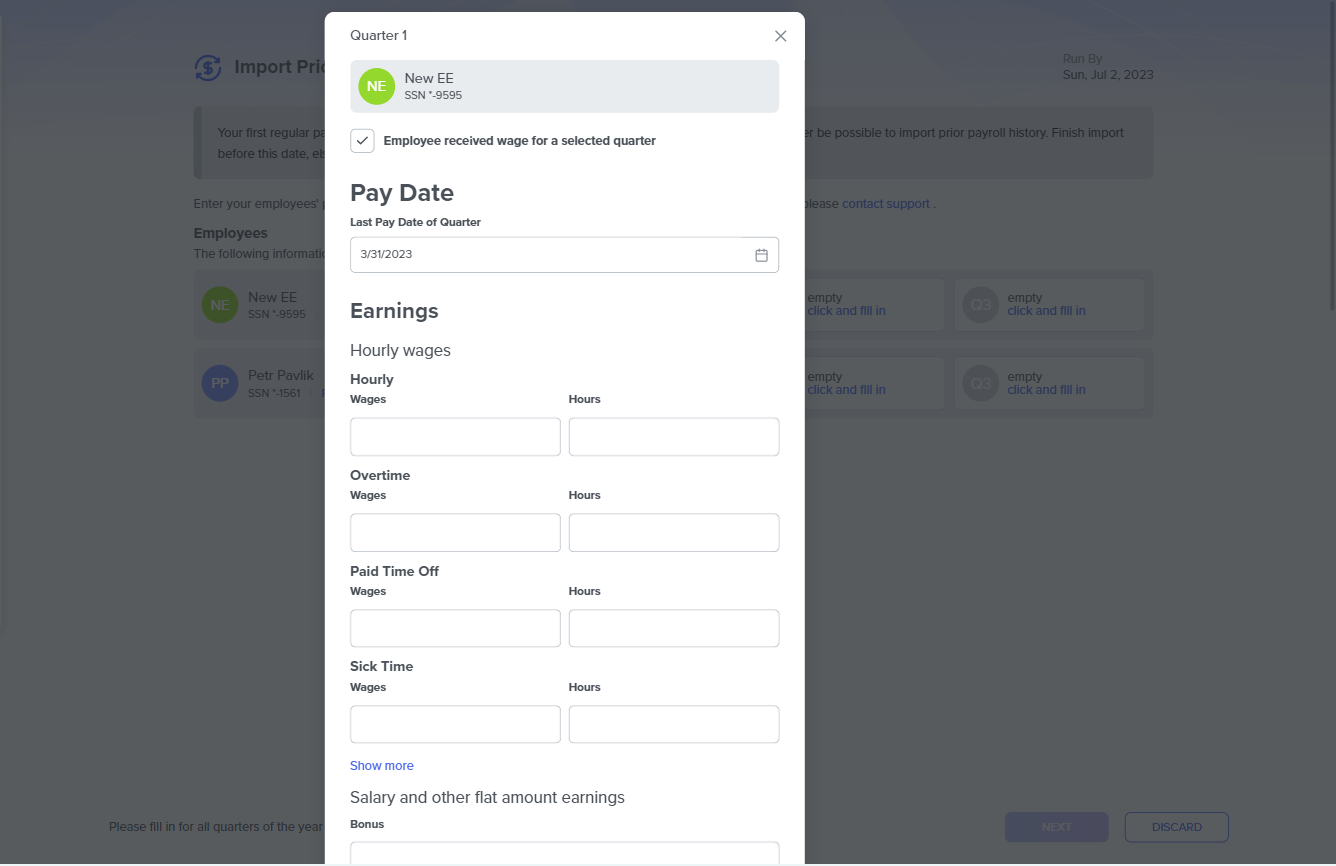
QUARTERLY IMPORT
For completed quarters in the current year, you can only fill in the total amounts for that quarter. However, for active quarters, you must provide all pay statements. Also, If it is not a quarter yet, the system allows you to import their payroll up until the date of setup.
The import has two steps. They are:
- Import step
- Overview step
Import Step
In this step, there is a company list of employees. You can remove employees you have not previously paid from the import. However, on each paid employee, there are buttons to click to provide their payroll details for each quarter of that year.
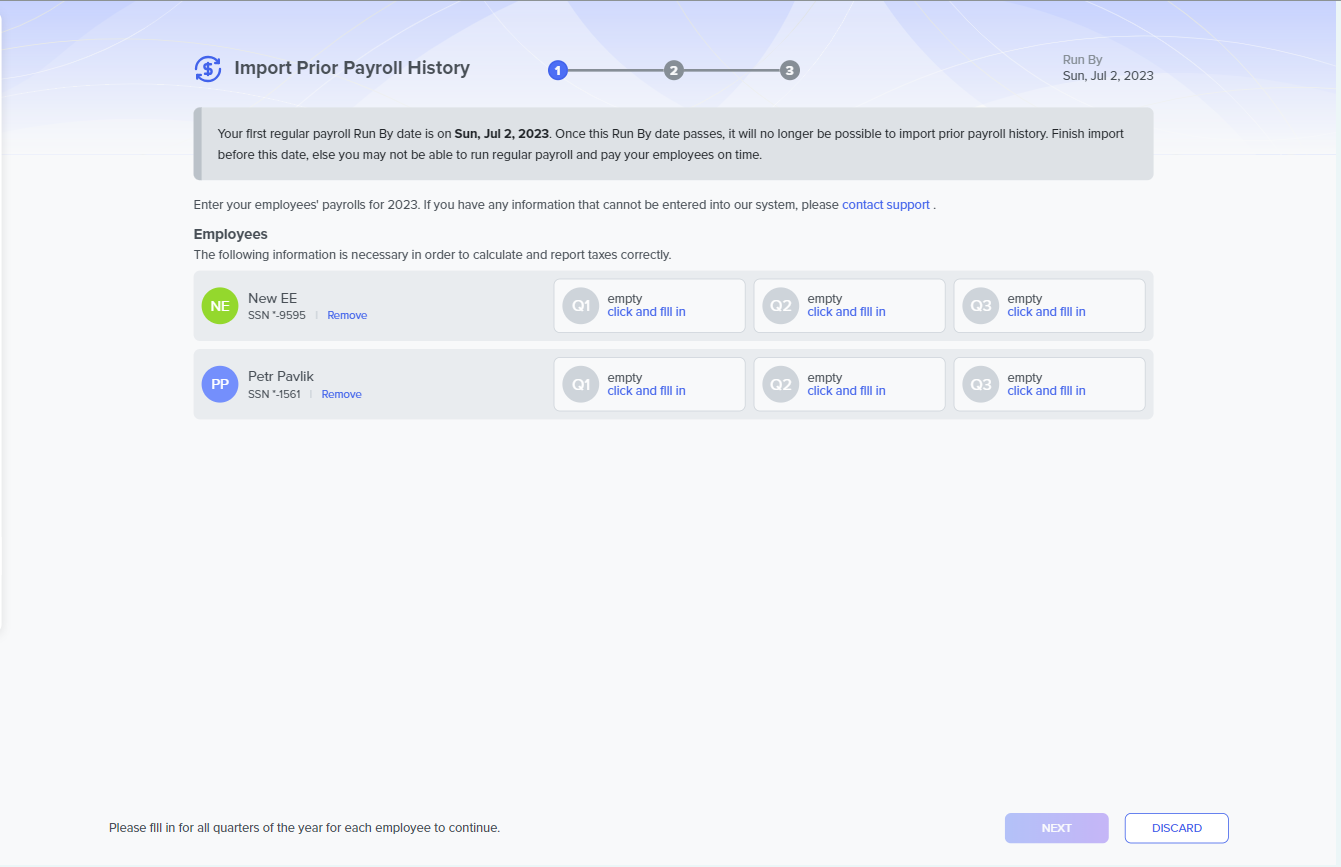
Next, you complete the following steps:
- Click on each quarter for each employee. This action opens up a modal with multiple forms.
- These forms have fields you must fill in with the required information. The forms are:
Pay period
The Pay Period form has the following fields:
- Regular pay period, where you select the Define New Pay Period.
- Pay period start day, where you set the start date of the employee's pay period for the quarter (if completed already) or for the particular paystub (if the quarter is still active).
- Pay period end day, where you set the employee's pay period end date.
- Payday, where you set when you paid the employee. Then, you toggle the Regular pay period box if you want, as doing this makes the pay period a template for other employees. You then click on Continueso that the modal reveals the next form.
Earnings
The fields that you set in this form are dynamic depending on the employee's compensation type. But you have the following options:
- Hourly Wages
- Salary
- Unit-based Pay Each has unique fields you set based on the employee's compensation type.
Taxes
You input the tax values for the various tax parameters of that employee in the fields here. The fields here include:
- Federal Income Tax
- FICA
- Medicare
- Additional Medicare
- Employee's state tax
- Employer FICA tax
- Employer Medicare Tax
- Federal Unemployment Tax
- State SUTA
Deductions
Filling the fields in this form is not required, but you must set it here if an employee had deductions in their previous pay stub.
Net Pay
In the net pay form, you have a field where you input the value of the employee's earnings after subtracting their taxes. Wrong calculations will stop you from progressing to the next steps.
After filling in the required information in these forms, click on ADD. This click opens up a new page where you see an overview of the employee's pay stub for that quarter. You can edit and remove the pay stub at this stage. Then, you click on Save to end the first step.
Overview Step
In this next step, you have the general overview of all quarter paystubs you want to import for all the employees. We recommend that you carefully review the data before proceeding to avoid any discrepancies in the future. If you notice a required change, you can return to the previous step and make the necessary adjustments. Click on Finish to complete the import of prior payroll history.
After completing the Prior Payroll History import, you can run your Payroll as seen in the [Payroll Page].
