Administrative Phase of Employee Onboarding
Kick off the Administrative Phase of Employee Onboarding in DecisionHR's Teams section. Admins can select or customize onboarding paths, entering essential details from personal information to compensation. This crucial first step ensures new hires are seamlessly integrated, paving the way for a smooth transition into the team.
What is this phase in employee onboarding?
This step begins onboarding new team members to your company, managed and controlled by your company's admin.
Employee self-onboarding begins with the company's admin, who can select and modify the already prepared pre-defined options with which the company wants to onboard the new employee.
Where can you do this phase in the app?
The whole process of new employee onboarding begins in the Team section of the app. You can get there from the Teams widget in your dashboard or by clicking Teams from the list of sections on the left-hand side of the app.
How do you go through this phase?
To begin the first administrative step of adding new team members to your company, you can choose to use one of the already prepared pre-defined options that we have in the app or go through the process manually in the Teams section of the app.
After navigating to the Teams section in the app, click on ADD. This click opens up a new modal that shows you the pre-defined options we currently have, which you can choose from. The options are:
Full Onboarding
Choosing the full onboarding option means that the employee will complete all the necessary steps required for onboarding.
Onboarding without Form I-9
You can onboard a new employee using this option if the employee will not need to complete the I-9 Employment Eligibility Verification Form. Although the onboarding process follows the phases that the complete onboarding allows, the employee does not provide the I-9 form during their self-onboarding process, and the company's admin does not similarly verify the document in the onboarding last phase.
Onboarding without Miscellaneous Reporting
Although similar to full onboarding, onboarding employees using this option does not require them to report Miscellaneous and EEO identification.
Onboarding without Form 8850
When you want to onboard a new employee using this option, you complete the full onboarding process but exclude the new employee's Form 8850. You follow the three phases of onboarding new employees, but in the employee's self-onboarding step, the system excludes Form 8850. Thus, the company's admin does not need to verify the document in the last phase.
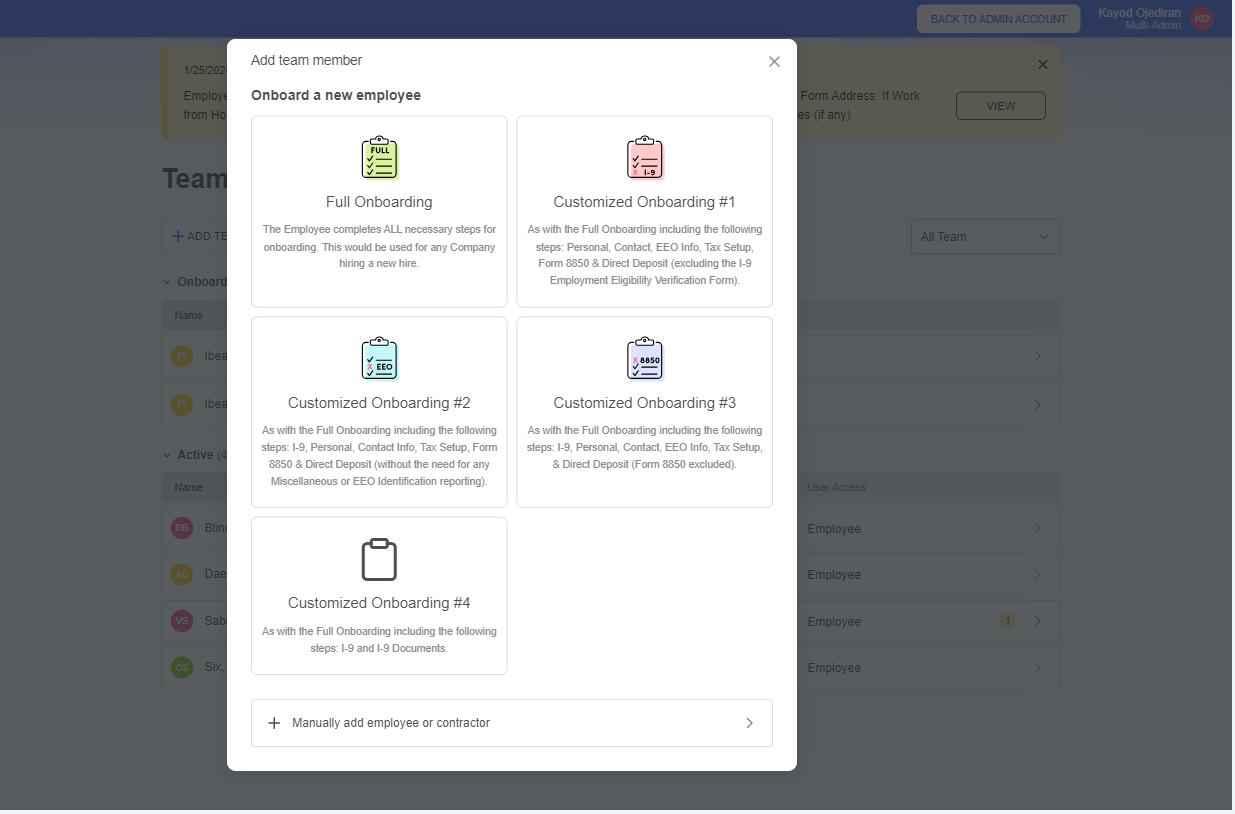
After selecting any of these options, you proceed to the onboarding proper. The administrative step has the same process, regardless of your onboarding option choice. The steps are:
After clicking your preferred option, a modal appears where you can do one of two things. You can select candidates from your integrated Applicants Tracking System (ATS) or manually enter all information.
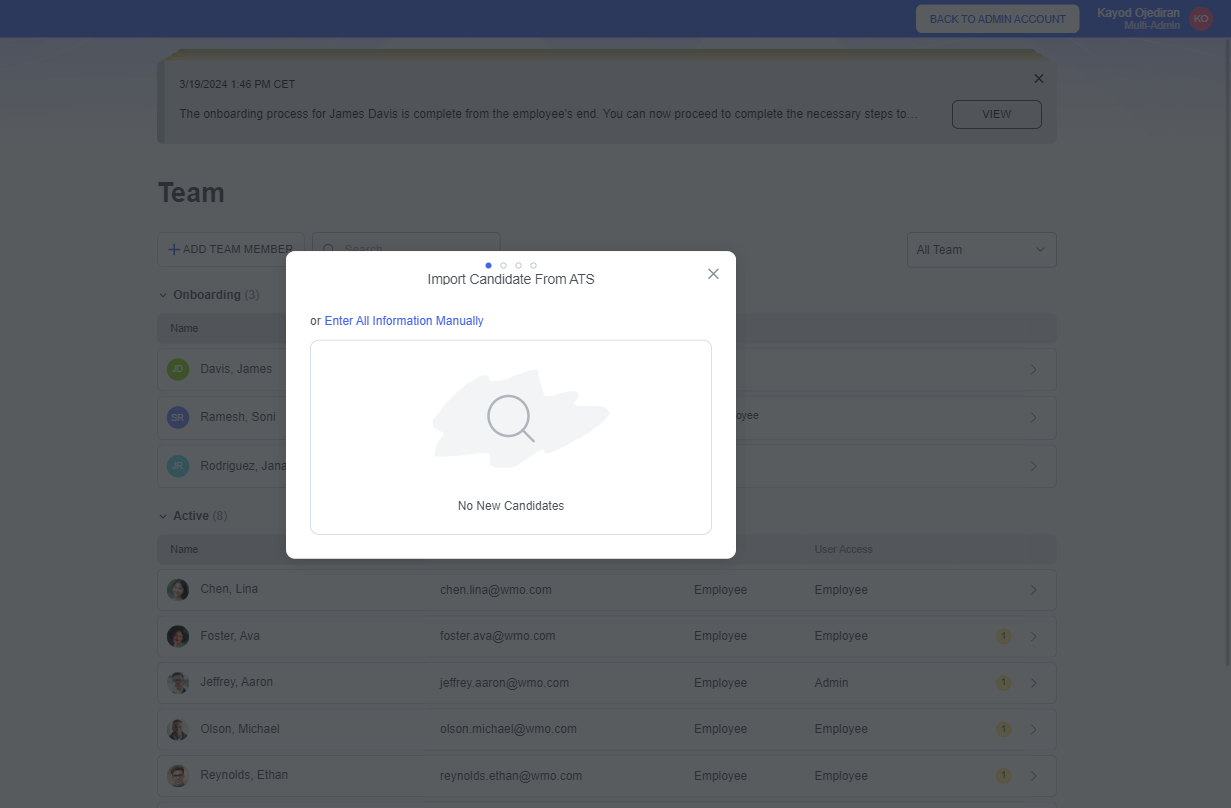
ATS INTEGRATION
The system allows you to integrate with any ATS you choose to make your hiring and onboarding process seamless. You can use the app's [Integrataions] section to learn more about that. If you have successfully integrated ATS for your company in the app, successful applicants from your hiring process become Candidates you can select from during the administrative step of onboarding new employees.
Choosing to onboard manually opens up a new page where you fill in the employee's required basic information. They include First Name, Last Name, and Employee Identification. Click on NEXT.
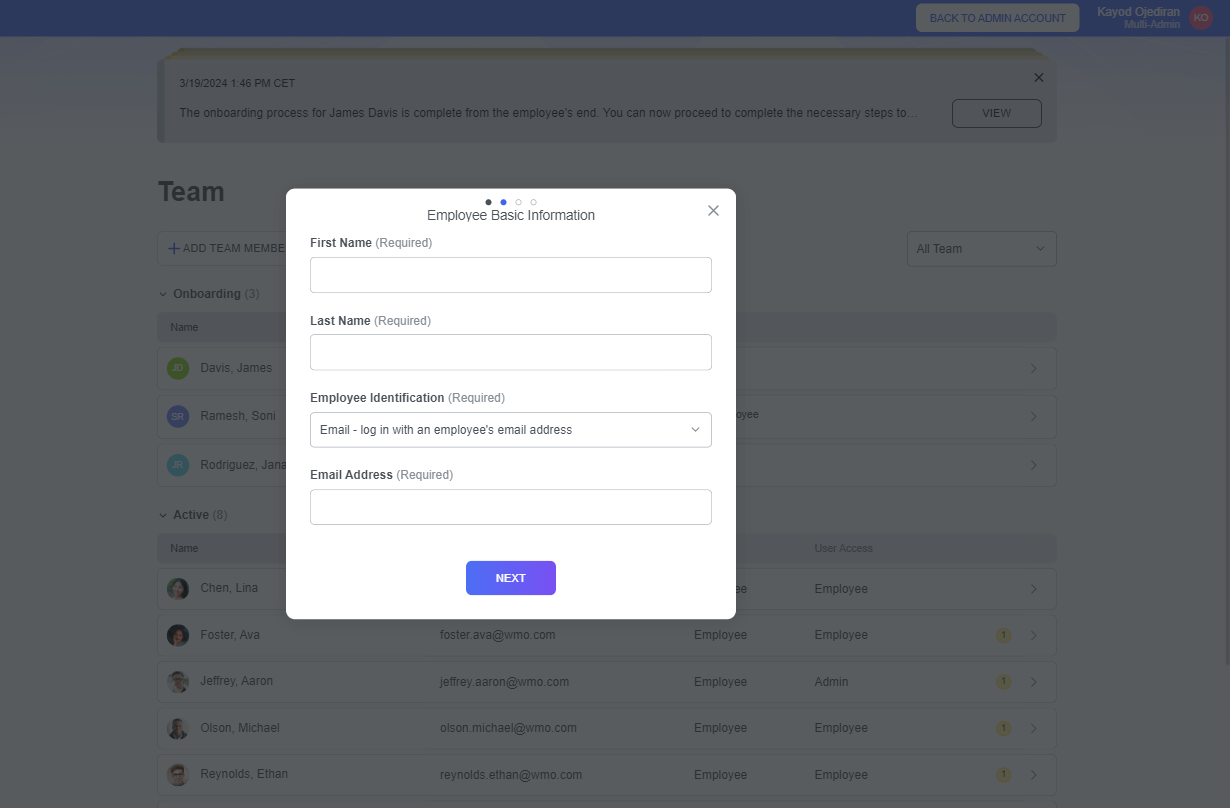
EMPLOYEE IDENTIFICATION
The employee identification field has a drop-down box where you can select either to sign in that employee through their Social Security Number (SSN) and/or through their email address. Any choice from the two above reveals an extra field where you input information according to your choice.
You input the employee's hire date on the next page. You can use the calendar icon on the field to select the date or input it by typing it out in the format MM/DD/YYYY. Click on NEXT.
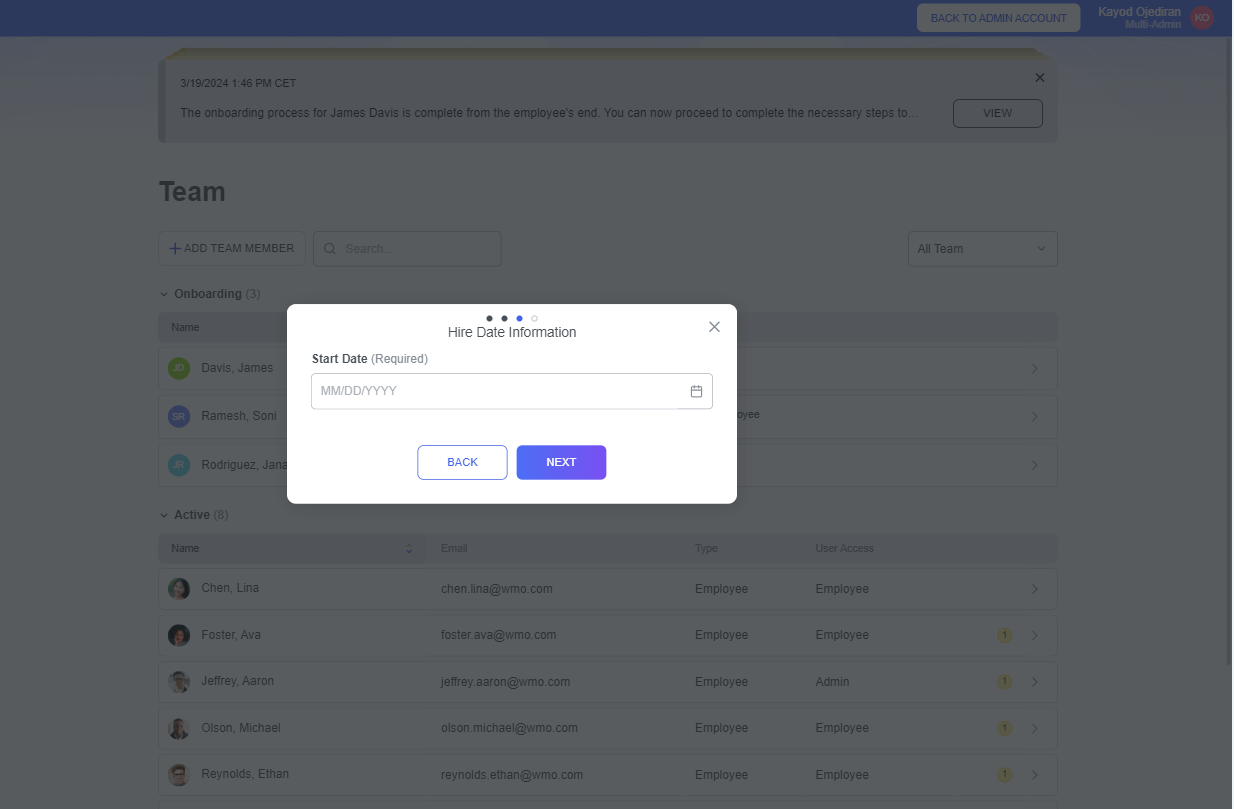
In the next step, you fill in the employee's Compensation Detail Information. This step has multiple fields that include Work Location (which is a drop-down box for you to select if the employee will work from any of your company's location or their homes), Work Schedule (which is also drop-down box for you to select if the employee's work schedule will be Full-time, Part-time, Temporary, Intern, or Seasonal), Compensation Type (also a drop-down box where you choose whether your new employee will be paid Salary, Hourly, Per Unit, Commission or Tipped), Compensable Hours (where you set the total number of hours per pay period), and Amount (which is the employee's pay per pay period).
You can select if the employee is a [Statutory Employee] or a [943 Agricultural Employee].
Finally, click on Send Invitation to complete the Administrative step of the new employee onboarding. Doing this sends an invitational email to the employee's provided email for the next steps.
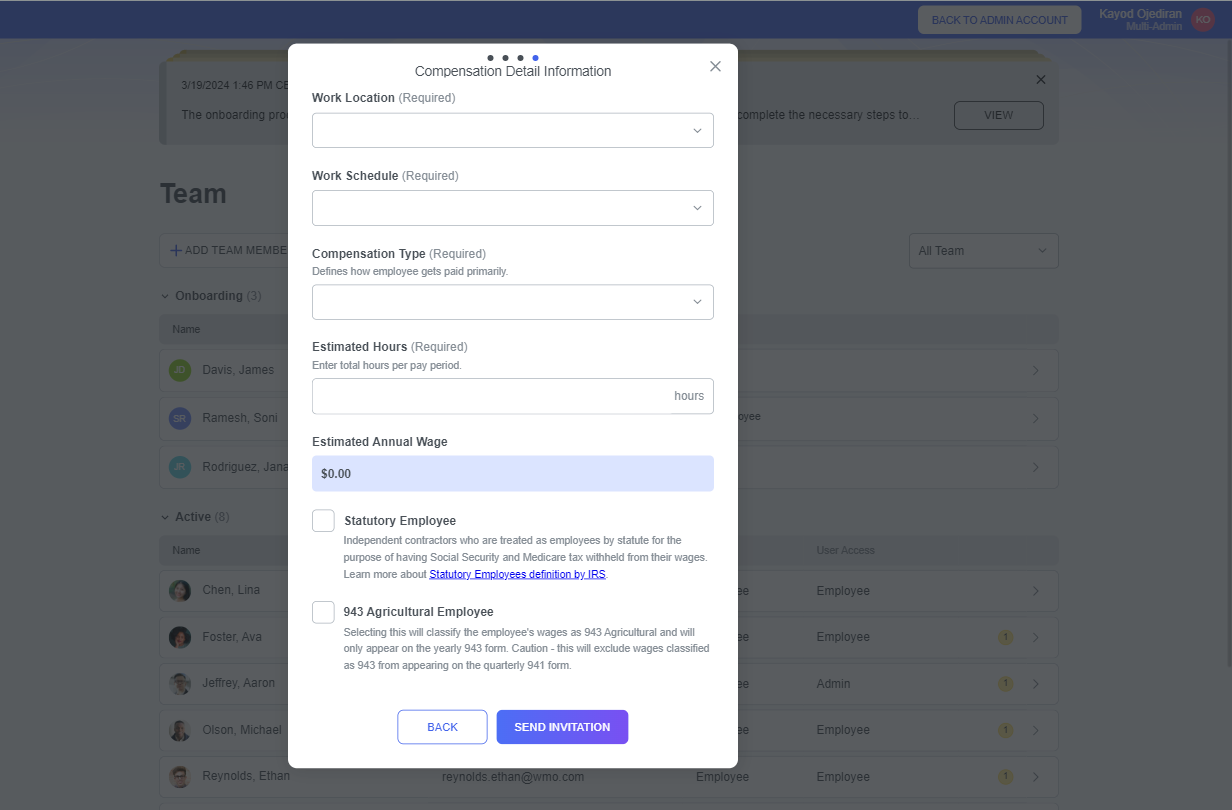
After the employee receives the invitational email, they continue with the next step in onboarding a new employee, the [Employee Self Onboarding].
