Managing Time-Off Requests
Hello Admin! Managing Time off requests efficiently is crucial for maintaining a balanced workflow and ensuring employee satisfaction. Here's a comprehensive guide to help you create, approve, and deny Time off requests using DecisionHR.
Why Managing Time Off Requests is Important
After adequately setting your company's time-off accrual and request policies, you can now create, approve, or deny time-off requests from your employees. Managing their time-off requests is essential for the following reasons:
- Ensures Coverage: Helps you plan and ensure that there is adequate coverage when employees are on leave.
- Employee Satisfaction: Properly managed Time off requests contribute to employee morale and work-life balance.
- Compliance: Adheres to company policies and legal requirements regarding employee leave.
Where to manage Time-Off Requests in the app
After logging in to DecisionHR with your admin credentials, click the Time-Off option from the menu on the sidebar of your dashboard. The Time Off window has three tabs:
- Requests, where you can see your employees' Pending, Approved, and Upcoming requests. You can also create new time-off requests for selected employees on this page.
- Team, where you can see an overview of your employee's Time Off balances.
- Settings where you set your Time Off Accrual and Request Policies.
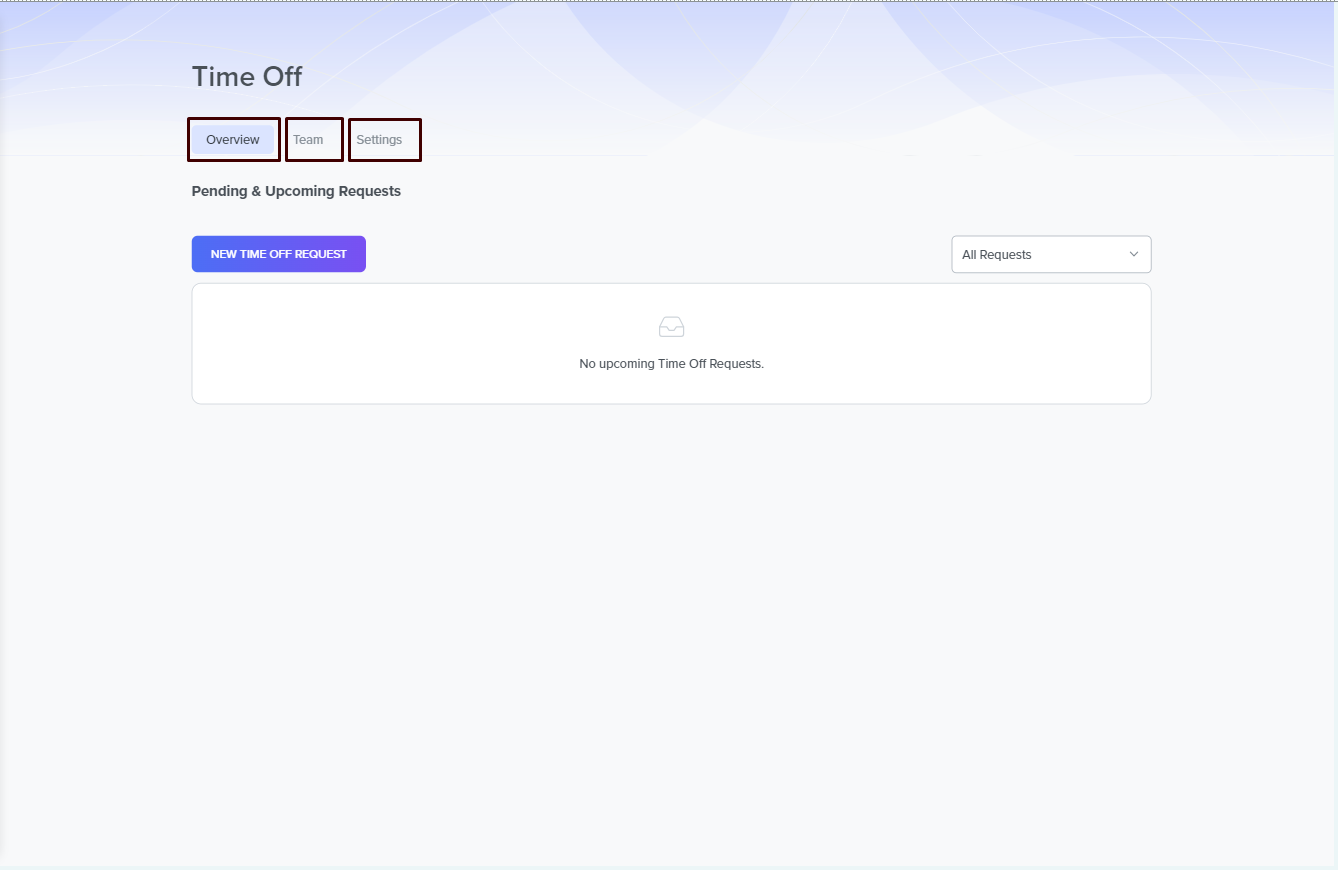
Steps in Managing Time Off Requests
Creating Time Off Requests
On the Overview tab in the Time-Off section, you can create a time-off request on behalf of an employee. Click the New Time-Off Request button to create a new time-off request. A modal opens where you complete the required fields, which are:
- Employee: Select the employee on whose behalf you want to submit the Time-Off request. This field is required.
- Request Type: A required field where you select the request type you want to make. The options in this dropdown box depend on the request policies you set.
- Reason: Optionally, enter a reason for the request.
- Start Date: A required field to set the start date for the Time off.
- End Date: A required field to set the time-off end date.
- Requested Hours: A required field where you specify the number of hours to deduct from your Time-Off balance.
- Start Time: A required field that appears after selecting your request type. You set the time-off's start time.
- End Time: In this field, you specify the end time of the time-off request. The system automatically populates this field after setting the Requested Hours.
Since you are creating the Time off for your employee, click Create&Approve to create and approve the employee's request.
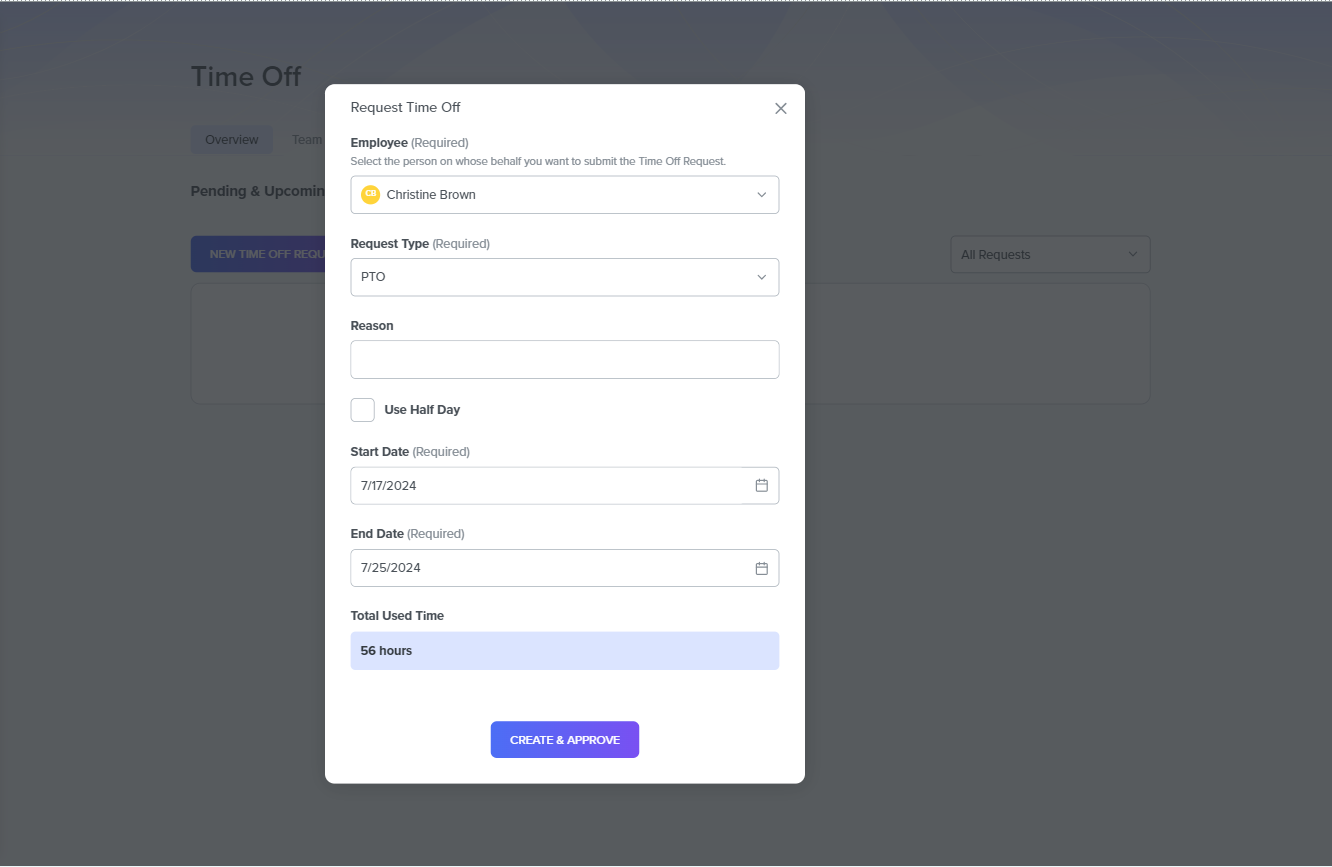
Approving Time Off Requests
As an admin, you review your employees' Time off requests by accepting or denying them. To accept Time off requests, please follow these steps:
- Review Pending Requests: Review pending requests from your employees in the Pending and Upcoming Requests section on the overview tab.
- Click on a request to view its details: Click the Review button to open the details.
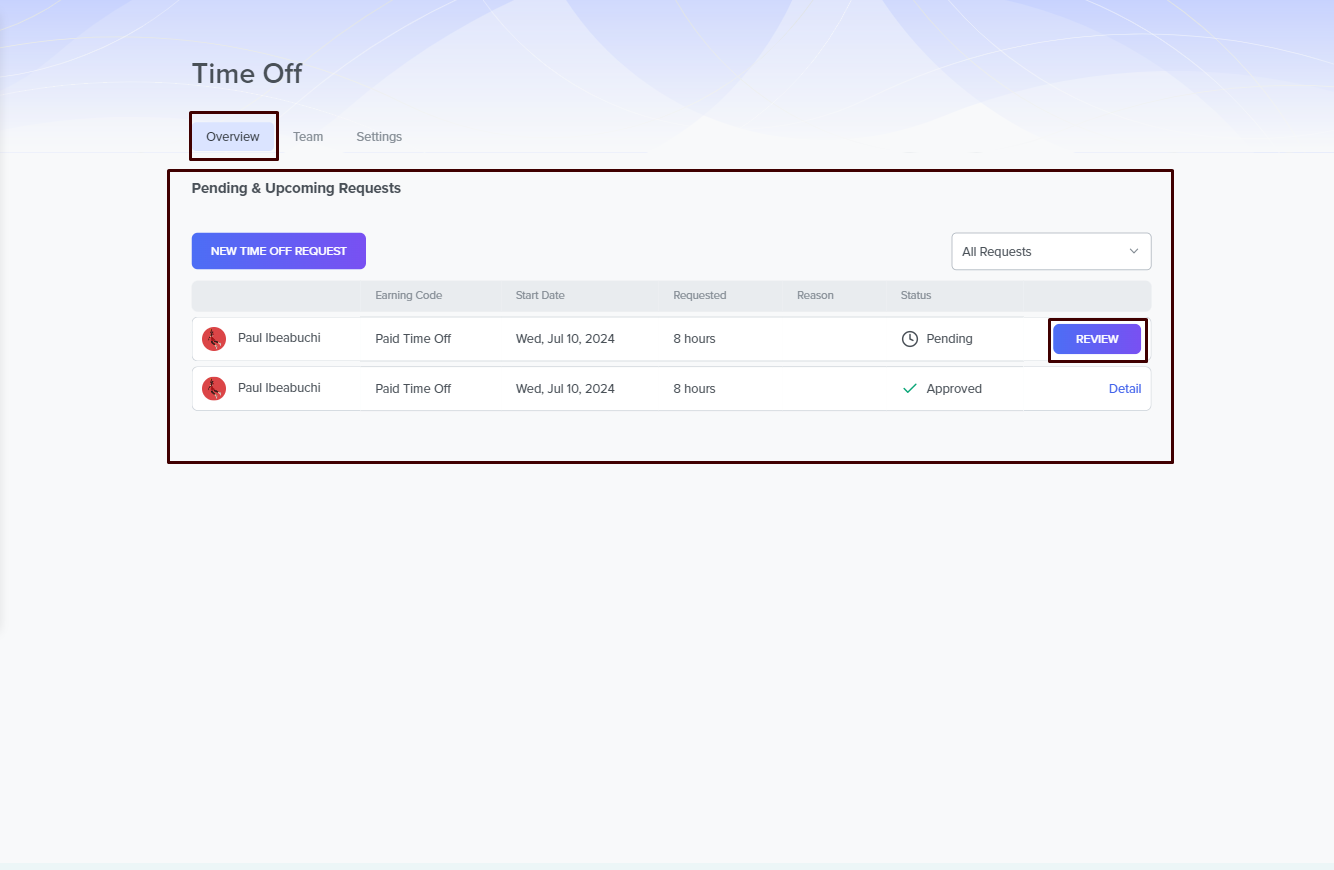
- Approve the Request: If everything is in order, click Approve. You can optionally add a note to the employee.
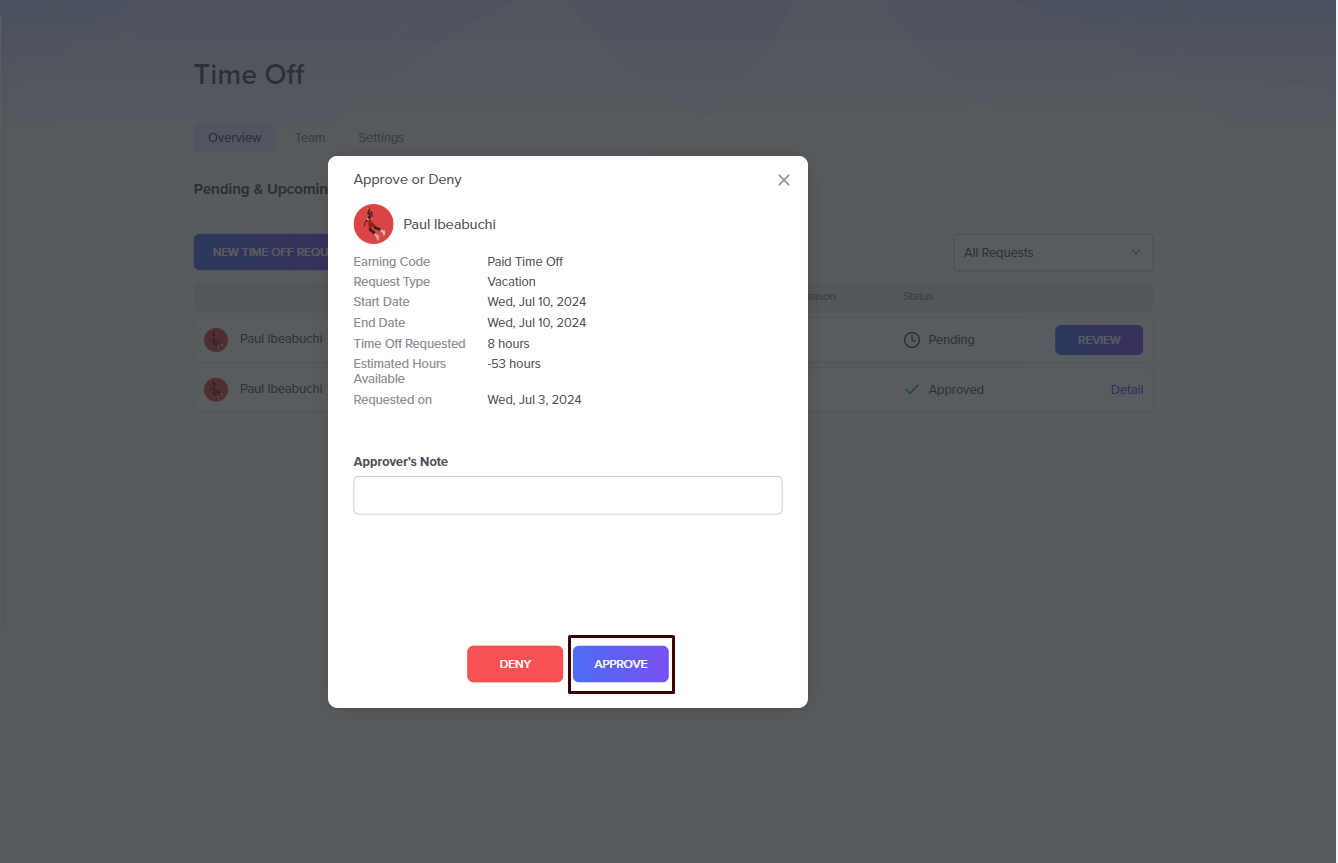
- Notification: The employee will receive a notification that their Time off request has been approved.
Denying Time Off Requests
To deny a time-off request, please follow these steps:
- Review the Request: On the overview tab, review pending requests from your employees in the Pending and Upcoming Requests section.
- Click on a request to view its details: Click the Review button to open the details.
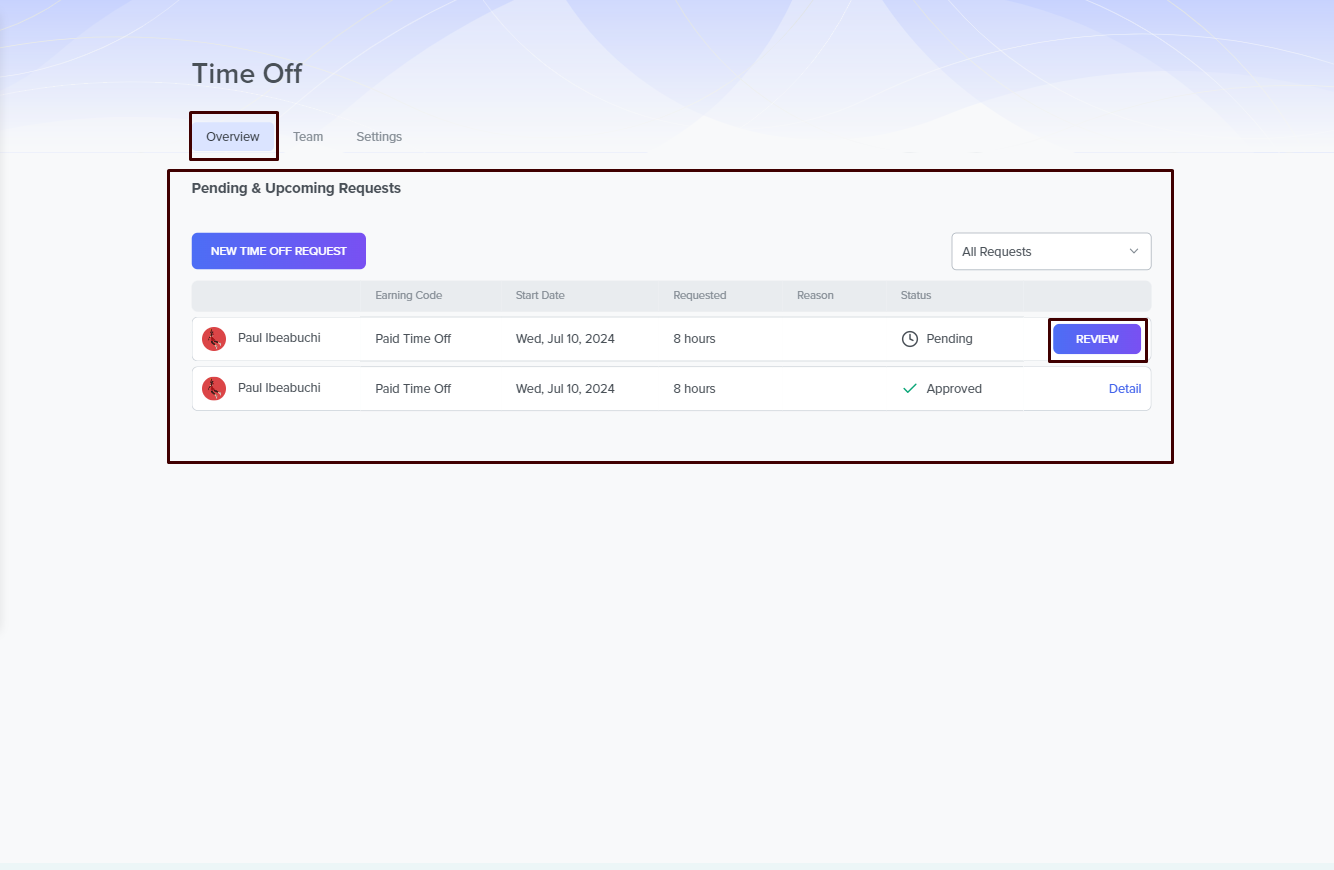
- Consider the Reason: Ensure you have a valid reason for denying the request, such as insufficient coverage or non-compliance with company policies. To maintain transparency, you must provide a reason for the denial in the Approver's note section.
- Deny the Request: Click Deny.

- Notification: The employee will receive a notification that their Time off request has been denied along with the reason provided.
Need Help?
If you have any questions or need assistance with managing Time off requests, contact DecisionHR support. They can provide guidance and resolve any issues you might encounter.
