Creating Company's Payroll Policy
Welcome to the quick start guide for setting up your Company's Payroll Policy in the DecisionHR Guide. Here, we'll show you how to lay the groundwork for a seamless payroll process, from scheduling payroll frequencies to setting pivotal dates like pay periods and pay dates. This guide also highlights the crucial step of importing prior payroll history to ensure accurate tax reporting. Whether setting up for the first time or updating your policy, this section provides a straightforward path to payroll readiness. Let's get your payroll policy shaped up and ready to go!
What is Company's Payroll Policy?
The company's Payroll policy is simply a set of guidelines you establish as your company's admin, which governs payroll-related processes. The company's payroll policy aims to ensure a consistent payroll run.
Even after setting up other details about your company, payroll policy setup is essential in your payroll processing, as you must set your company's payroll policy to run payroll.
Where do you find it in the app?
You can create your company's payroll policy either from the web app dashboard or via the Company section in the web app. In the Company section, click on the Payroll tab, where you will set up your company's payroll policy.
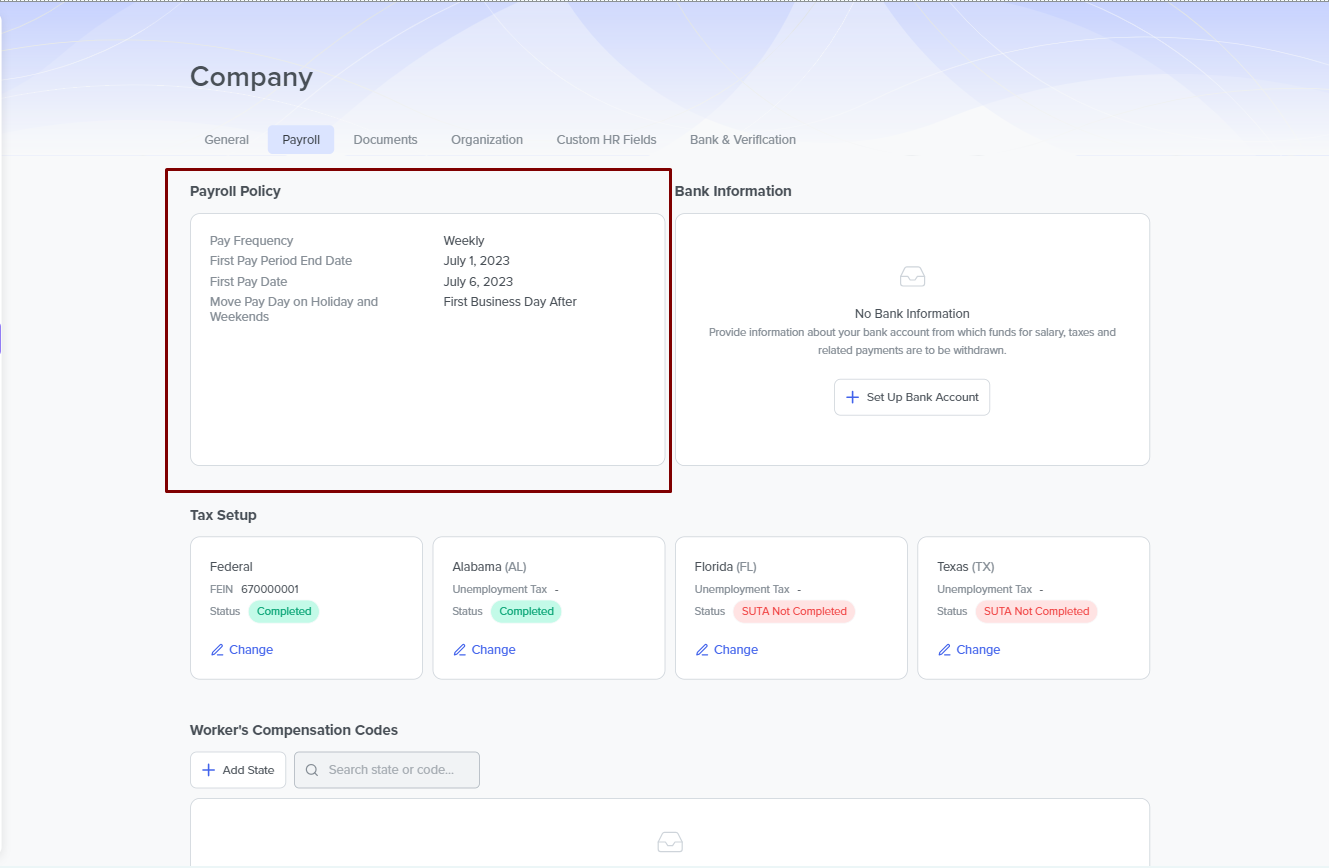
How do you set up your Company's Payroll Policy?
After navigating to the Setup Payroll Policy page in the web app, a modal page appears that contains the data fields required to set up your company's payroll policy. The fields include:
Frequency
You set how often you want to run your company's payroll in this field. The field provides a drop-down box containing different options to choose from. The options in the drop-down box include:
- Weekly- If you choose this option, the system will process your payroll once a week.
- Bi-weekly- This option schedules payroll processing twice a week.
- Semi-Monthly- By selecting this, payroll is run twice a month on predetermined dates, such as the 1st and 15th or the 15th and 30th.
NOTE You should know that when you select the semi-monthly payroll run frequency, a new field where you set the Second Pay Period End Date is added to the Payroll Policy setup. See [First Pay Period End date] for more information on Second Pay Period End Date.
- Monthly- Selecting this option means that you run the payroll once every month.
First Pay Period End Date
This date marks the end of your employee's initial pay period. The date must fall within a range starting from the first day of the current year's January (minimum value) to the last day of December in the next year (maximum value).
In this field, you can select your company's first pay period end date using the calendar icon in the field or manually inputting your preferred date.
RESTRICTIONS Please note that you cannot set this date to this previous date, as it only takes value from the beginning of the current year alone. Similarly, the Second Pay Period End Date takes its minimum value from a day after the First Pay Period End date and a maximum value of 31 days after the First Pay Period End Date.
First Pay Date
This date cannot be sooner than seven calendar from the setup date and cannot be later than 31 days after the First Pay Period End Date. In this field, you manually set the date of your employee's payment or by selecting the calendar icon in the field. The date is when your payroll makes its first payment for the previous pay period.
Move Pay Day on Holidays and Weekends
In this field, you can set when your company decides to pay its employees if your Pay date falls on a weekend or holiday. You can always select from the drop-down box to pay the last business day before or the first business day after the weekend or holidays.
Importing Prior Payroll History
An essential factor to consider when setting your company's payroll policy is the Import Prior Payroll History. This step is crucial after the Payroll Policy Setup but before the first payroll run, as it could take a lot of time to process.
Because of this, you need to set First Pay Period End Date and Pay Date farther away, so you have enough time to do the import itself. During Import Prior Payroll History, you must import all Pay Statements for all employees for the current year so we can properly do your tax reporting at the end of the year.
If your company is small or you are doing the import at the beginning of the year, it can be quick. As a result, you can set First Pay Date in the Payroll Policy Setup closer to the current date. But if your company has a lot of employees or you are doing the import in the last quarter of the year, it will be more time-consuming.
However, you can skip this import when the company starts your first payroll in the year with us or if they still need to pay employees. When you cannot complete the import and miss the payroll date, you need to [Contact support] for assistance because the app currently does not support Payroll Policy setup edits.
