Updating Employee's Residential Address
Hello Admin! Keeping employee records up-to-date is crucial for accurate communication and compliance. Here's a step-by-step guide to help you update an employee's residential address in DecisionHR.
Why Updating Residential Address is Important
- Accurate Communication: Ensures essential documents and communications reach the employee.
- Compliance: Keeps records in line with legal requirements.
- Payroll Accuracy: Ensures correct calculation of taxes and benefits based on the employee's location.
Steps to Update an Employee's Residential Address
- Log In to the App: Access the DecisionHR app using your admin credentials.
- Navigate to the Team section: After logging in with your admin credentials, click on the Team section on the sidebar of your dashboard. This click opens a window with the list of your current employees.
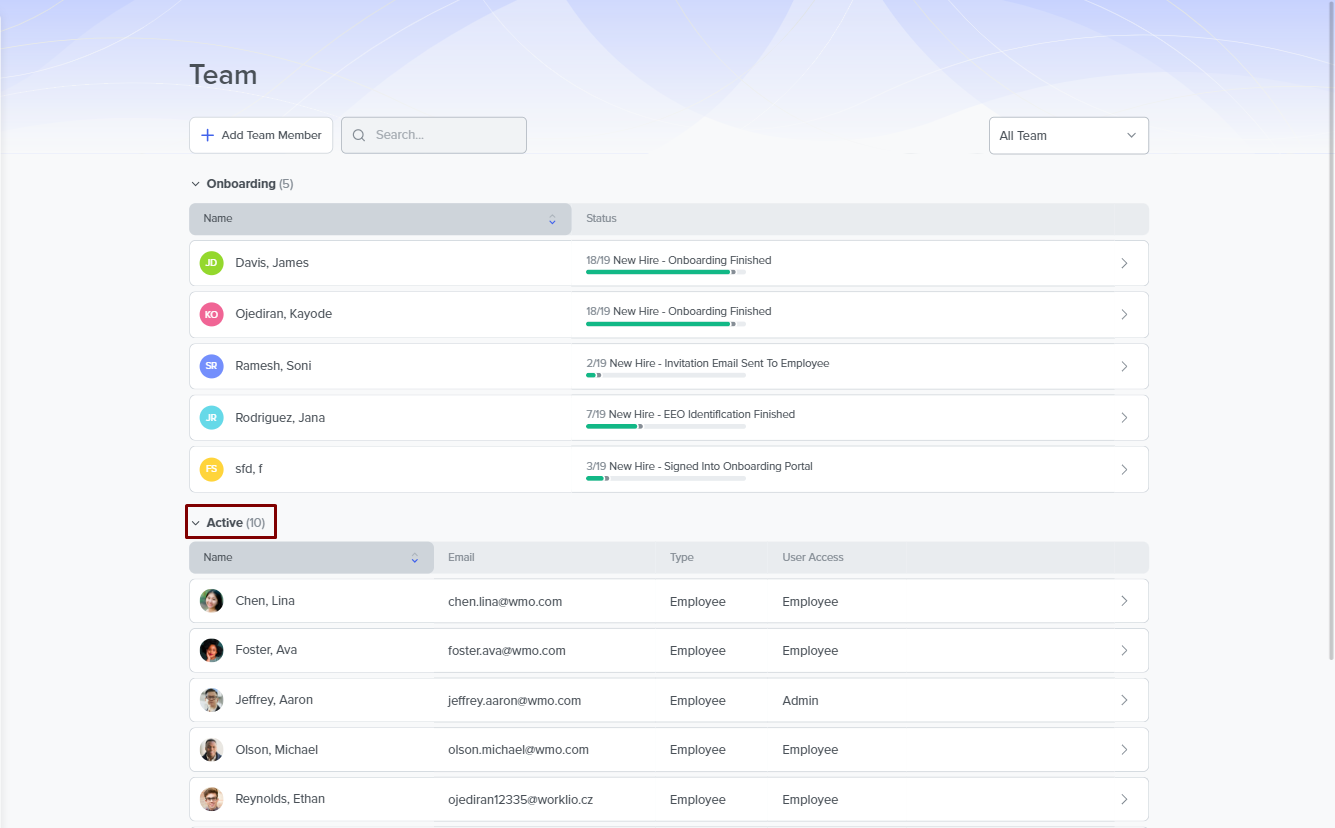
- Select the employee: Find and select the employee you want to update their address. The employee's details, in separate tabs, pop up in the resulting window.
- Open the Personal Tab: Click on the Personal tab, and navigate to the Residential Address section to change the address.
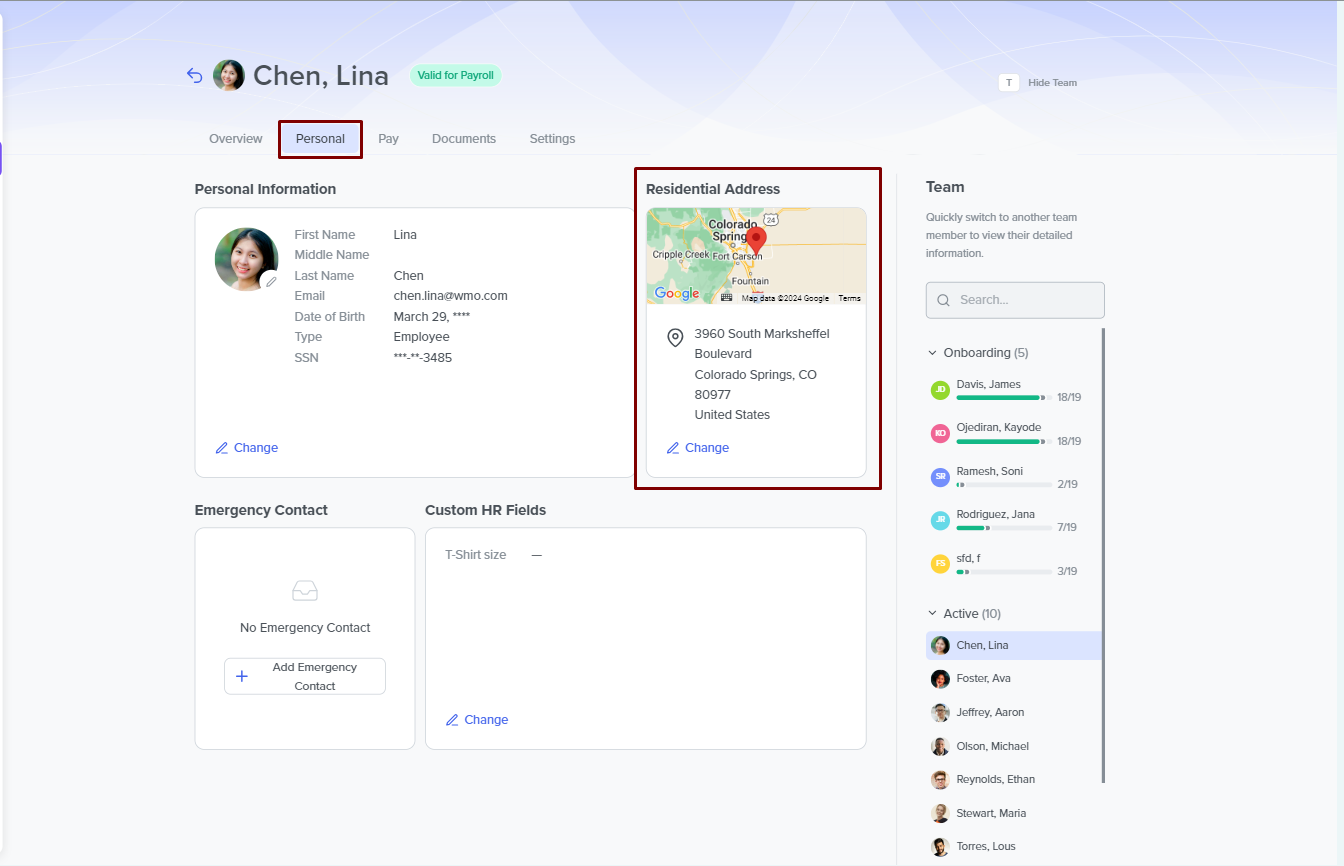
Edit the address: Click on the Change button next to the current address in this section. This click opens the address wizard, where you can change the following: address lines, City, State, and Zip code. You can also use the Address Whisperer feature to auto-complete and verify the address.
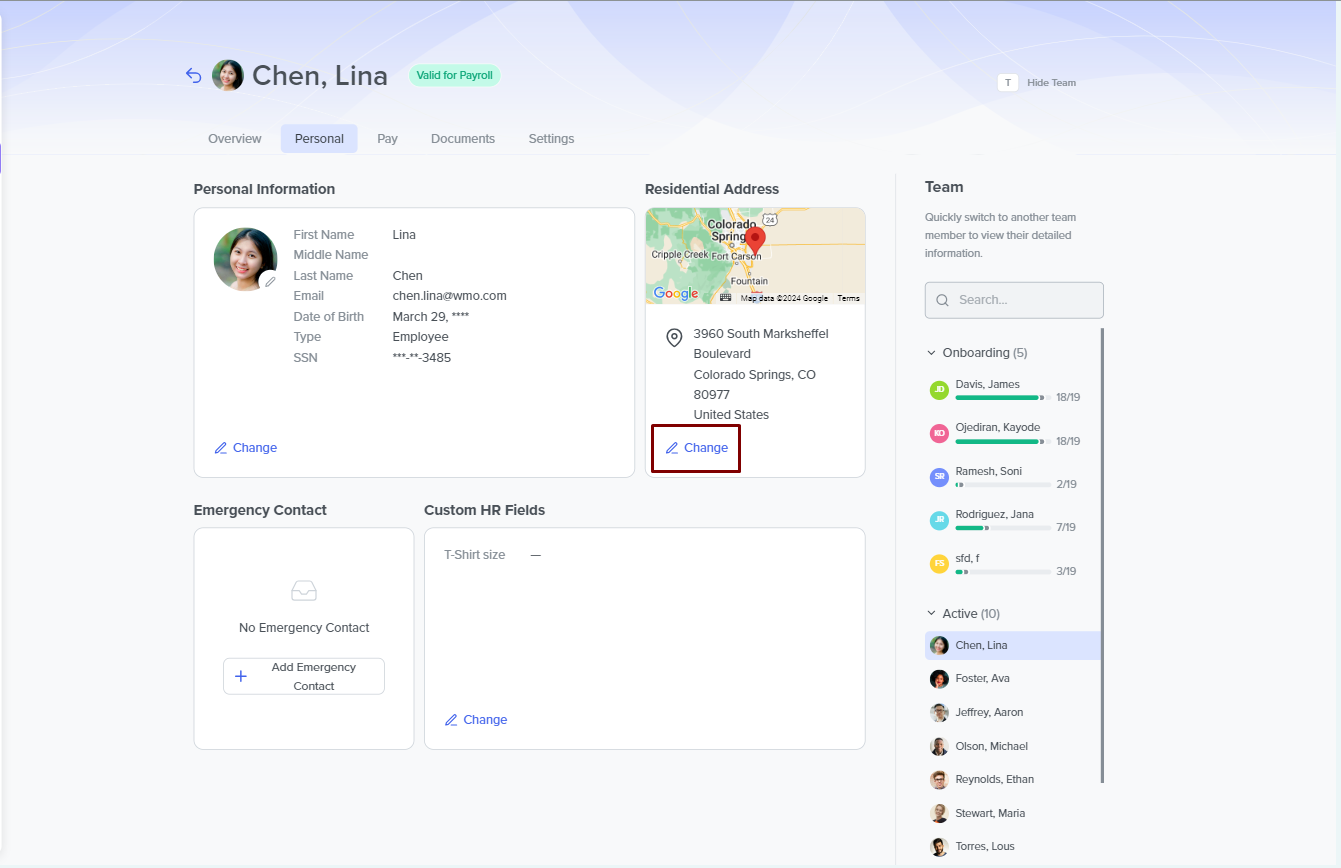
- Save the new Address: After changing, click Save to update the address.
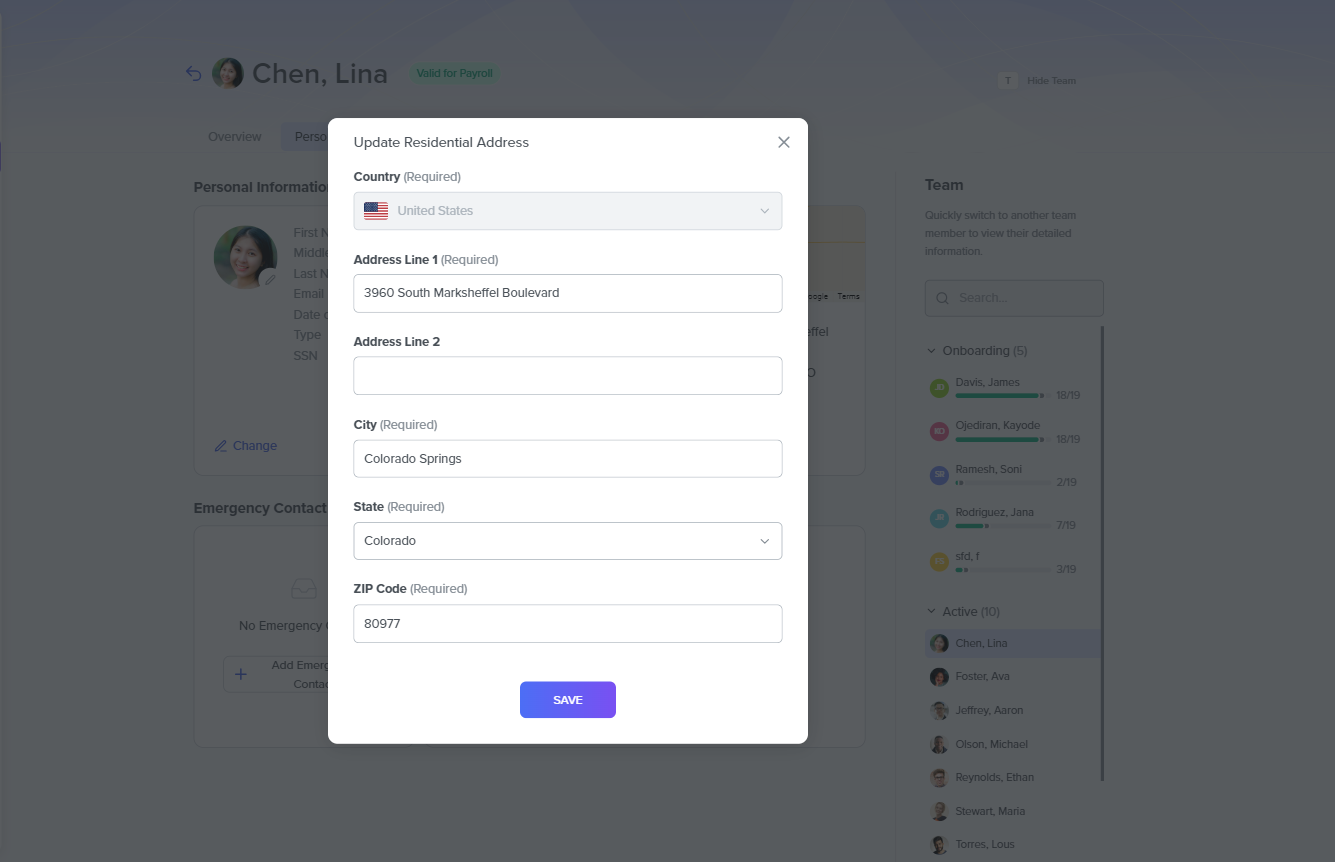
Need Help?
If you encounter any issues or have questions about updating an employee's residential address, contact DecisionHR support for assistance. They're here to help ensure your records are accurate and up-to-date.
